The E-Application powered by Paperless Solutions Group allows agents to go from running a quote to completing a full application with client signatures in one clean process.
Our integration with Paperless Solutions Group (PSG) allows agents to go from quoting to completing the full application on a policy with one workflow. They can also enter their own e-signature, email the form to their client, and collect the client's e-signature through this process. This is a brief overview of the flow of the integration in the Agency Life Quoter.
1. Run a quote on your Agency Life Quoter. Client and Agent information can be prefilled into the form if you enter it at the beginning.
2. If you would like to complete your form in multiple sittings, it is recommended that you login to your IXN account. If you do not have an account, you can create one by selecting the login option above the Agent Information on the initial screen of the Agency Life Quoter.

3. Once you arrive at the quote results, click for more details on a carrier with the integration. You will see additional options including the E-Application integration. See a list of supported carriers and products here.
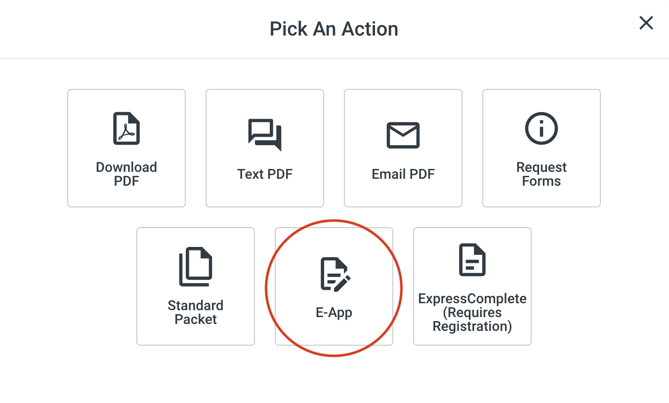
4. Select the E-Application option. The next steps will open in a modal. Read the steps carefully. You can elect to not show the steps again or to keep them there as a reminder. Then select Start Application.
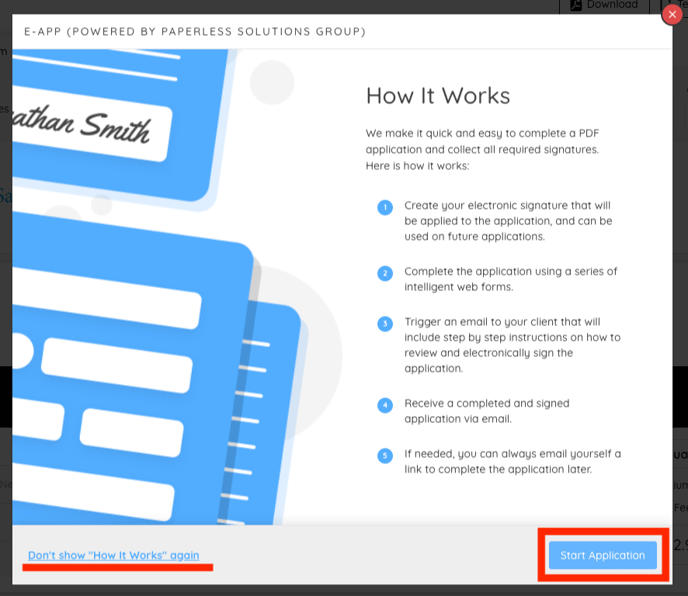
5. Designate the Desired Payment Mode as well as the Agent Email. You will receive notifications at this email throughout the process.
6. The agent Signature Code will serve as your signature on the form. If you have not created a signature, do so by selecting "Click here to create a new one."
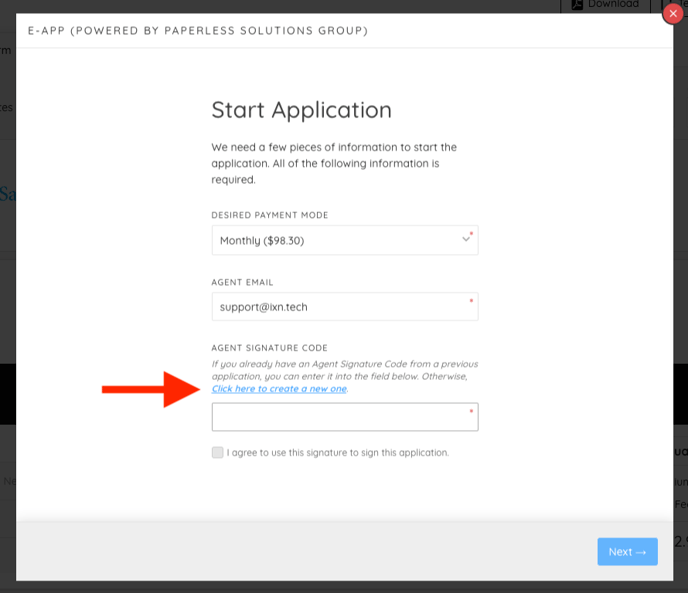
7. This will open a Signature Capture in a new tab. Click to continue to the Signature Capture. Then Click to Sign.
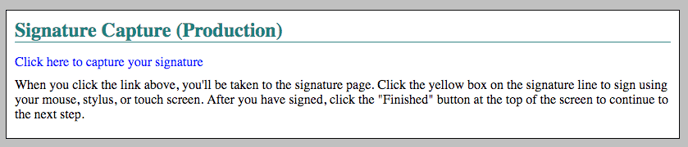
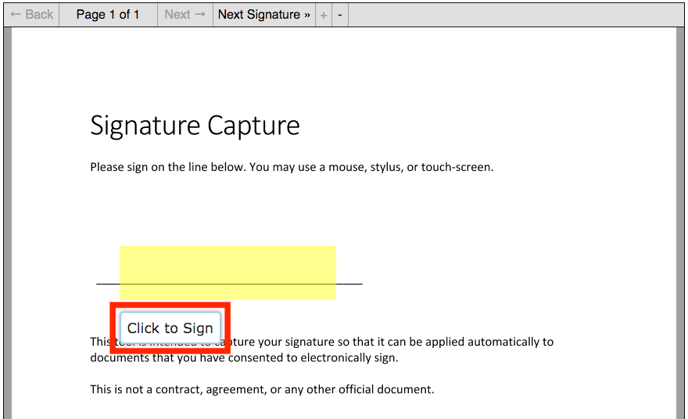
8. Once you are satisfied with your signature, select Finished at the top of the page. This will complete the Signature Capture. 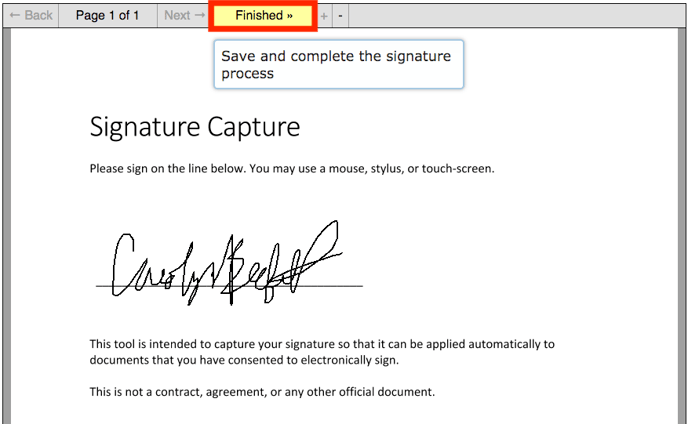
9. Highlight and Copy the code provided. Then return to the application and paste the code in the "Agent Signature Code" field. This code will be saved as a cookie on your browser to use in future applications.
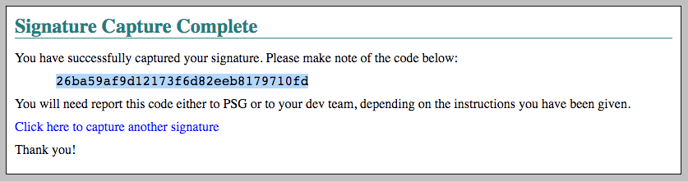
10. Check the box "I agree to use this signature to sign this application." Then select Next. The following screen is where the Application begins.
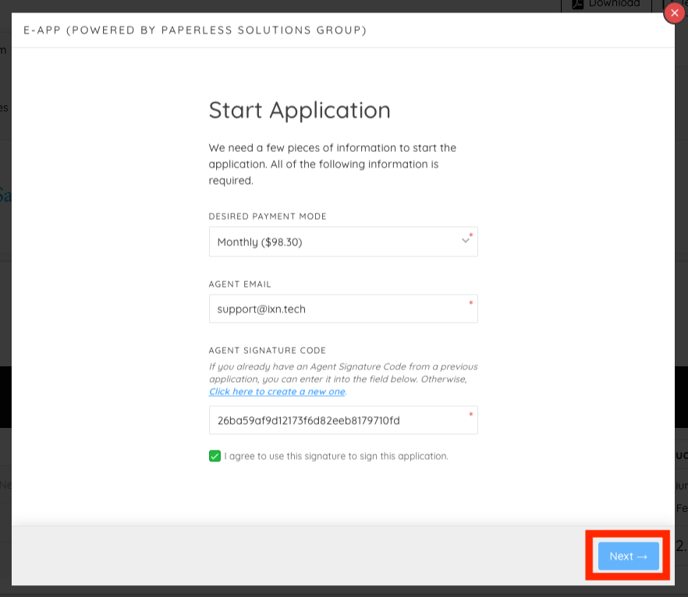
11. Once in the E-App itself, continue to fill out all the fields in each section. Your entries save automatically and can be changed at any point before the client submits their e-signature. If you would like to continue the application another time, you may exit the form. Applications are saved at dashboard.ixn.tech. More information about continuing the application from your Agency Dashboard can be found here.
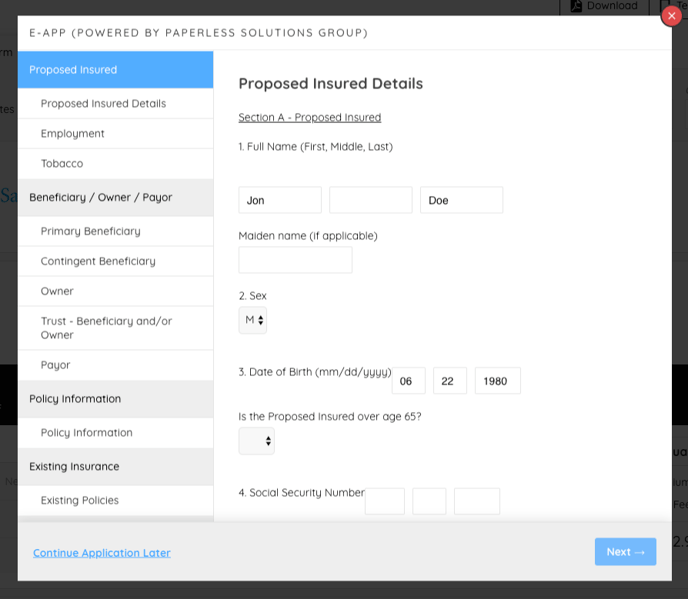
12. Once the application is complete, you can send the e-application to your client to review and sign. Enter your client's Name and Email in the respective fields. Then Select Request Signatures. This will set the following in motion:
- Your client will receive an email on your behalf. The email will contain a link that the client can click to review and sign the Application. The client will first be asked to answer security authentication questions based on inputs from the Proposed Insured section of the application.
- You will receive email notifications when the client has clicked the signature authentication as well as when they have successfully authenticated.
- After the client has signed the application, your agency will receive an email with a link to a PDF version for the completed and signed application
Contact support@ixntech.com with the Application ID if you need to resend the E-Signature link to your client.
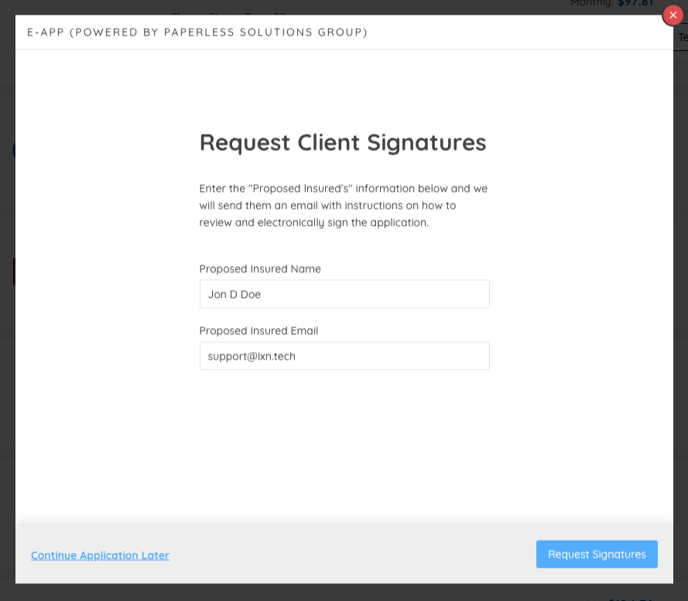
13. Once the E-Application is signed it cannot be changed, at this point you can download the complete application and continue the submission to the carrier through the usual methods.
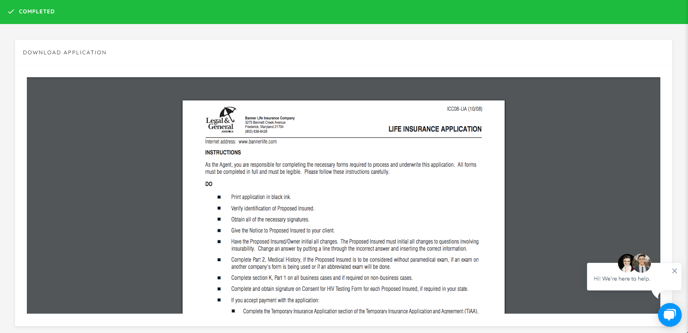
Congratulations! You've completed your PSG E-Application. If you have any questions or feedback, feel free to contact our support team at support@ixntechcom or call 800-250-5152 #2.
