This Integration can be applied to the following Products: Agency Life Quoter (ALQ), Mobile App, Website Quoter.
1. Go to https://www.formsite.com/ and create an account!
2. Check email to confirm account creation.
3. Once you have confirmed your account, login to your Formsite account.
4. Click "Create New Form".
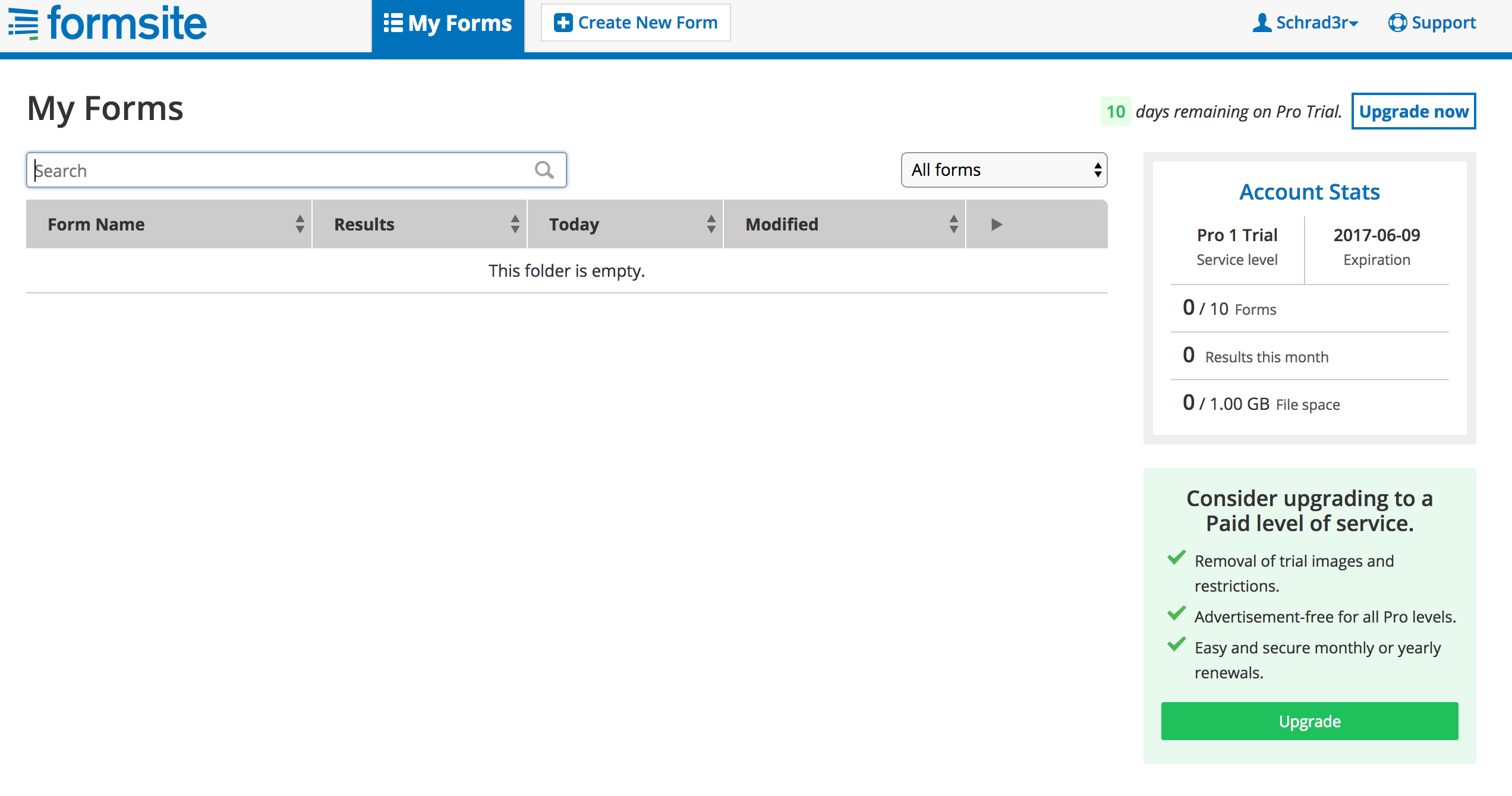
5. You will now have the opportunity to name your form and choose a template. You can name it whatever you like, but we will name our form "Example #1". We will also be using the "Blank form". Click "Create New Form" when you are done.
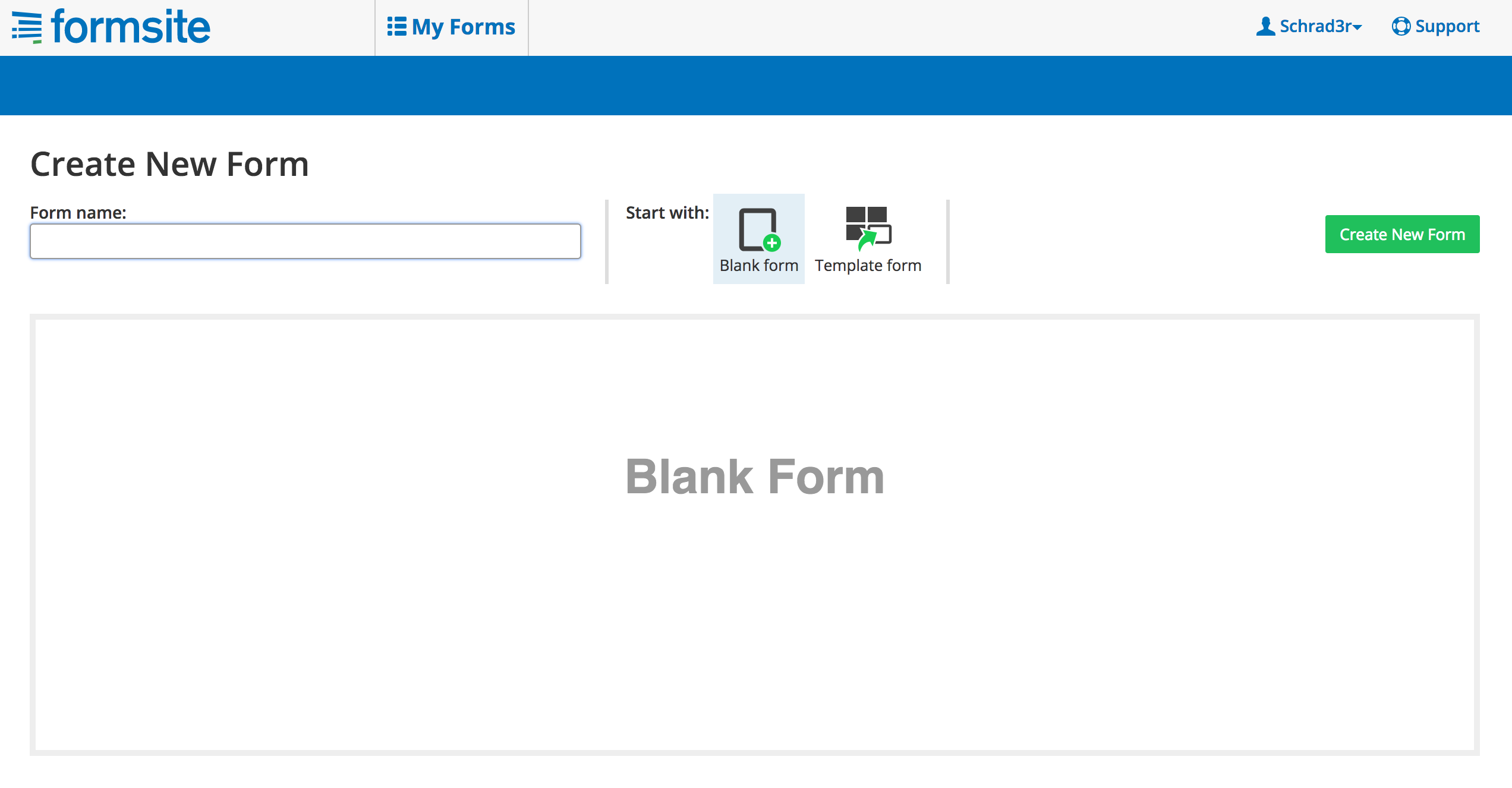
6. Now, lets add some fields! Drag and drop "Short Answer" from the left side of the screen to where it says "Drag items from the left and drop them here".
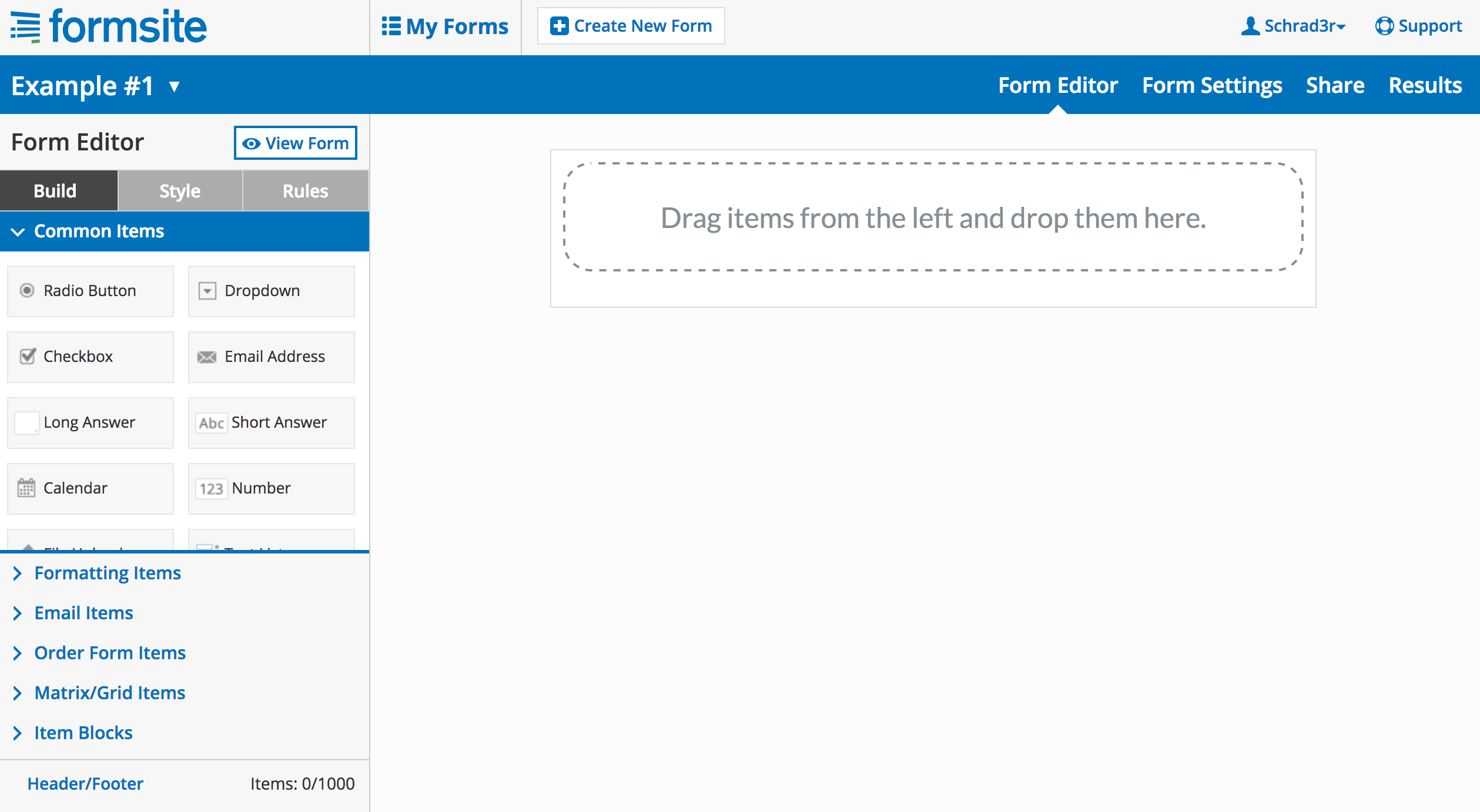
7. In the empty box directly under "Settings" name your field "Carrier Name". Then scroll down until you see the "Save" button. Click "Save".
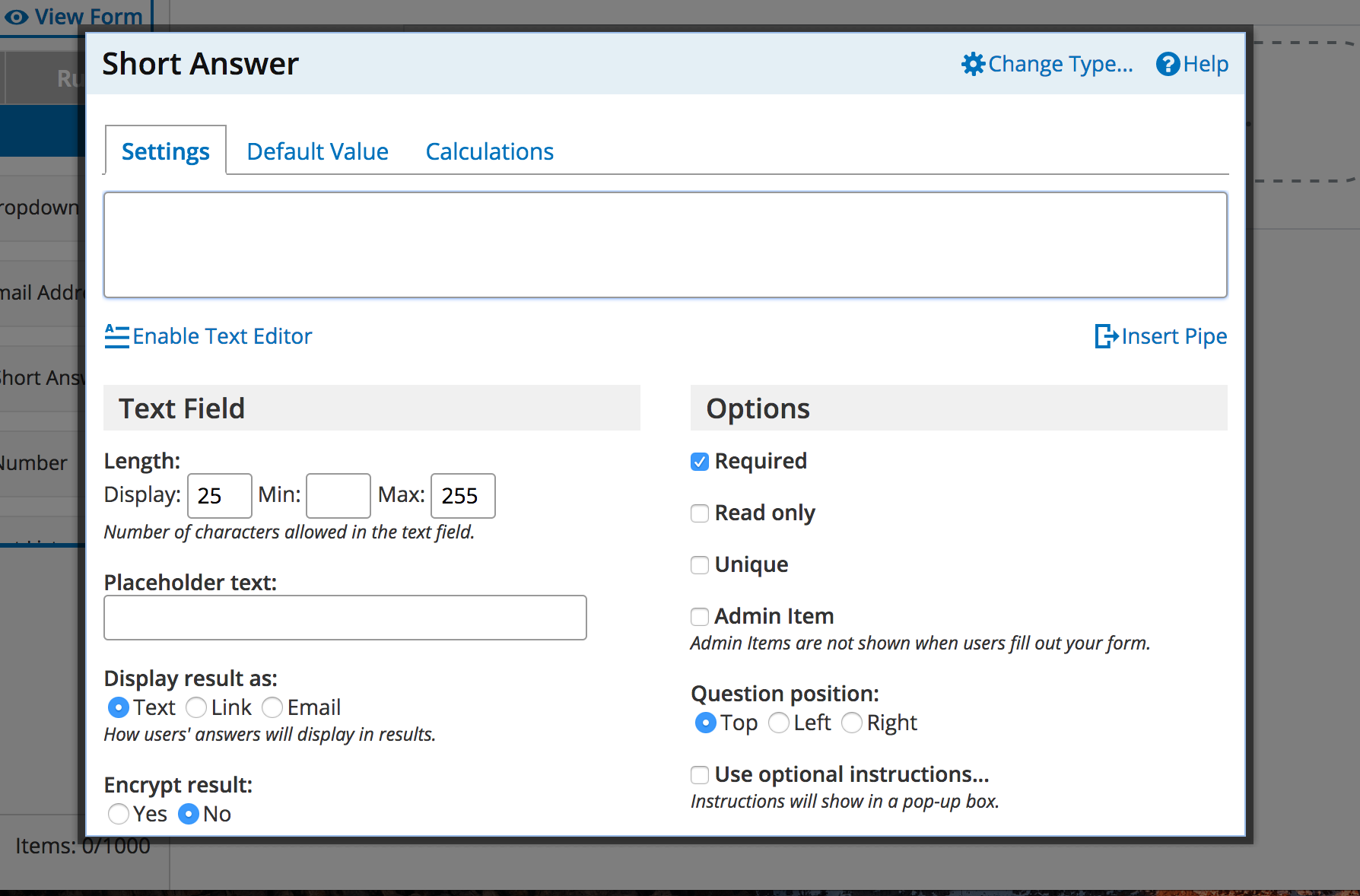
8. You will see the field you just created on the righthand side. Lets make another field! Drag and drop "Number" from the left of the screen to the right of the screen beneath "Carrier Name".
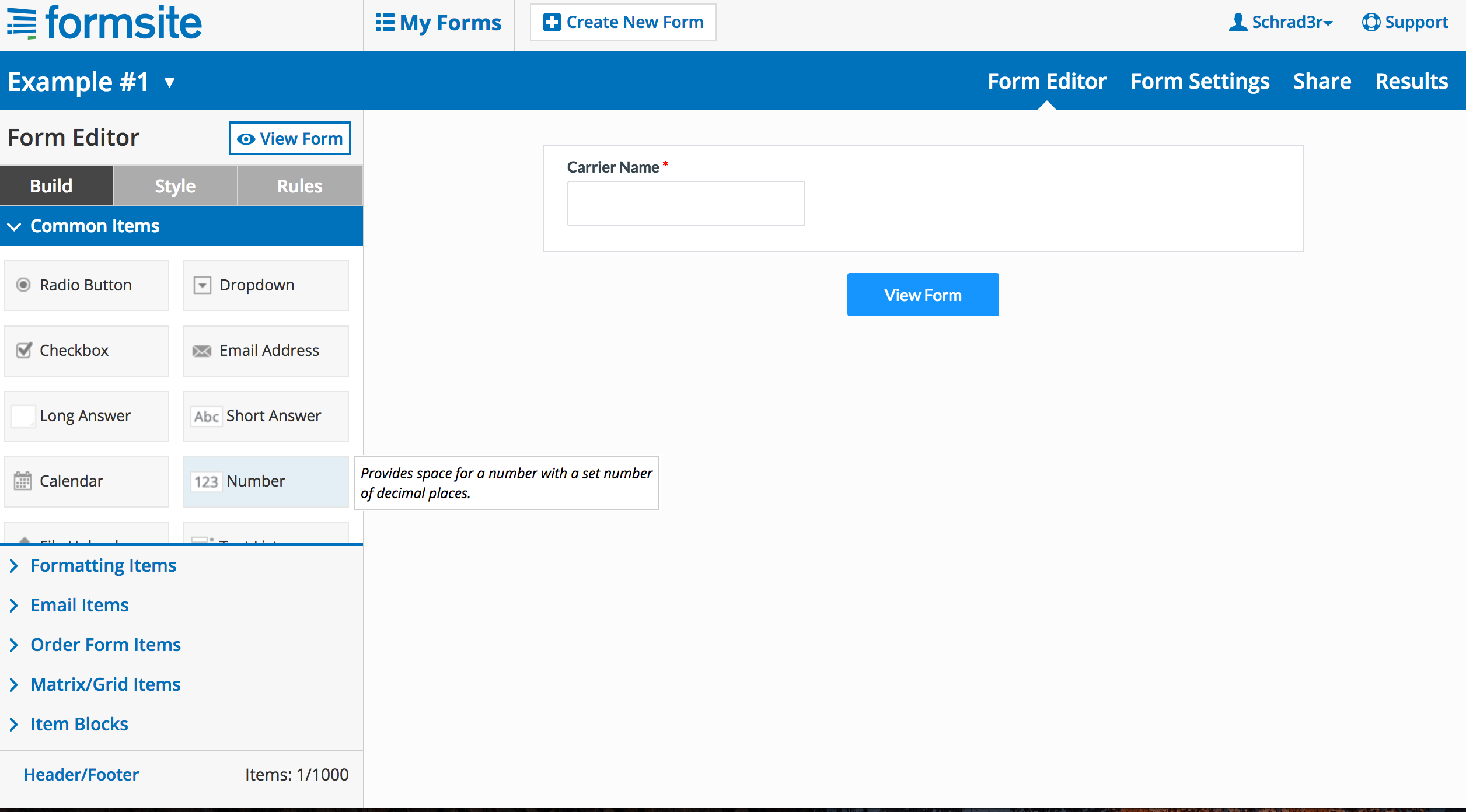
9. Just like we did in step 7, we are going to name our field! Name the number field "Face Amount". Then scroll down and click "Save".
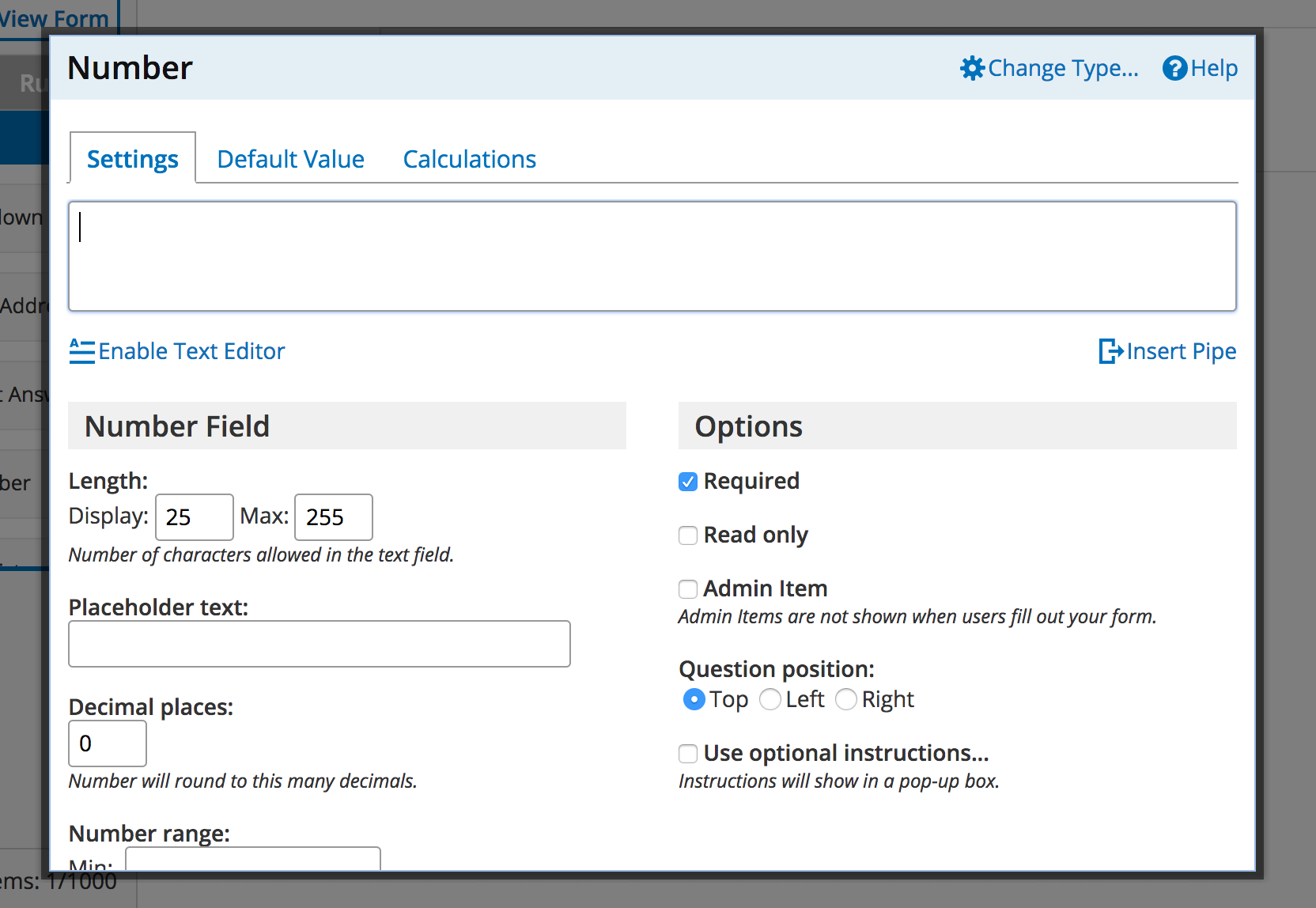
10. If you would like to make more fields, add the rest of them now. The chart below lists the rest of the possible field names available.
| Field Name | Field Title | Field Type |
| ADB Rider Annual | |*adb_rider_annual*| | Number |
| ADB Rider Max Coverage | |*adb_rider_max_coverage*| | Number |
| ADB Rider Monthly | |*adb_rider_monthly*| | Number |
| ADB Rider Quarterly | |*adb_rider_quarterly*| | Number |
| ADB Rider Semi-Annual | |*adb_rider_semi_annual*| | Number |
| Age Rate | |*age_rate*| | Number |
| AM Best Date | |*am_best_date*| | Date |
| AM Best Rating | |*am_best_rating*| | Short Answer |
| Base Premium Annual | |*base_premium_annual*| | Number |
| Base Premium Monthly | |*base_premium_monthly*| | Number |
| Base Premium Quarterly | |*base_premium_quarterly*| | Number |
| Base Premium Semi-Annual | |*base_premium_semi_annual*| | Number |
| Carrier Health Category | |*carrier_health_category*| | Short Answer |
| Carrier ID | |*carrier_id*| | Number |
| Carrier Name | |*carrier_name*| | Short Answer |
| Child Rider Annual | |*child_rider_annual*| | Number |
| Child Rider Monthly | |*child_rider_monthly*| | Number |
| Child Rider Quarterly | |*child_rider_quarterly*| | Number |
| Child Rider Semi-Annual | |*child_rider_semi_annual*| | Number |
| Child Rider Unit Coverage | |*child_rider_unit_coverage*| | Number |
| Child Rider Units | |*child_rider_units*| | Number |
| Child WOP Rider Annual | |*child_wop_rider_annuual*| | Number |
| Child WOP Rider Monthly | |*child_wop_rider_monthly*| | Number |
| Child WOP Rider Quarterly | |*child_wop_rider_quarterly*| | Number |
| Child WOP Rider Semi-Annual | |*chilf_wop_rider_semi_annual*| | Number |
| Face Amount | |*face_amount*| | Number |
| Flat Extra Annual | |*flat_extra_annual*| | Number |
| Flat Extra Monthly | |*flat_extra_monthly*| | Number |
| Flat Extra Quarterly | |*flat_extra_quarterly*| | Number |
| Flat Extra Semi-Annual | |*flat_extra_semi_annual*| | Number |
| Gender | |*gender*| | Short Answer |
| Guid | |*guid*| | Short Answer |
| IXN Health Category | |*ixn_health_category*| | Short Answer |
| Policy Fee Annual | |*policy_fee_annual*| | Number |
| Policy Fee Monthly | |*policy_fee_monthly*| | Number |
| Policy Fee Quarterly | |*policy_fee_quarterly*| | Number |
| Policy Fee Semi-Annual | |*policy_fee_semi_annual*| | Number |
| Product ID | |*product_id*| | Number |
| Product Name | |*product_name*| | Short Answer |
| Product Type | |*product_type*| | Short Answer |
| Rate Age | |*rate_age*| | Number |
| Table Rate Annual | |*table_rate_annual*| | Number |
| Table Rate ID | |*table_rate_id*| | Number |
| Table Rate Letter | |*table_rate_letter*| | Short Answer |
| Table Rate Monthly | |*table_rate_monthly*| | Number |
| Table Rate Percent | |*table_rate_percent*| | Number |
| Table Rate Quarterly | |*table_rate_quarterly*| | Number |
| Table Rate Semi-Annual | |*table_rate_semi_annual*| | Number |
| WOP Rider Annual | |*wop_rider_annual*| | Number |
| WOP Rider Monthly | |*wop_rider_monthly*| | Number |
| WOP Rider Quarterly | |*wop_rider_quarterly*| | Number |
| WOP Rider Semi-Annual | |*wop_rider_semi_annual*| | Number |
Quote Information
| Field Name | Field Title | Field Type |
| Age Type | |*age_type*| | Short Answer |
| Agent Email (mobile only_ | |*agent_email*| | Short Answer |
| Agent First Name (mobile only) | |*agent_first_name*| | Short Answer |
| Agent Last Name (mobile only) | |*agent_last_name*| | Short Answer |
| Agent Phone (mobile only) | |*agent_phone*| | Short Answer |
| Current Age | |*current_age*| | Number |
| Date Of Birth | |*date_of_birth*| | Short Answer |
| DOB Day | |*dob_day*| | Number |
| DOB Month | |*dob_month*| | Number |
| DOB Year | |*dob_year*| | Number |
| First Name | |*first_name*| | Short Answer |
| Last Name | |*last_name*| | Short Answer |
| Nearest Age | |*nearest_age*| | Number |
| Referrer URL | |*referrer_url*| | Short Answer |
| State | |*state*| | Short Answer |
| Tobacco | |*tobacco*| | Short Answer |
11. Click "Share" in the upper righthand corner. Then highlight and copy the URL underneath "Pre-populated form".
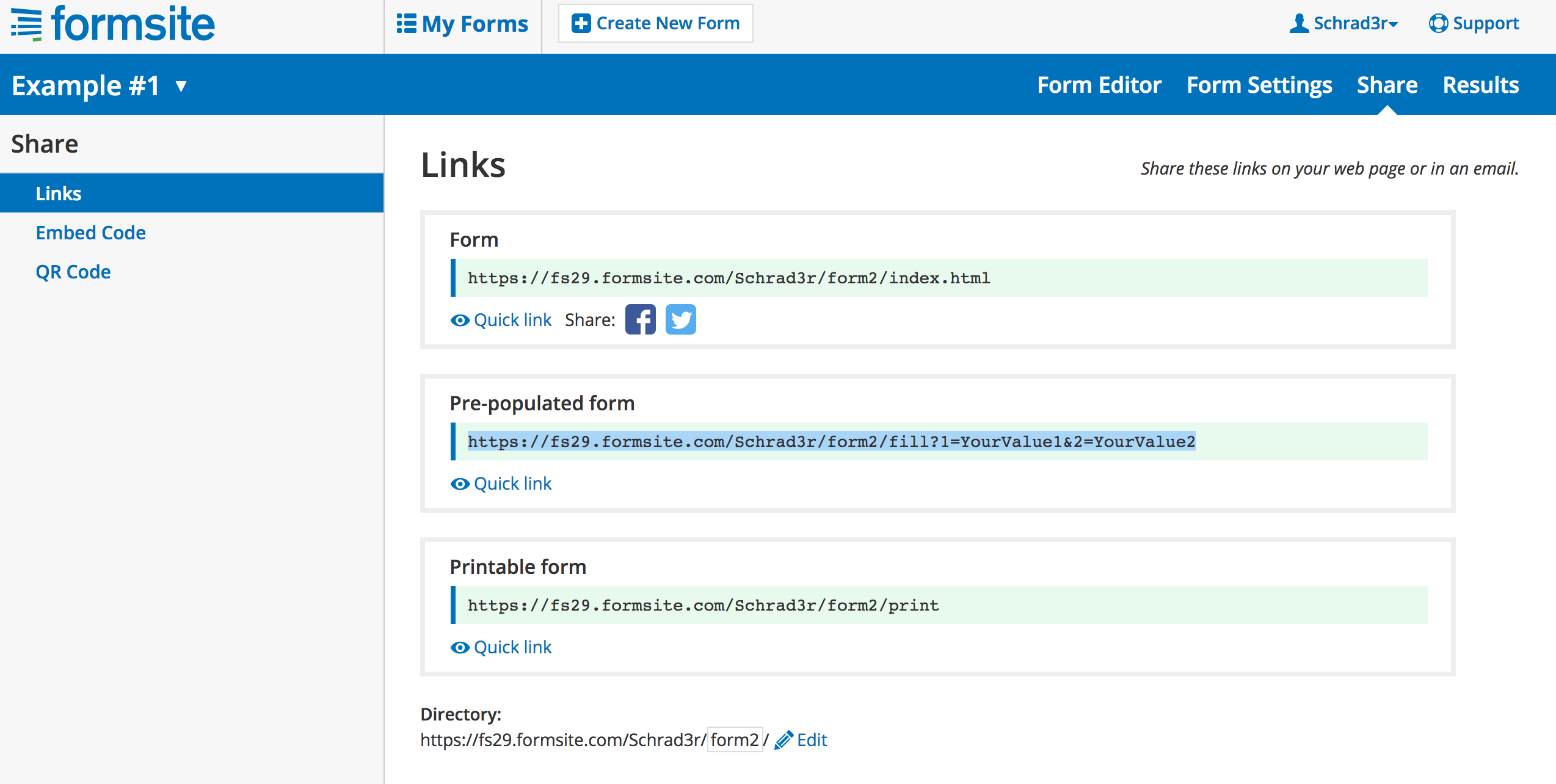
12. Open another tab, paste the URL into the search bar, and click enter. You will see your form pre-filled with the field titles "YourValue1" and "YourValue2". We are going to change those titles. In the URL where it says "YourValue1" replace it with "|*carrier_name|*". Where it says "YourValue2" replace it with "|*face_value*|. It will look like the following:

Essentially, we will list the field titles in the order they are listed on the form itself.
*If you have added more fields, follow this formatting for the rest of them. The chart in step 10 also lists all the correct field titles for each field name. The field titles must be exact to what is listed in the chart*
13. Copy the URL from step 11.
14. Open a new tab and go to dashboard.ixn.tech
15. Enter your email and password, and click "Login".
16. Once you are logged in, click "Products" in the navigation on the left-hand side.
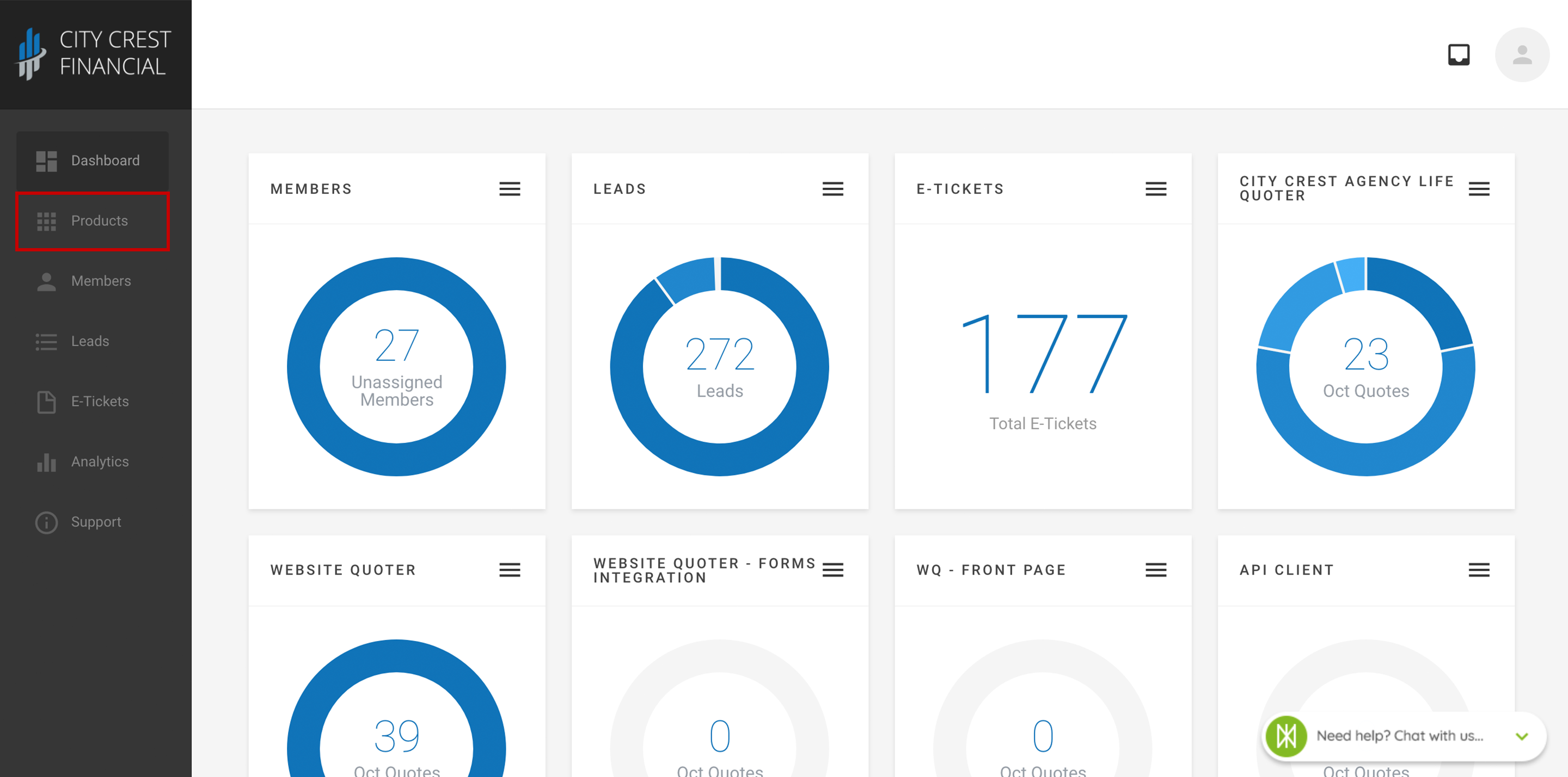
17. Find your Agency Life Quoter, Mobile App, or Website Quoter in your list of products. Click on the name.
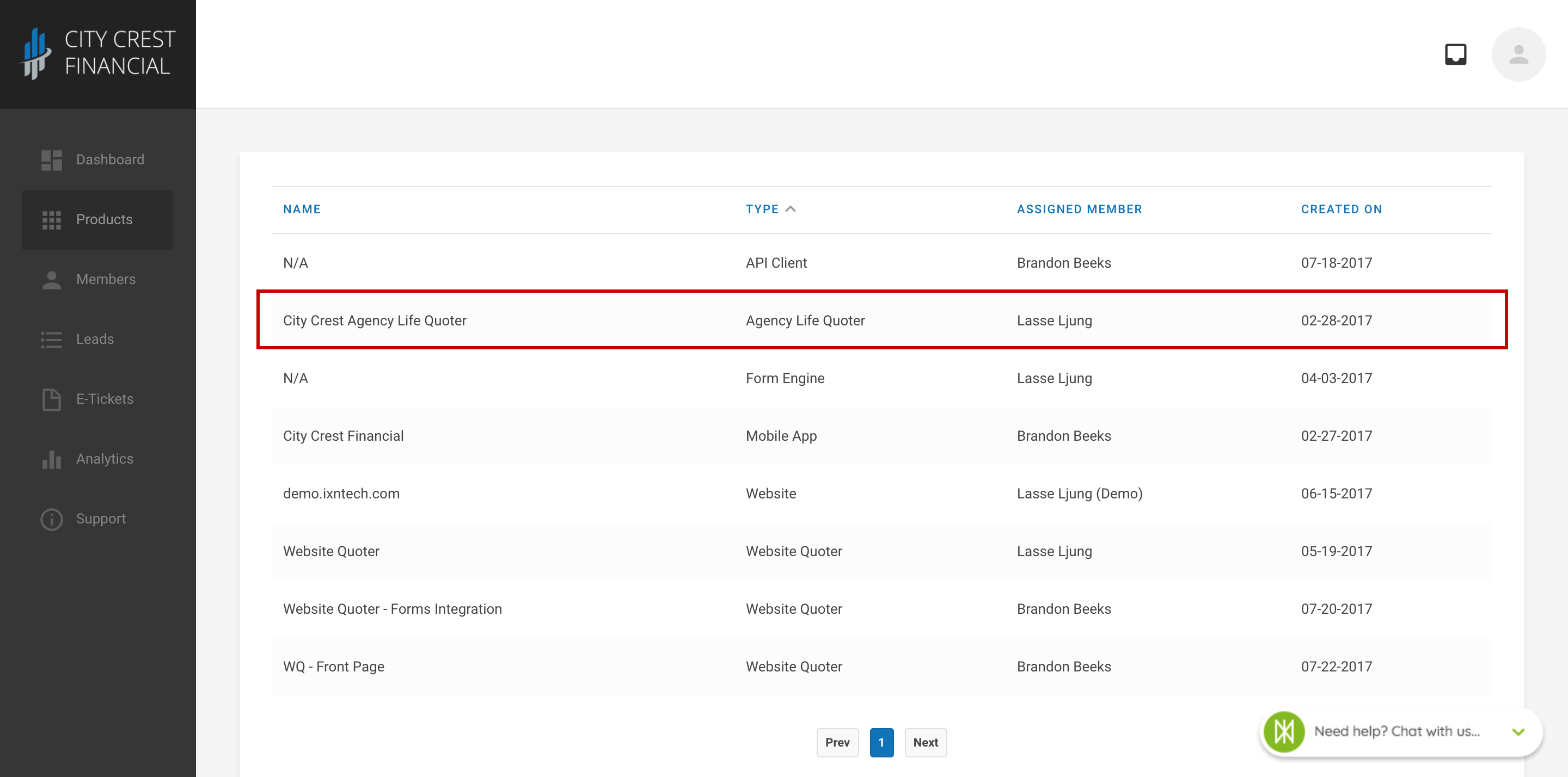
18. Click "Settings" at the top of the page. For the Agency Life Quoter and Mobile app, Select "Quote Actions" in the dropdown. For the Website Quoter, please follow these steps.
19. Click "Create New Action" in the upper right-hand corner.
20. We will edit the type, label, and URL. First click the dropdown underneath "Type" and select "Formsite form".
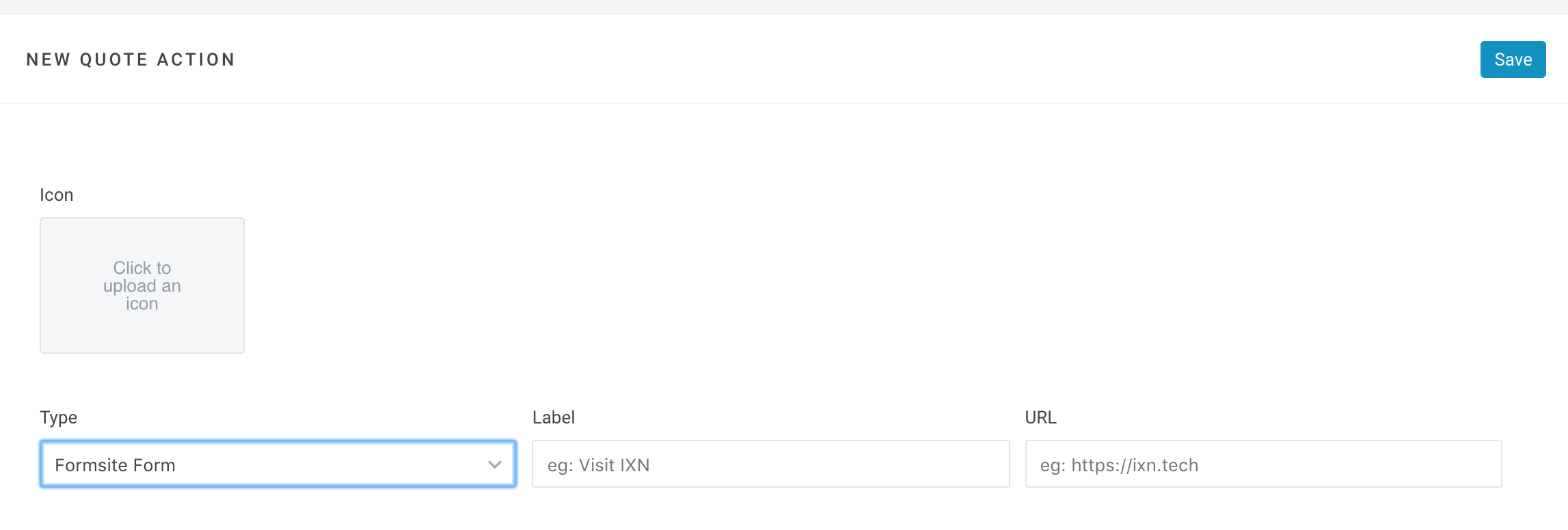
21. In the empty field under "Label" we will name our Quote Action. You can name it whatever you like, but we will name our quote action "Formsite".
22. In the empty field under "URL" paste the URL from step 11. You may also upload an icon or limit carriers, but for this tutorial we will just click "Save".
23. Now go to your product to run quotes! Enter your information and click "View Quotes". We will be using generic information for this tutorial.

24. Once you select a quote, you will see a green menu bar that will list your quote actions. Our action is named "Formsite" so we will click on that.

25. The form we created should now open on a new page! You will also notice that the form we created is pre-filled with information pulled from the quote. This is because of what we did in step 12. If step 12 is not done correctly, these may or may not be filled out. Click "Submit" to submit the form!
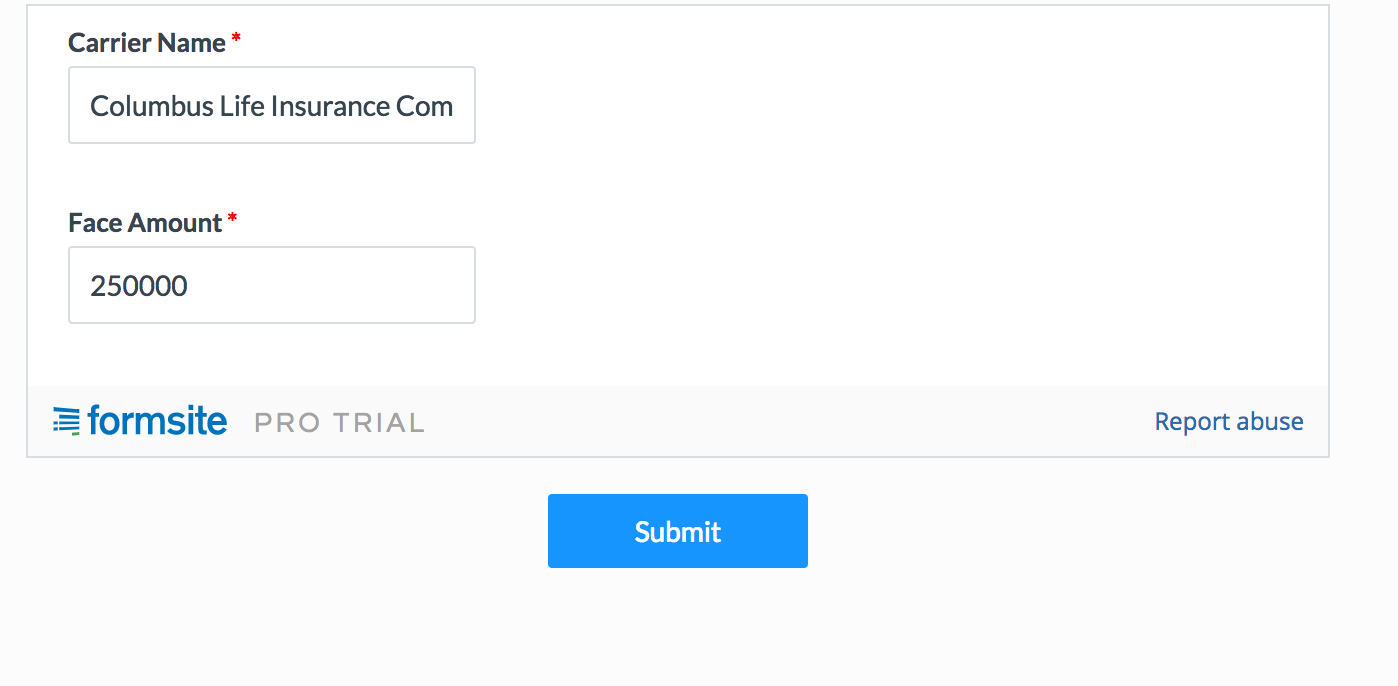
That is the end of our tutorial. Thank you for following along!
Questions or feedback? Feel free to reach out to our Support Team at support@ixntech.com or call 800-250-5152 #2.
