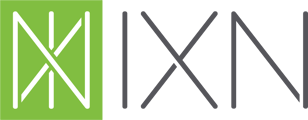The Forms Engine can be customized to show only those forms from carriers you do business with.
2. Once you are logged in, click "Products" in the navigation on the left-hand side.
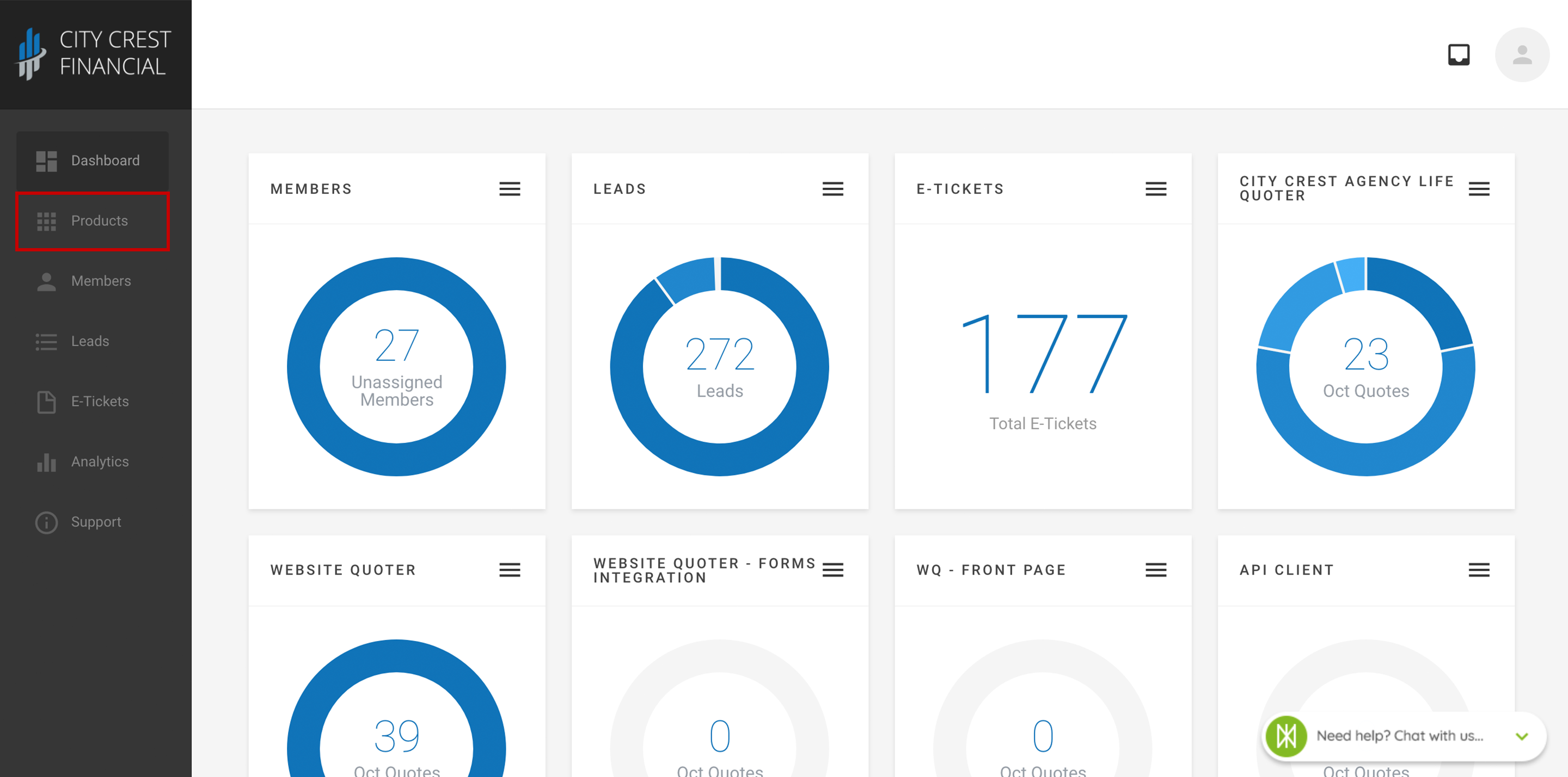
3. Find your Forms Engine in your list of products. Click on it.
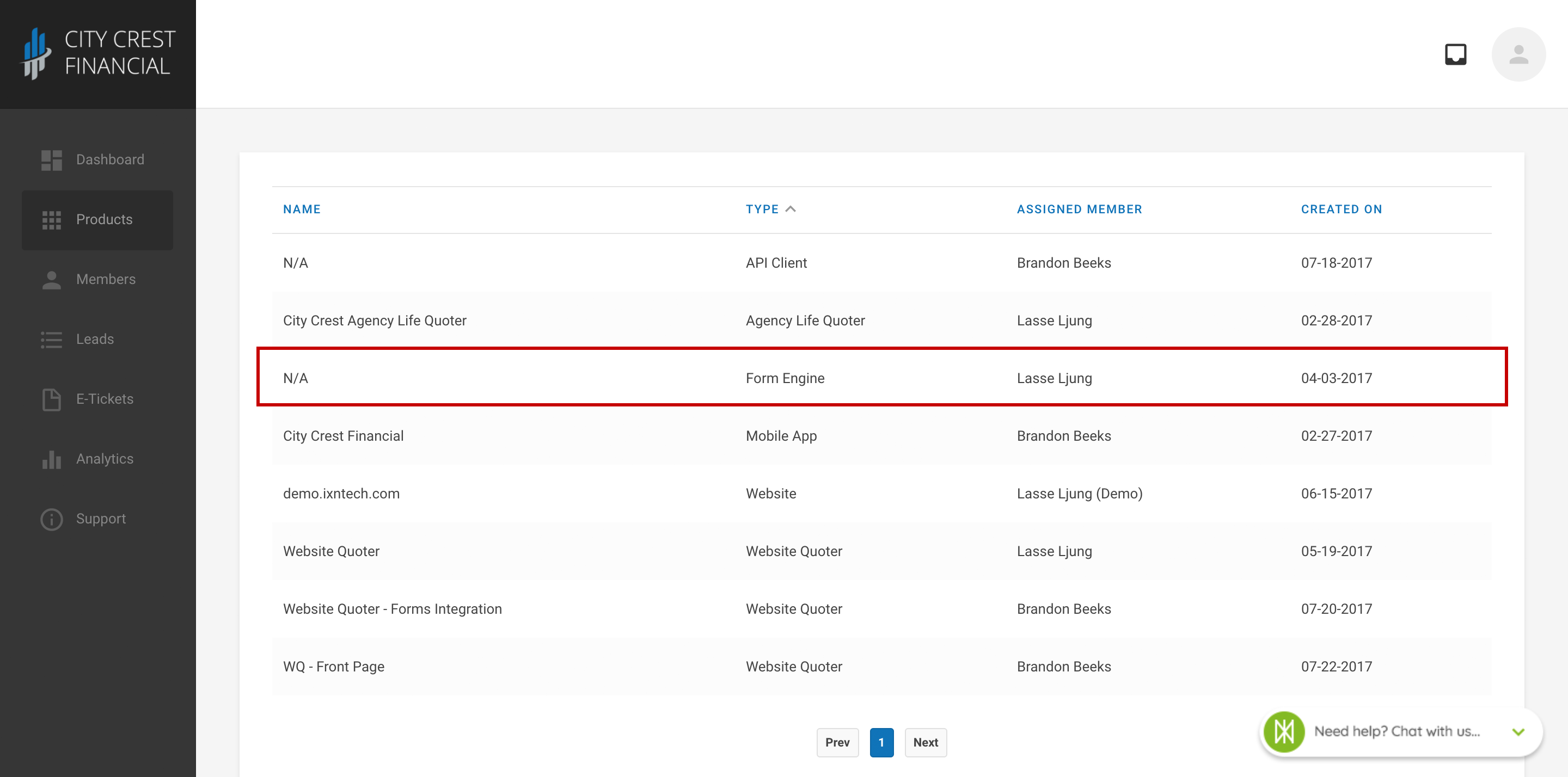
4. Click "Settings" at the top of the page. Select "Carriers" in the dropdown.
5. You should now see a list of carrier names and logos.
- If you can see the entire logo, the carrier is enabled and will appear in your search results.
- If the carrier card is grey and says, "Click To Add," the carrier is disabled and will NOT show up in your quote engine.
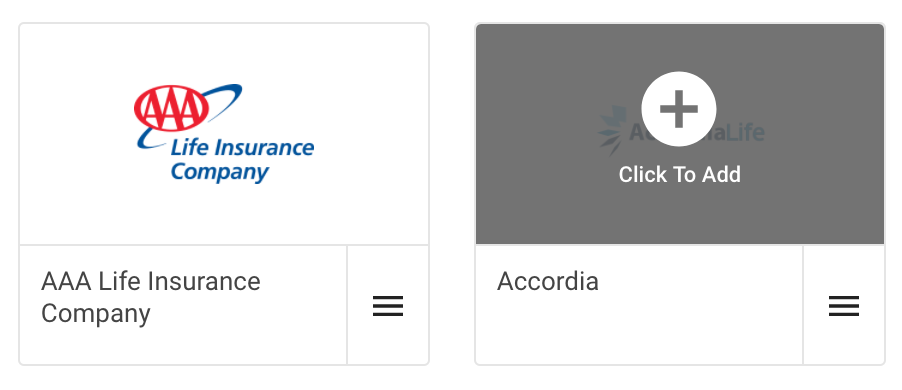
6. Go through the list of carriers and enable/disable which carriers you would like to include by clicking the card to toggle them on and off.
7. Once you have completed Step 5, click "Save" in the upper right-hand corner.
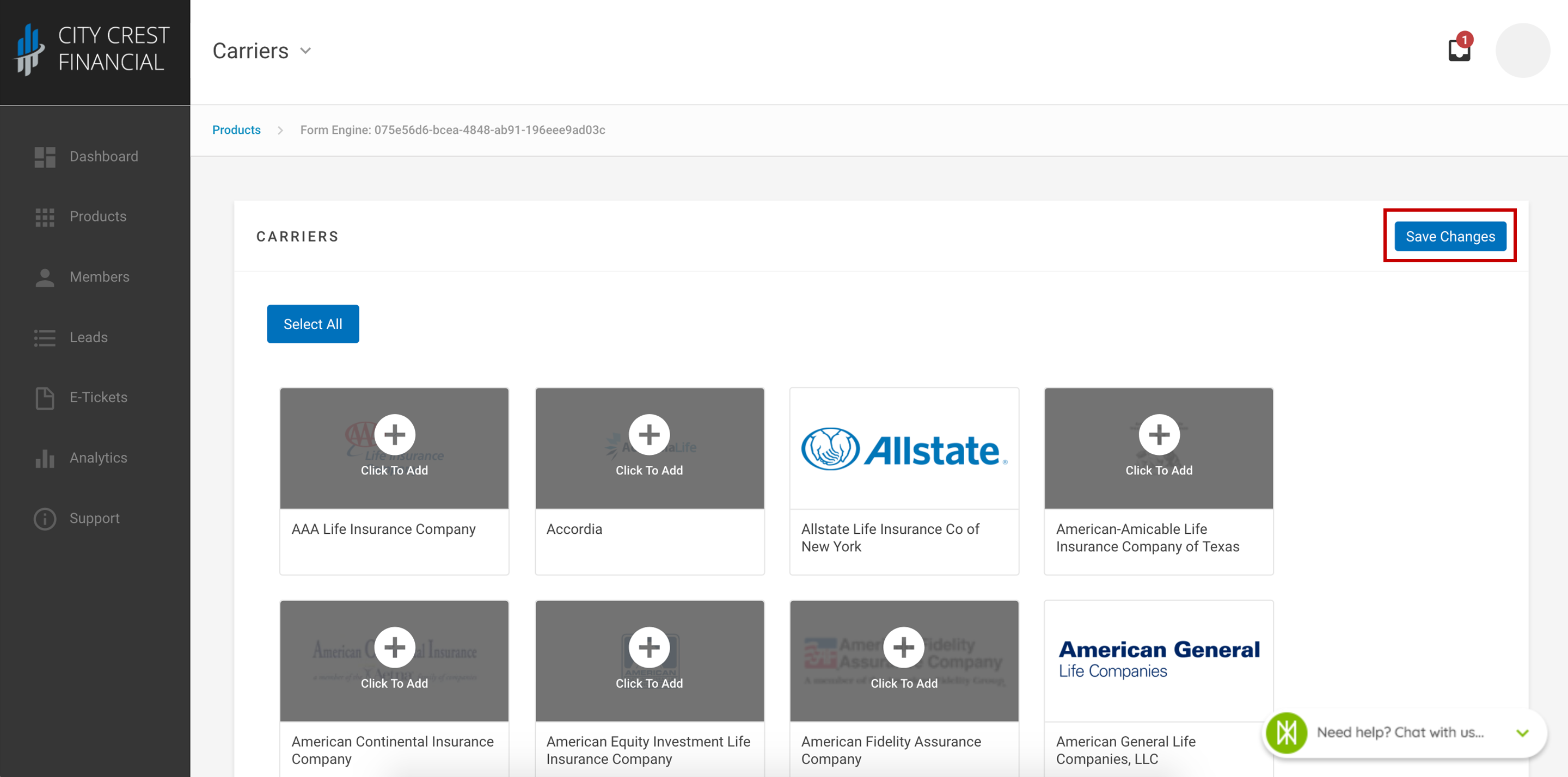
8. Congratulations! Your Forms Engine should now be limited to the carriers of your choice. Don't worry about updating any code, as our system has automatically updated the configuration in all locations you have the Forms Engine placed.
Questions or feedback? Feel free to reach out to our Support Team at support@ixntech.com or call 800-250-5152 #2.