ApplicInt's ExpressComplete allows agents to submit application to the carriers. This integration makes it possible to go from running quotes to submitting applications in the same process.
This Guide applies to the following Products: Agency Life Quoter (ALQ), Mobile App.
General Configuration
1. Set up an account with ApplicInt and obtain an agency username and password, also known as the WS login credentials. To start your account with ApplicInt you can contact their Support Team at support@applicint-usa.com or call (775) 525-5220
- You can set up your Agency credentials by logging in as an Admin at applicintexpress.com and going to Agency Management in the left menu.
- In Agency Management there should be a Security Section with the option to turn on the WS.
- Turn this on and set a username and password. The username typically should end with "_WS". The password needs to be at least 10 characters with at least one capital, one number, and one special character.
- For questions about these steps, please contact ApplicInt's support.
2. Contact IXN by calling 800-250-5152 #2 and have them enable the ApplicInt integration for your IXN Agency.
3. Log into the Dashboard with an Admin account.
4. Click the profile in the upper right-hand corner.
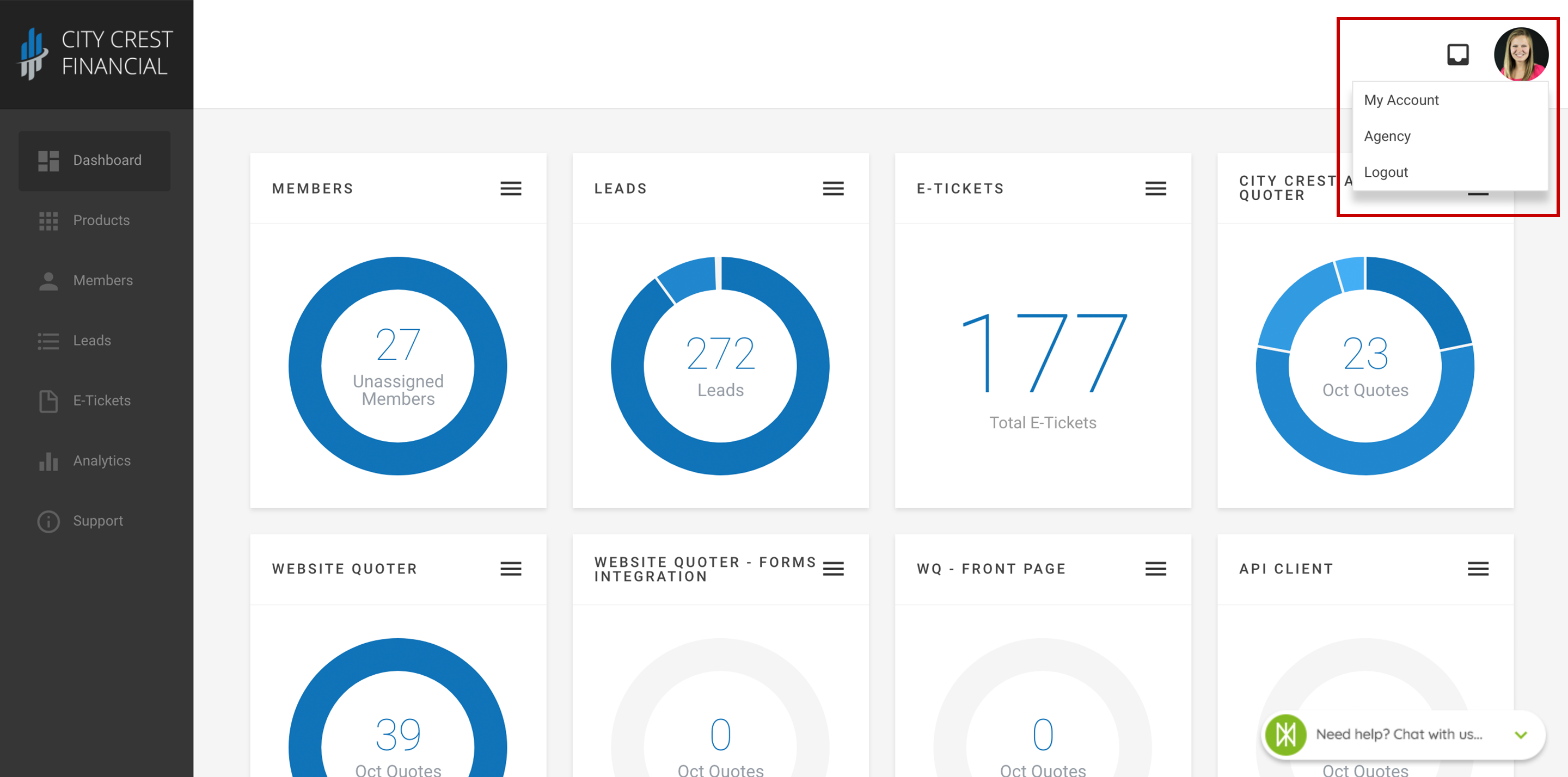
5. Click "Agency" in the dropdown.
6. Locate the "ApplicInt Settings" card and enter in your ApplicInt Agency username and Agency password. This is not the same as an Admin username and password. It can also be referred to as the WS credentials or the SSO credentials. (see credentials set up in step 1)
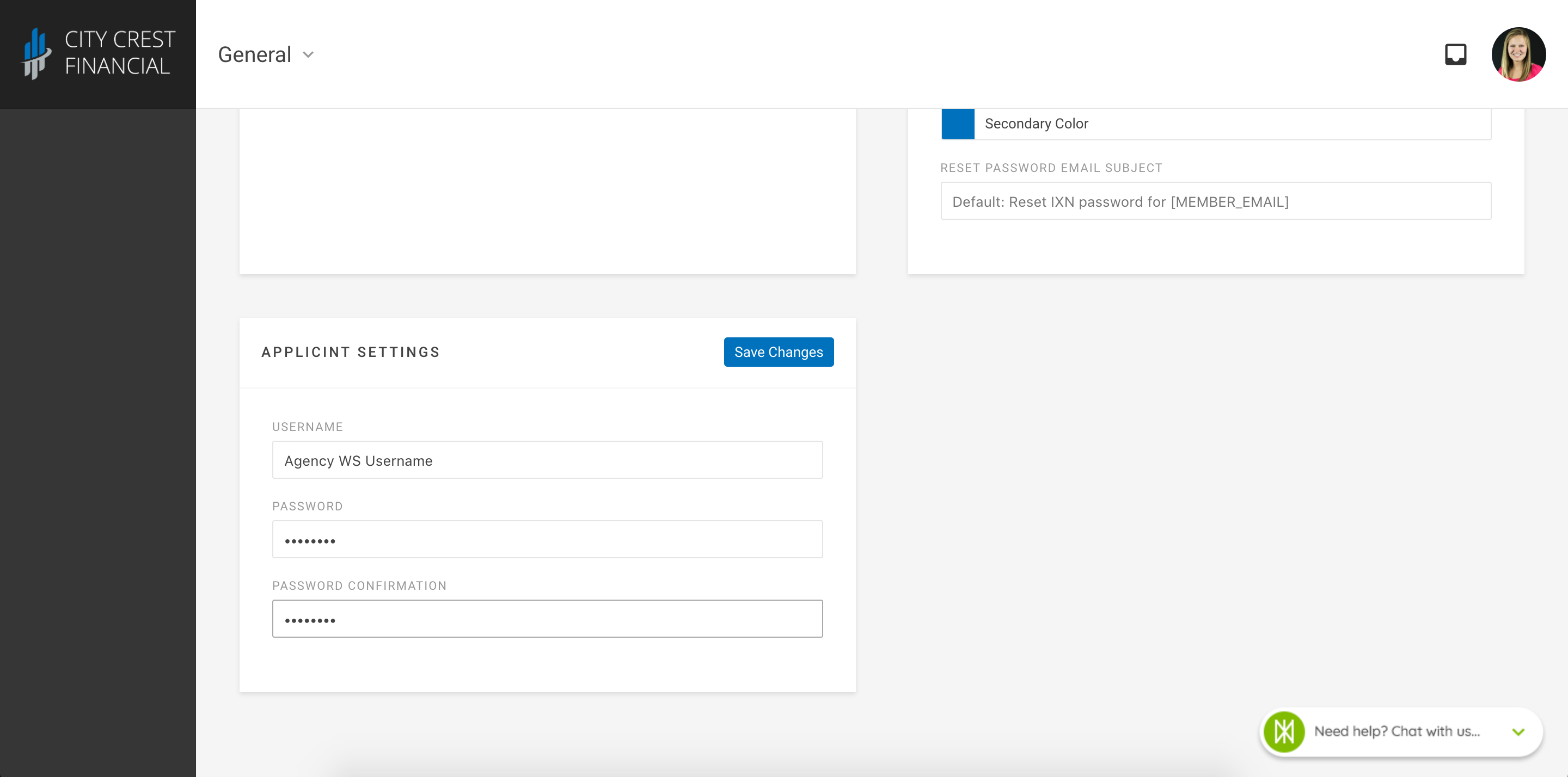
7. Click the "Save Changes" button located at the top right of the "ApplicInt Settings" card.
Quote Action Configuration
1. Log into https://dashboard.ixn.tech with an Admin account or as the Agency Life Quoter or Mobile App owner.
2. Click "Products" in navigation.
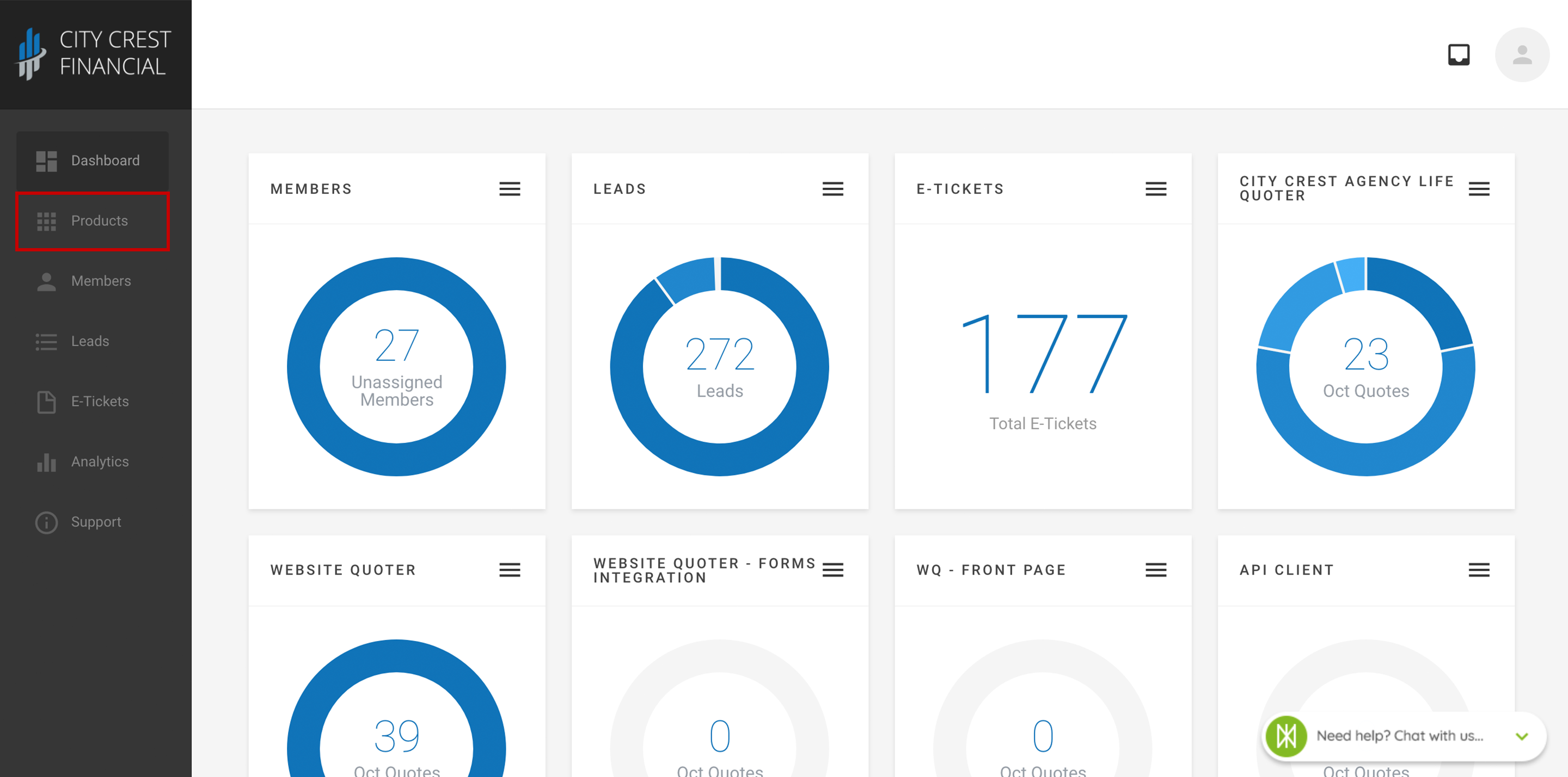
3. Locate your Agency Life Quoter or Mobile App in your list of products. Click on the row.
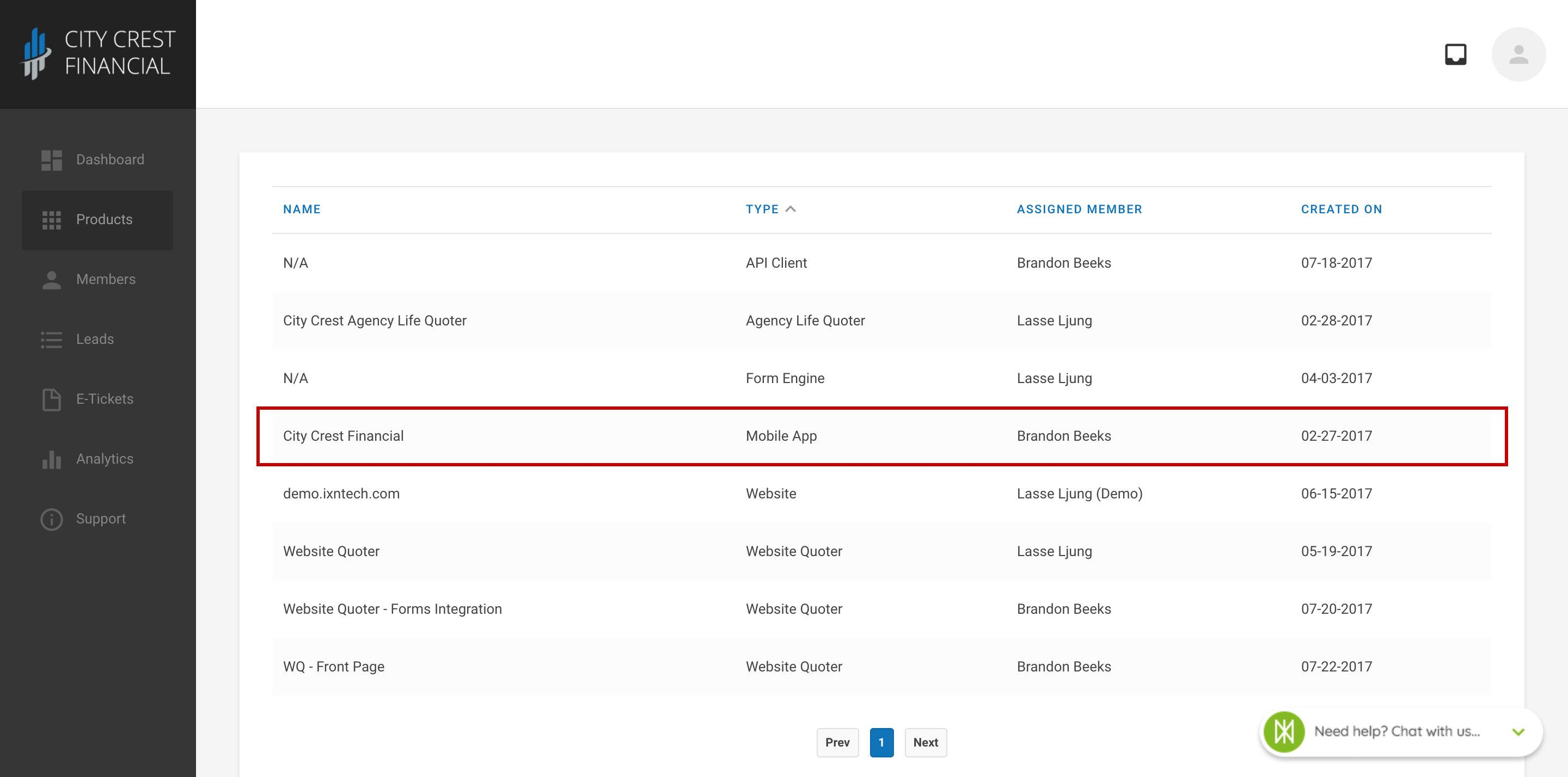
4. Click "Settings" at the top of the page. Select "Quote Actions" in the dropdown.
5. Click the button that says "Create New Action."
6. Select "ApplicInt" as the Type.
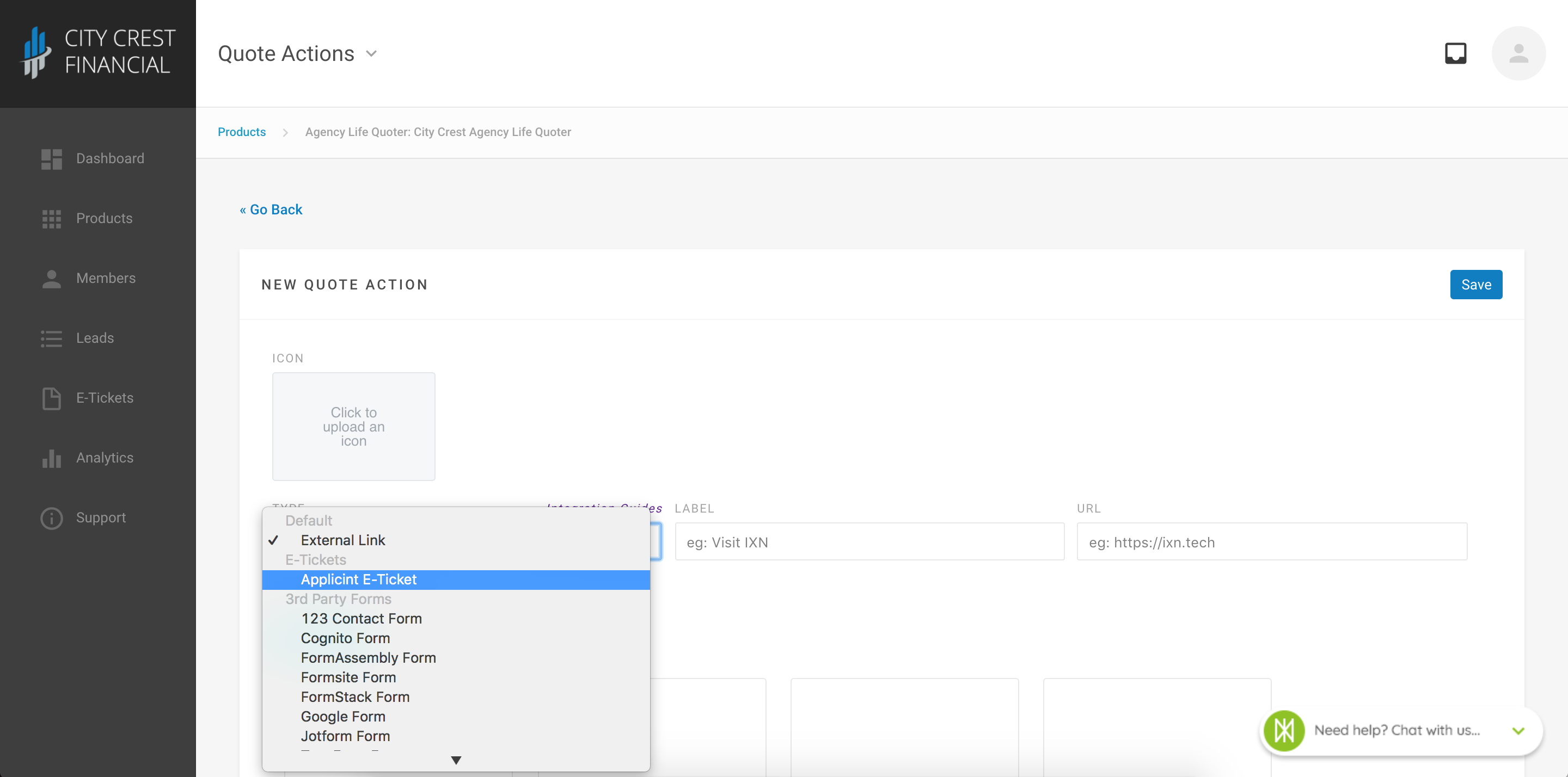
7. Set the Label to designate the E-Ticket. For example you could call it "ExpressComplete".
8. Select which Carriers you would like for ExpressComplete to be available.
9. You may also limit the products that your ApplicInt integration will be assigned to. To view a list of supported products, click here.
10. Save your changes.
At this point the integration configuration is complete and you can start submitting E-Tickets directly to ApplicInt ExpressComplete. Below is information on how the integration works within the Agency Life Quoter.
Agency Life Quoter ApplicInt ExpressComplete User Experience
1. An agent enters quote criteria in the Agency Life Quoter and clicks the "View Quotes" button.
2. From the quote results, the agent hovers over the desired quote and chooses the "Get Started" button.

3. A modal appears. From there the Agent clicks the "ExpressComplete" button.
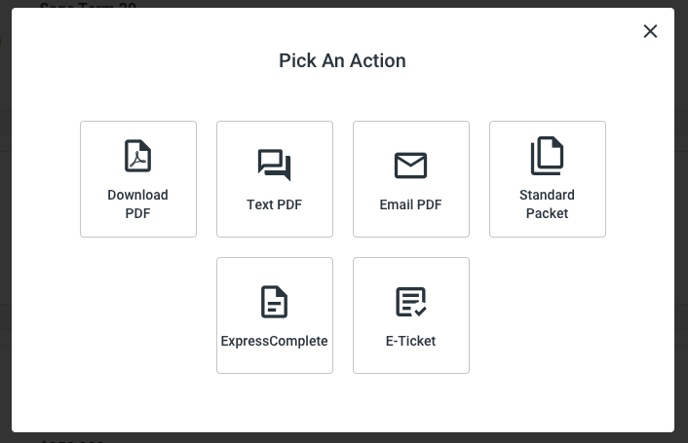
4. A modal will appear that contains the selected quote and additional information that ExpressComplete requires for submission.
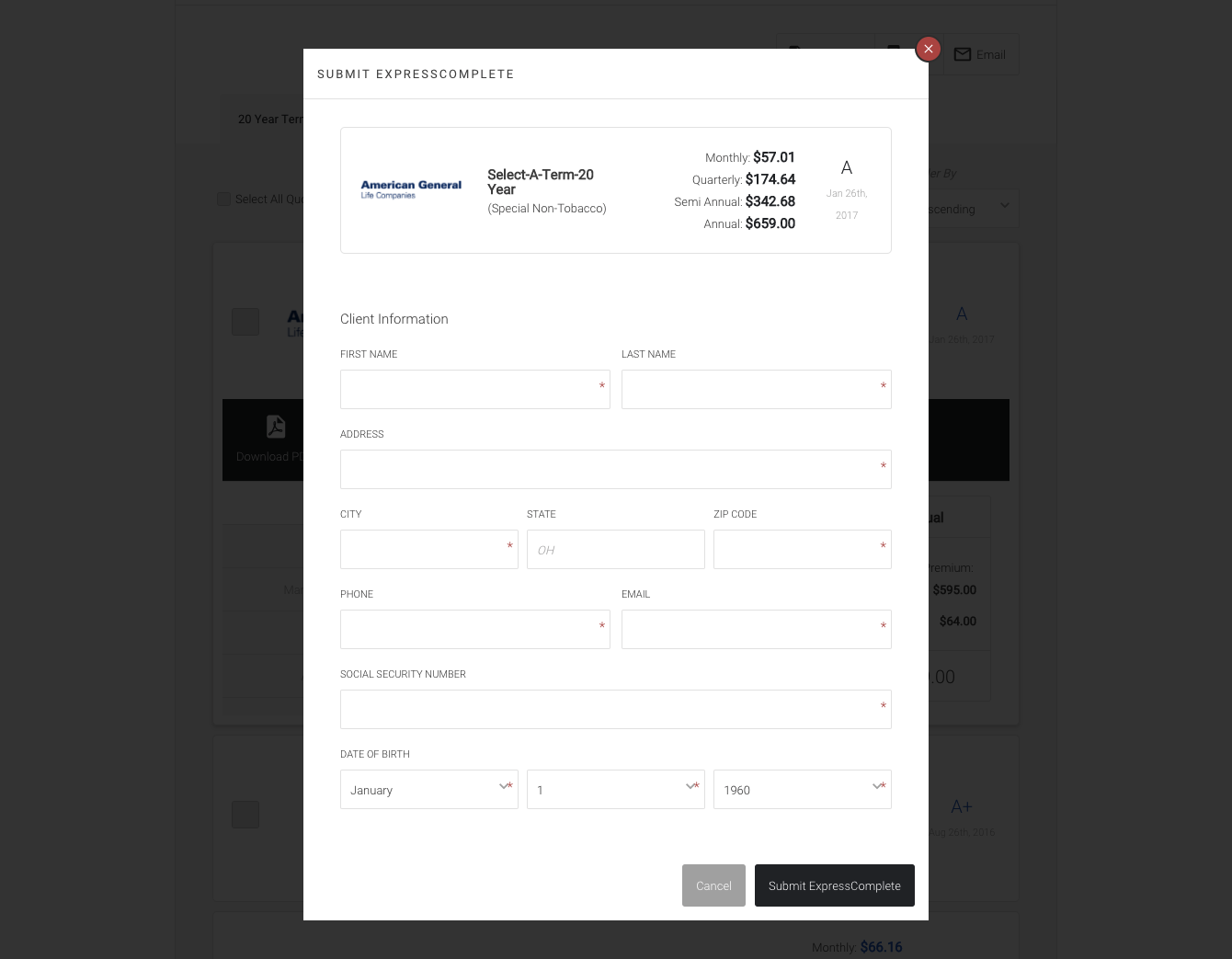
5. The Agent completes the form and clicks the "Submit ExpressComplete" button.
6. A request is sent to ExpressComplete to start a new E-Ticket with the provided information.
7. Upon success, the Agent is redirected to an ExpressComplete login screen. Documentation for setting up SSO for the integration can be found here.
8. The agent enters their personal username and password.
9. Once authenticated, the agent can continue and complete the E-Ticket inside of the ExpressComplete system. They must submit the e-ticket in ApplicInt's system in order to submit to the carrier.
Notable Information
Registering for ApplicInt
Each user must register for their own ApplicInt account under your agency. The integratio does not include a registration link, but you will be given a registration link by ApplicInt when you set up your account.
Renewing Passwords
Applicint's system requires passwords to be at least 10 characters and have at least one capital, one number, and one special character. These passwords expire every 90 days and will need to be reset to continue using the integration .
Active Members
If an agent does not login to their account after 60 days, the account is automatically marked Inactive in ApplicInt's system. The Admin must login to applicintexpress.com and set the user to Active again for the agent to continue using the integration.
Questions or feedback? Feel free to reach out to our Support Team at support@ixntech.com or call 800-250-5152 #2.
