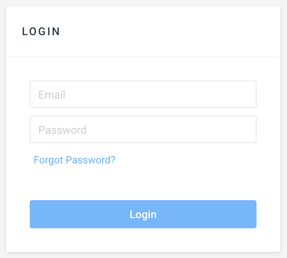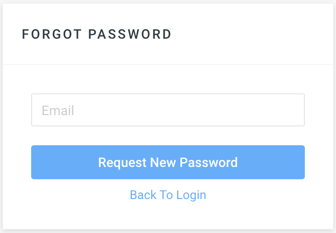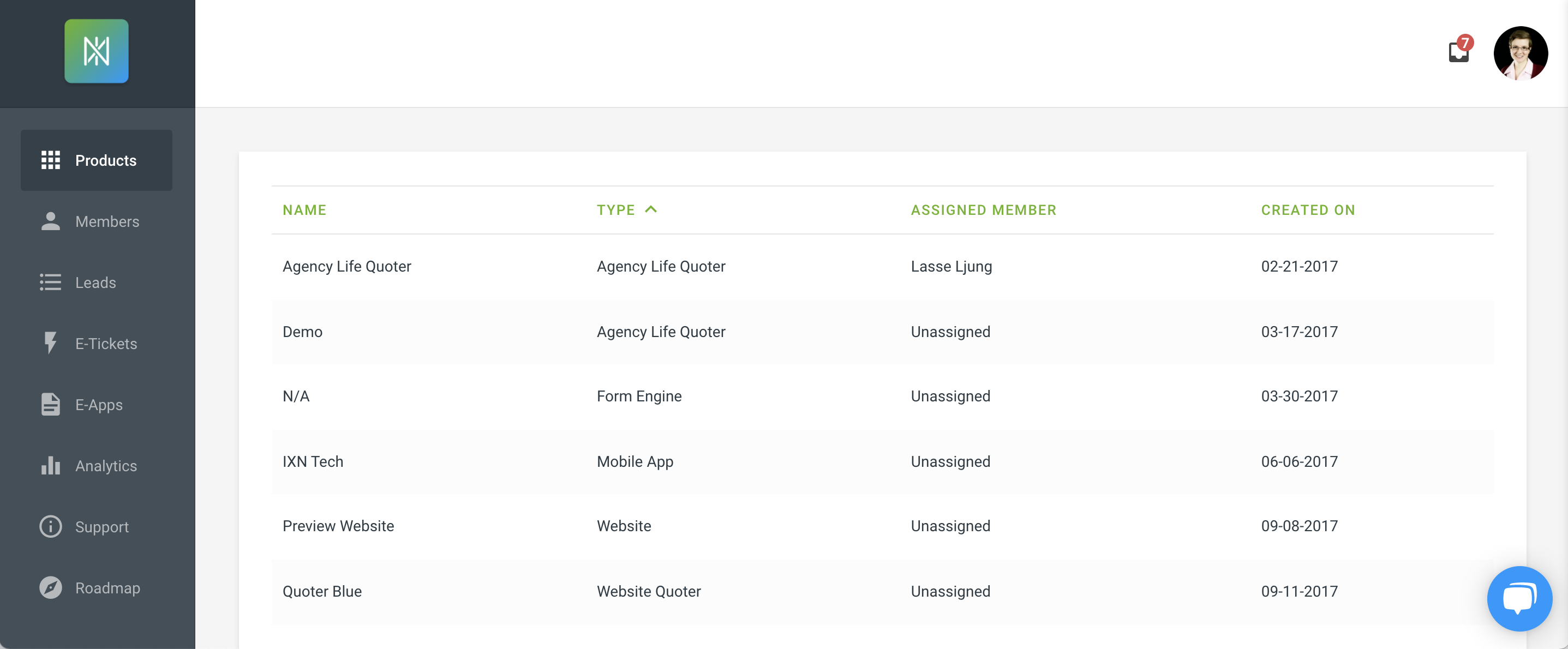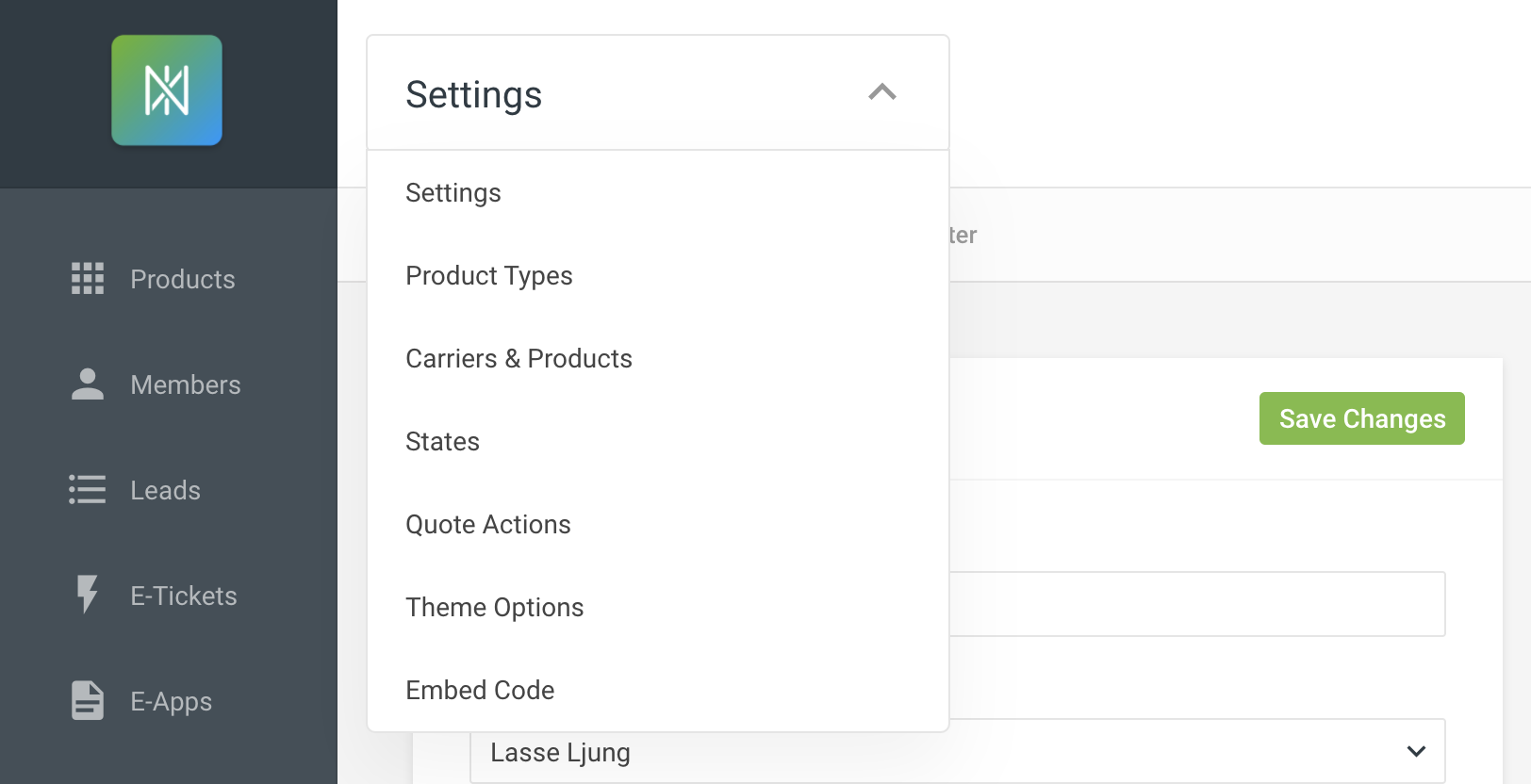This video briefly covers the functionality of the Dashboard
Login to the Dashboard
This is an overview of the Dashboard, which is included with all IXN product purchases. You can access the Dashboard by going to ixn.tech and clicking Login or go directly to dashboard.ixn.tech. From there, login with your email. If you need to reset your password, you can can click forgot Forgot Password option and be emailed a reset password link.
Products
On the main screen of the Dashboard, Admis can view all IXN products in your agency, while members can view only products assigned to them. You can also reach the Products list by selecting Products from the left menu. Once selecting a product, you can view and edit settings by choosing from the dropdown at the top of the page which setting you would like to edit.
Select the product you would like to view settings for from the Products view
Each product will have a drop down to access additional settings
Agency Settings
In the upper right, each member of you agency can look at their account where they can add a photo, update their contact information or licensing information, and change their password.
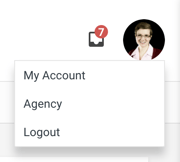
Admins have the option to edit the agency settings including name, logo and colors, so the Dashboard can be branded to your agency. If you use the Applicint integration, your credentials and entered at the bottom of the Agency settings screen. From the dropdown you can add your own forms to the Agency Life Quoter and Forms Engine. If you have Billing permissions you can also view and edit billing information from the same this dropdown. Agency managed Notification Triggers can also be accessed from the drop down in this section.
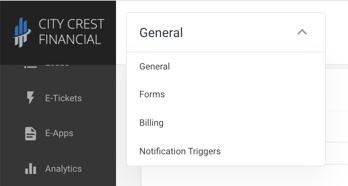
Members
Admins can also update user information from the Members section, by selecting Members on the left then searching for and clicking on the desired member. Admins can also can change the role of the member in the agency from this screen. This can be used to promote or demote other Admins. 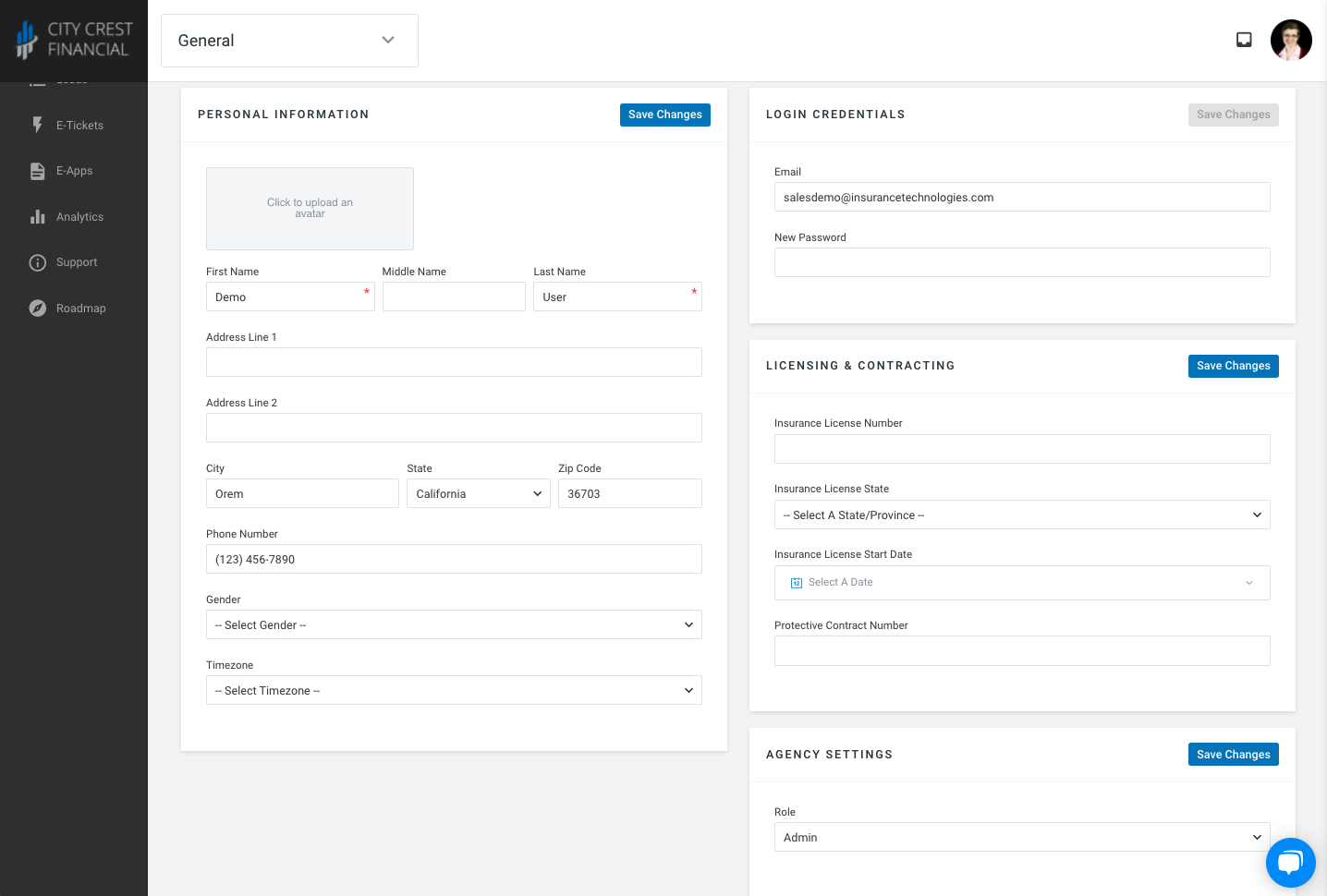
From the Members section, admins can also send notifications to their members which can be viewed from your mobile app and the inbox in the upper right of the dashboard. Admins can also export the members list to a .csv, import a member list via .csv, or add an individual member.
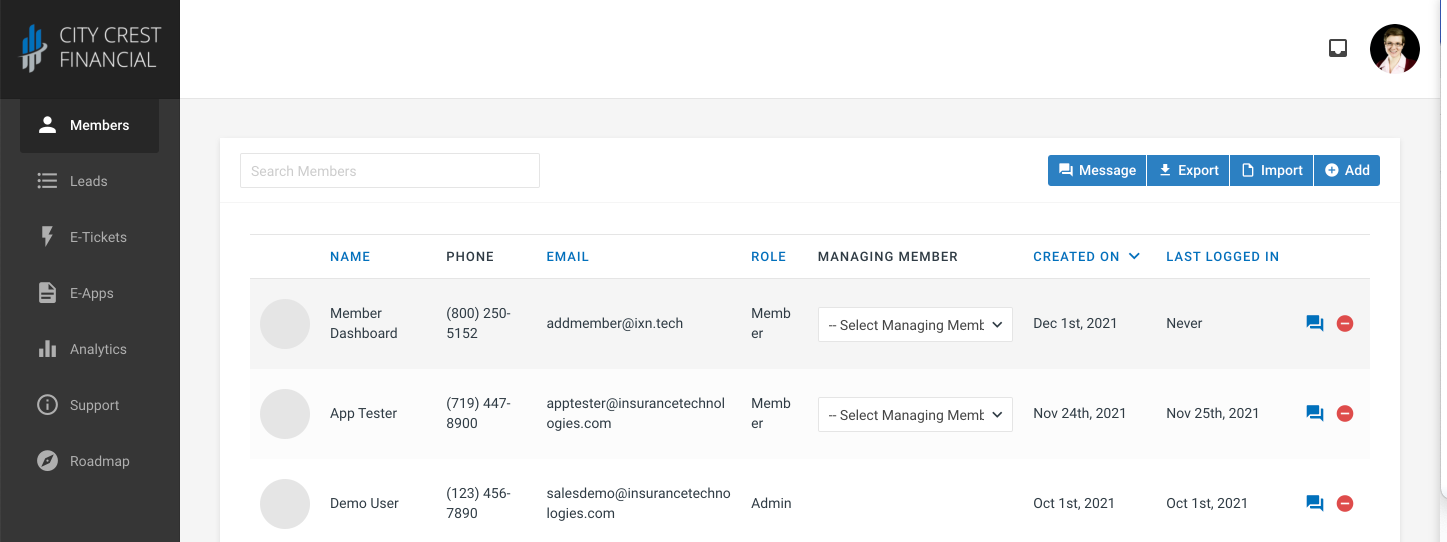
Leads
The Leads tab shows stored leads from all Website Quoters and Mobile Apps in your agency. Admins can view all leads while members can only view leads assigned to them. Clicking into a lead shows more information. Leads without a green checkmark are considered partial leads, while leads with a green check have more complete lead information. In the leads you can see which product the leads came from.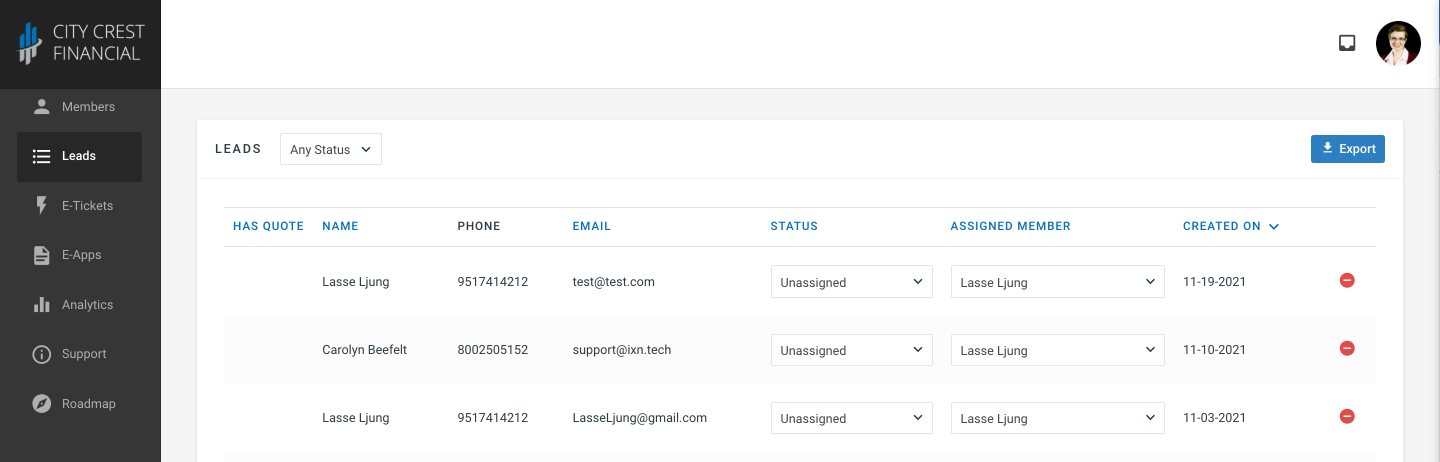
E-Tickets
The E-tickets tab stores a record of e-ticket activity in from all e-tickets started, either through an integration such as ApplicInt, or one of our direct IXN e-tickets available in the Agency Life Quoter or Mobile App. Admins can view all e-tickets, while members can view only e-ticket they have started or sent. Clicking into an e-ticket shows more information. The Status of the e-ticket is displayed in the far right column. Sent indicates a ticket where the information was sent to the carrier or integration partner. New indicates a ticket that was started but never submitted. Error indicates the e-ticket encountered an problem that prevented it from being successfully sent. If there is an error, more information can be viewed from the Provider tab of the selected of the e-ticket, and providing this information to our support team can help us resolve any issues that may arise. 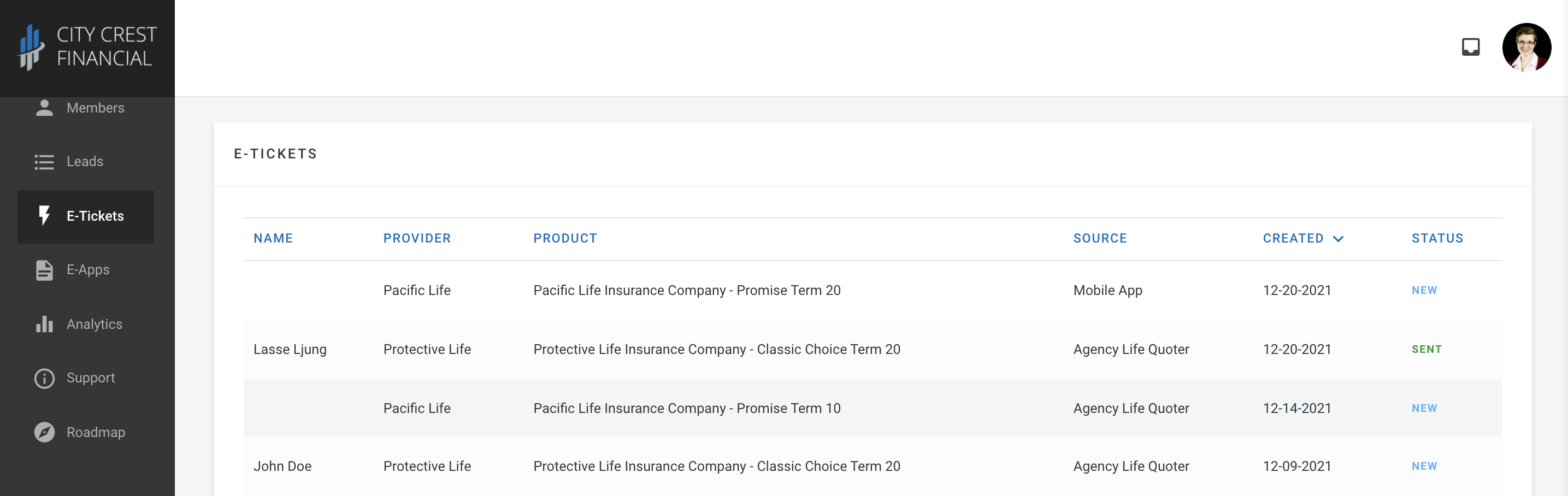
E-Apps
The E-Apps tab is available to those that have E-Applications enabled on their Agency Life Quoter. Admins can view all E-Apps started in the Agency, while Members can only view E-Apps associated with their email. Clicking into an E-app shows more information about the quote as well as the status of the application. You may also resume saved e-apps or download completed e-apps from this section. 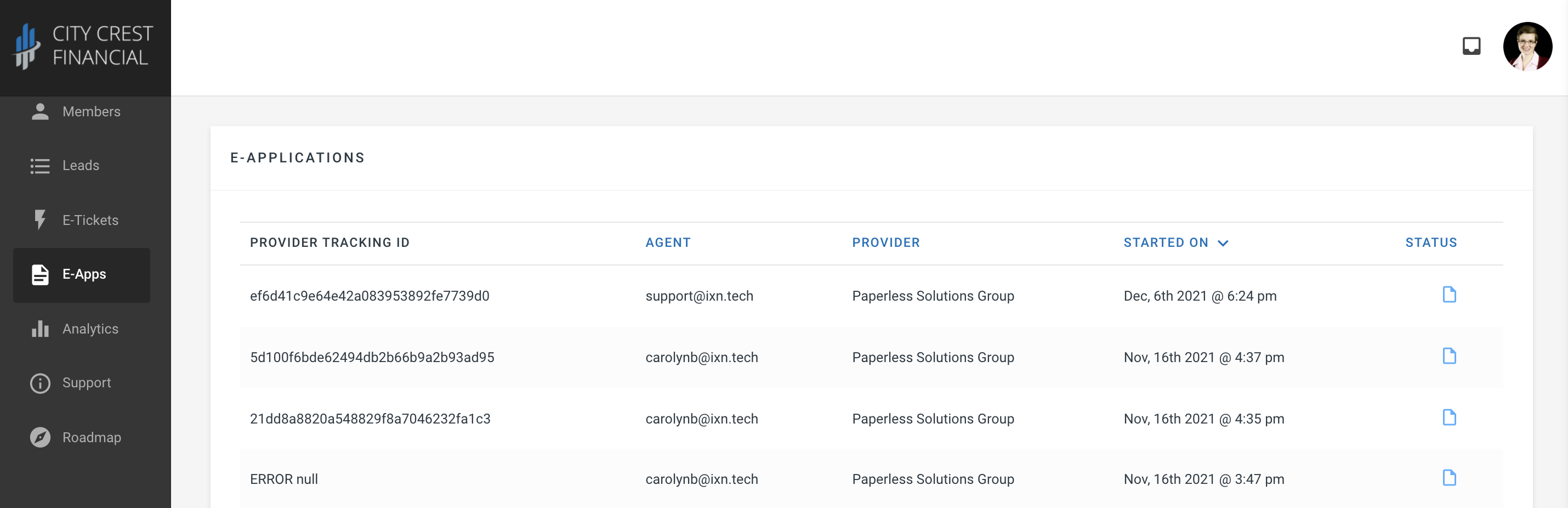
Analytics
The Analytics tab allows admins to view more detailed information about the usage of their IXN products. The default information shows stats for the last month, but information can be viewed up to the last 90 days. The graph shows a snapshot of all the quotes run. hovering over points on the graph will show how many quotes were run on that product that day. You can also remove products from the graph view by selecting the product color in the key. In the body of the page you can view details on each quote run. Clicking the quote details will bring up a modal with even more details. You can apply filters to change what is displayed in the quote info and graph. The filters are a great way to find more information how agents are using your tools. 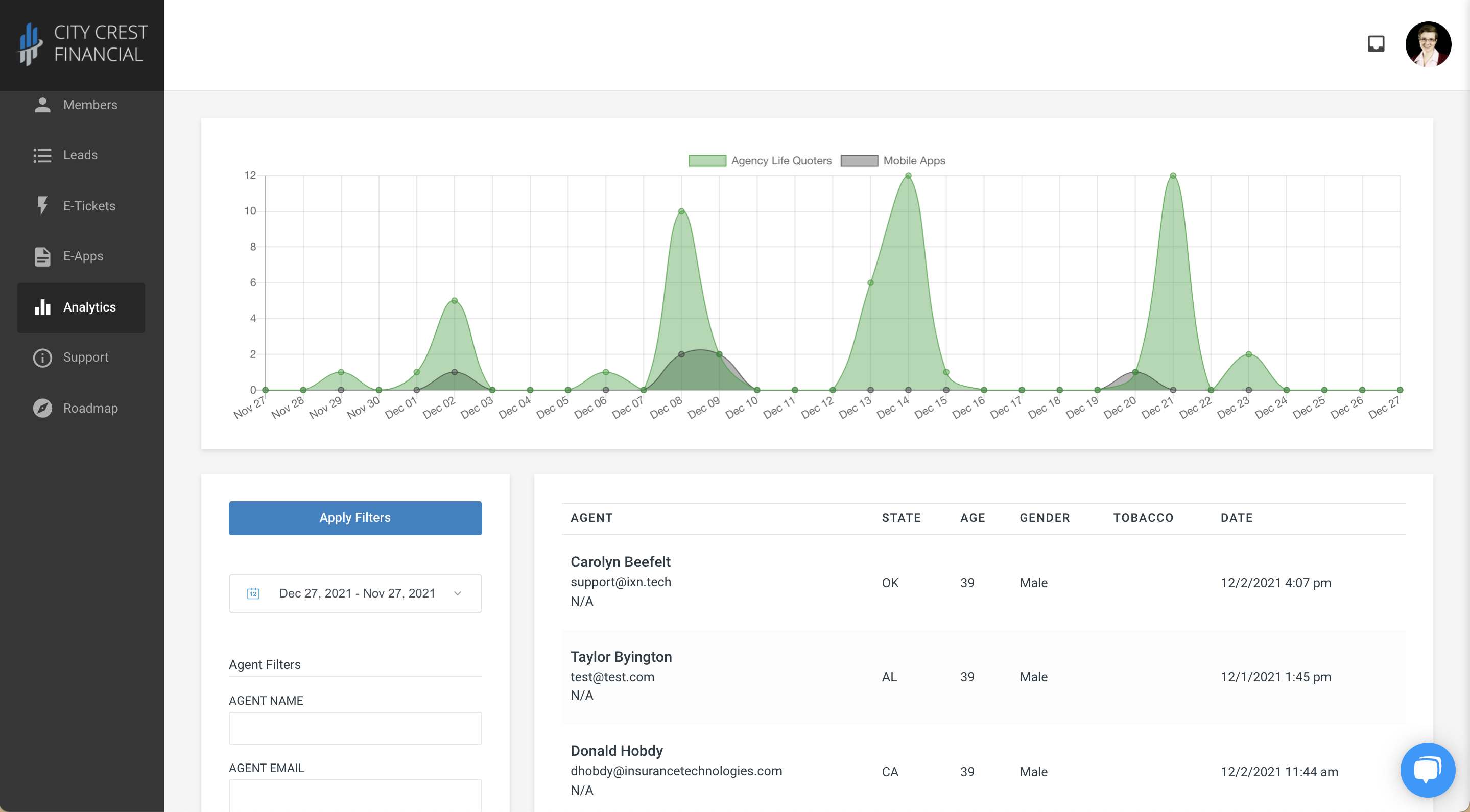
Support
The Support tab links to our library of help articles. These articles are searchable and go into greater detail about each of the section covered in this overview as well as the settings and functionality of the IXN products. You can also find these articles at support.ixntech.com
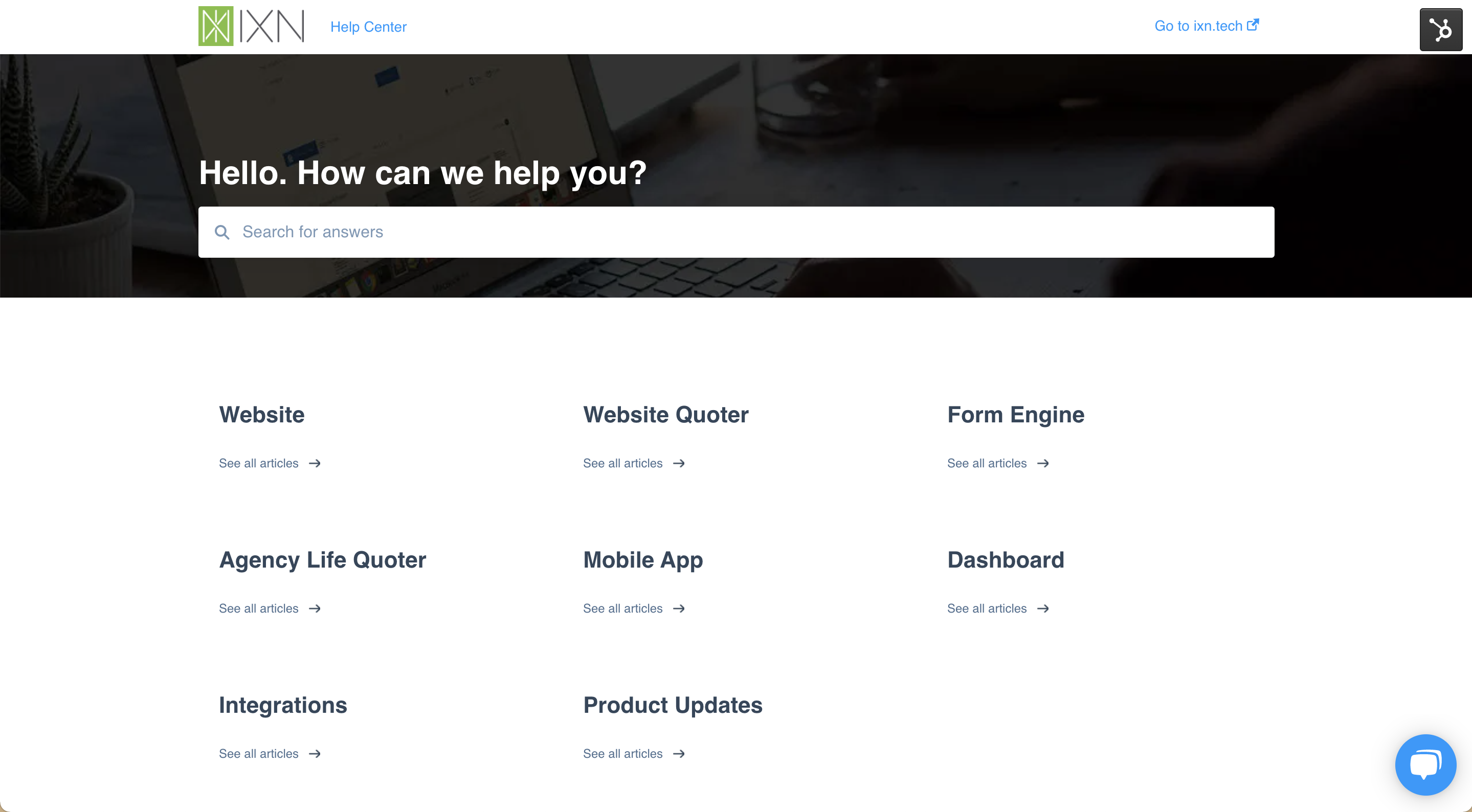
Roadmap
The Roadmap tab allows users to suggest and vote on features that may be added to the IXN platform in the future. We appreciate all feedback we receive and use these insights when making decisions about how we will improve the IXN products. Additionally, you can view the status of different products in our roadmap so you can see what features and tools you can look forward to in the future.
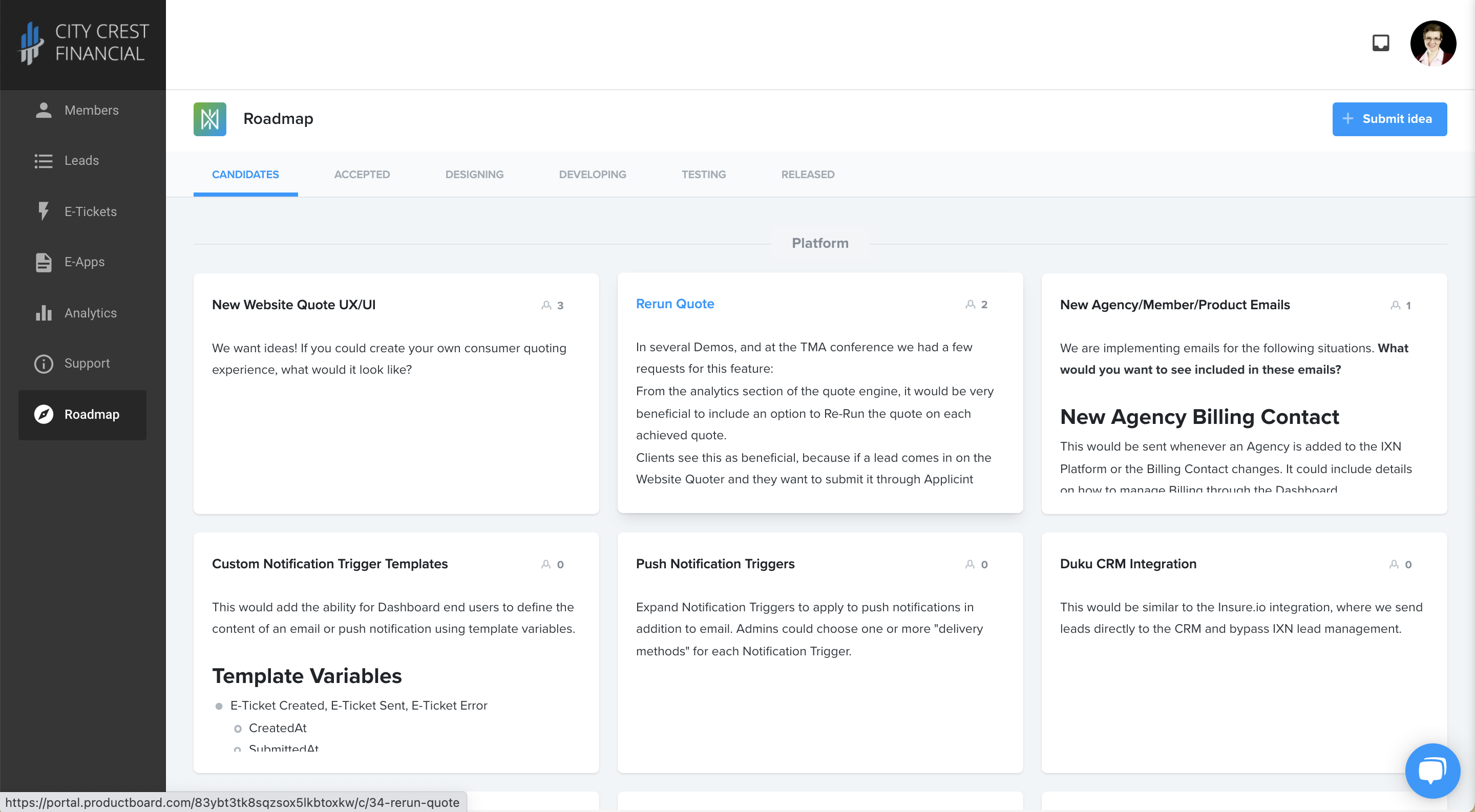
If you have additional questions or feedback, feel free to reach out to our support team in the dashboard chat, emailing support@ixntech.com, or calling 800-250-5152