If you already have a list of members from another system, they can easily be imported to our system via .csv
2. Once you are logged in, click "Members" in the navigation on the left-hand side.
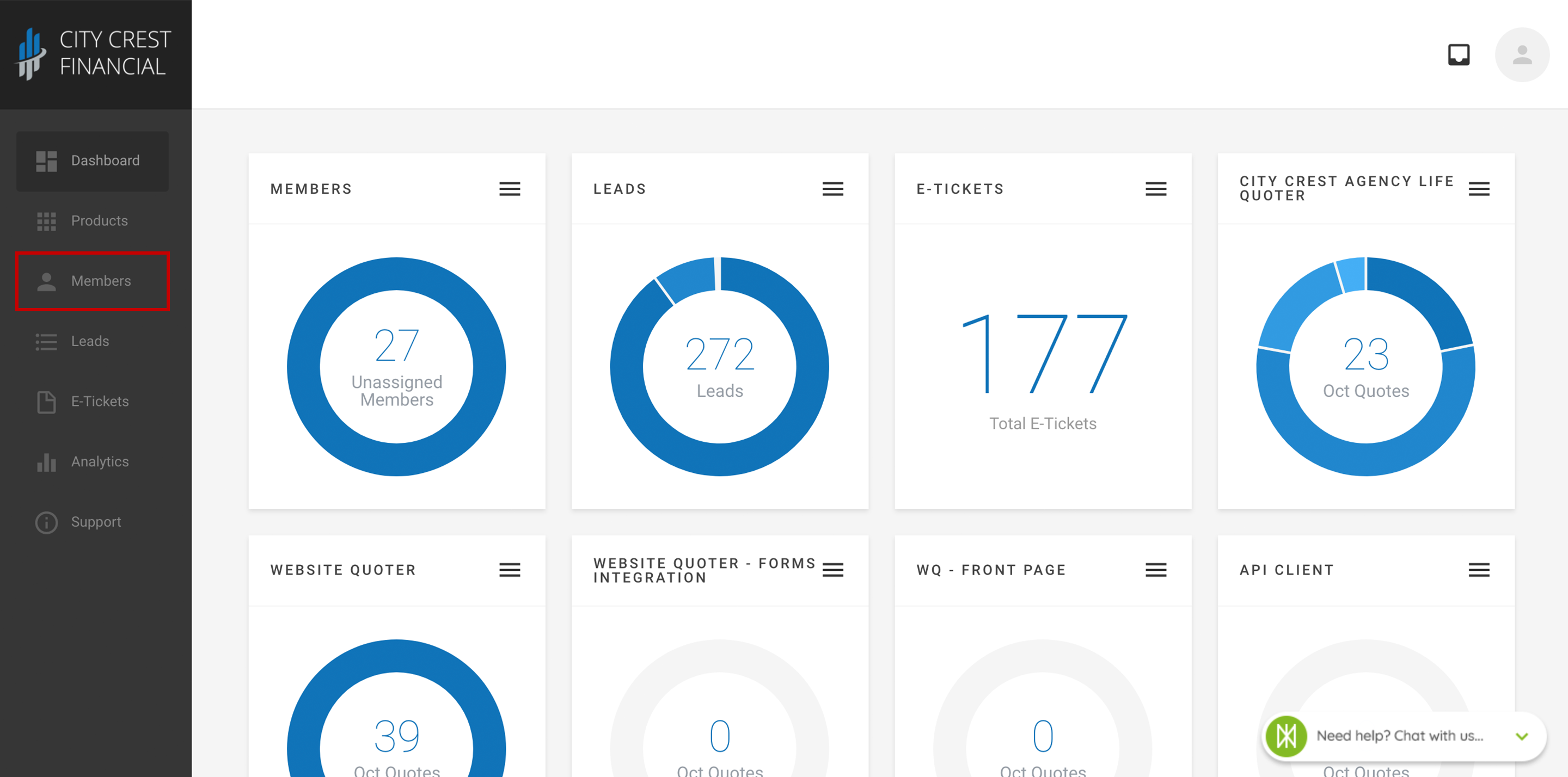
*Note: If you are not an agency admin, you do not have the ability to view, add, or delete members.
4. You should now be looking at a list of members already registered to your agency. Click "Import" in the upper right-hand corner.
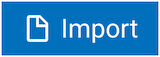
5. Following the instructions in the modal, use Google Sheets, Microsoft Excel, or a similar software to create a .csv file with your agents' information. To download an example of this .csv file, click here.
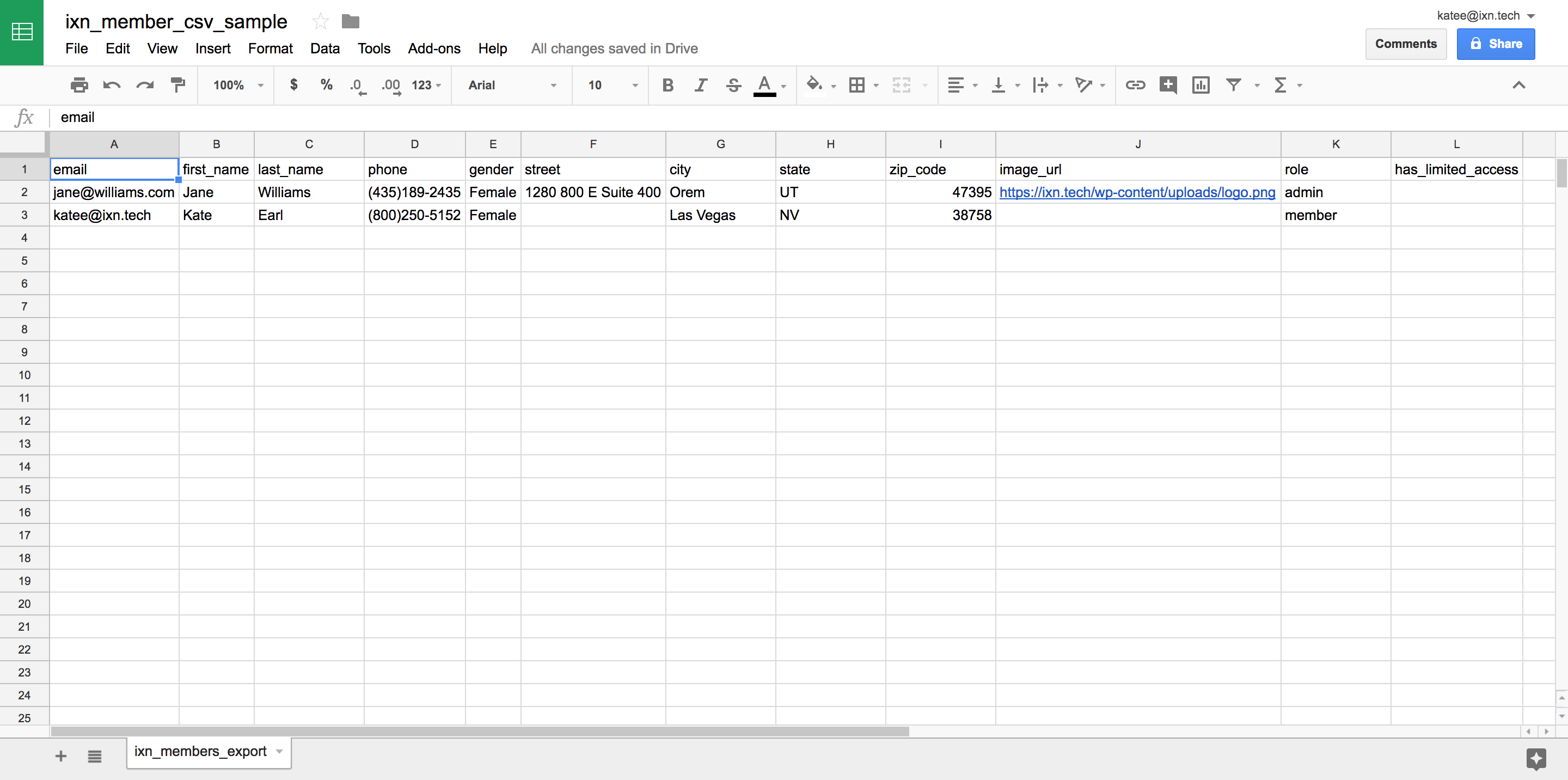
6. Using the modal, upload the file you just created, then click "Import CSV," in the lower right-hand corner.
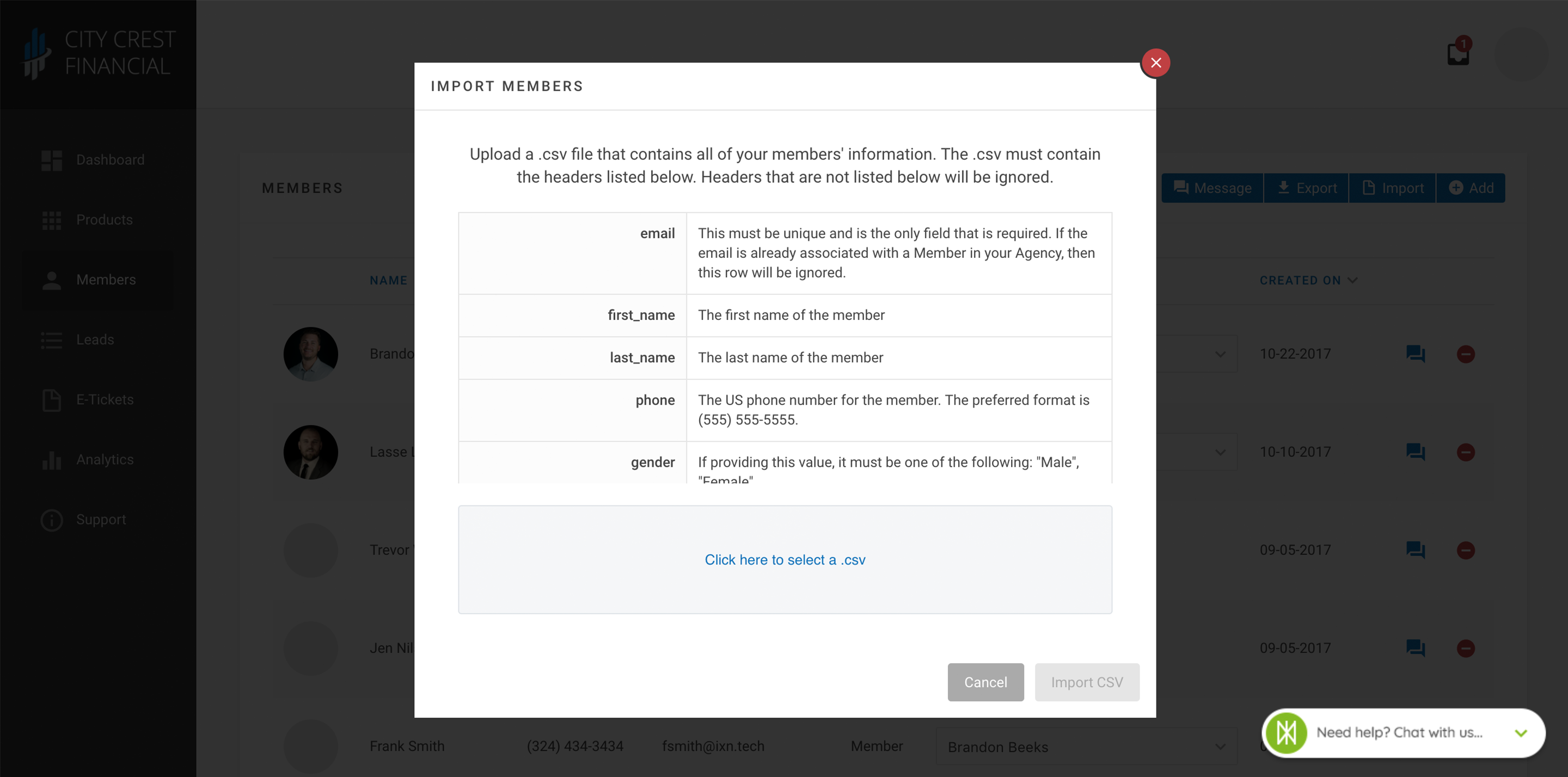
7. If the file formatting is correct, you will see a verification that the members are being imported.
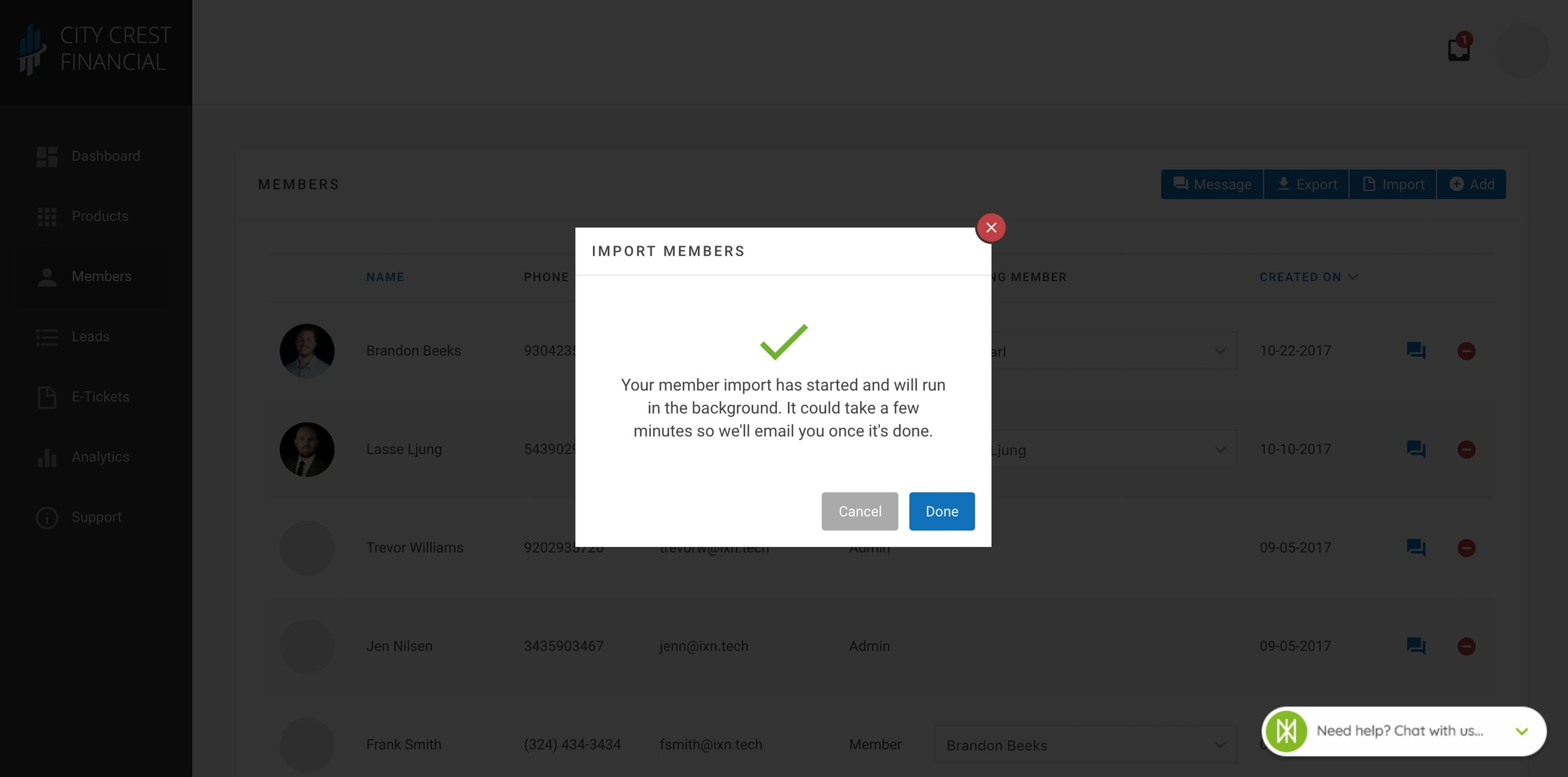
8. Once the import is complete, you will receive an email notifying you that the import is complete, along with a list of members who failed to import, if applicable.

9. Congratulations! You have imported members into your agency, in bulk! Refresh your Dashboard, and you should now see the members that you just imported. In addition to adding new members, you can also update the information of existing members in bulk using this method.
Questions or feedback? Feel free to reach out to our Support Team at support@ixntech.com or call 800-250-5152 #2.
