This Integration can be applied to the following Products: Agency Life Quoter (ALQ), Mobile App, Website Quoter.
1. Go to https://www.formassembly.com/ and create an account.
2. Check your email and confirm the account creation.
3. Now that your account has been confirmed, login to your FormAssembly account.
4. Click "New Form" on the left of the screen.
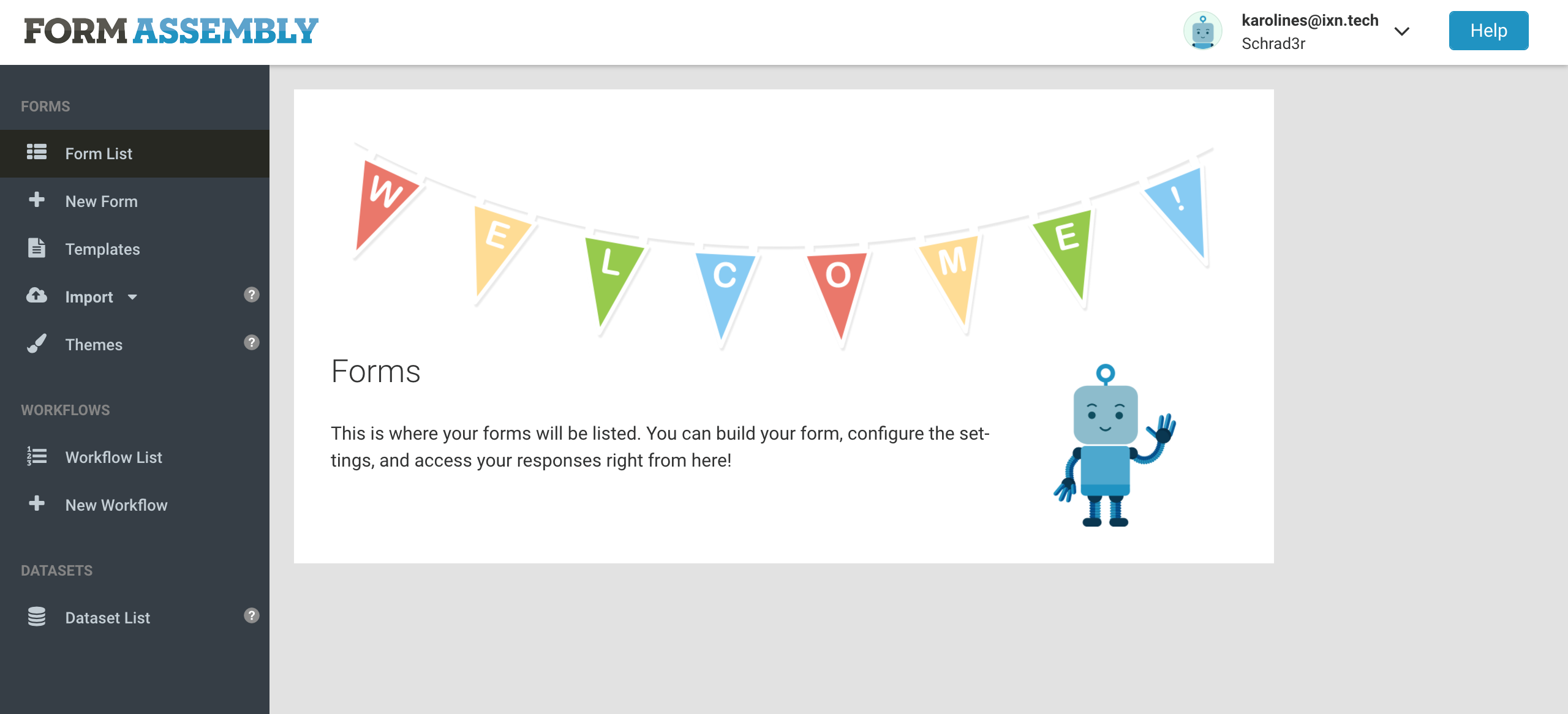
5. Enter your form name where it says "Click here to enter the form title". It can be whatever you like. We will name our form "Example #1". Then click "Save".
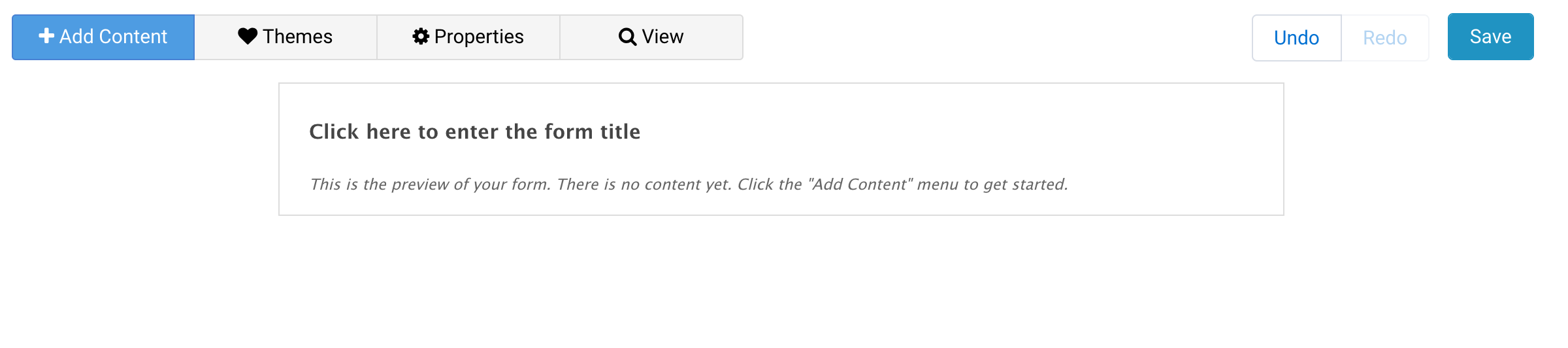
6. Hover over "Add Content". Then hover over "Question" and select "Text Input".
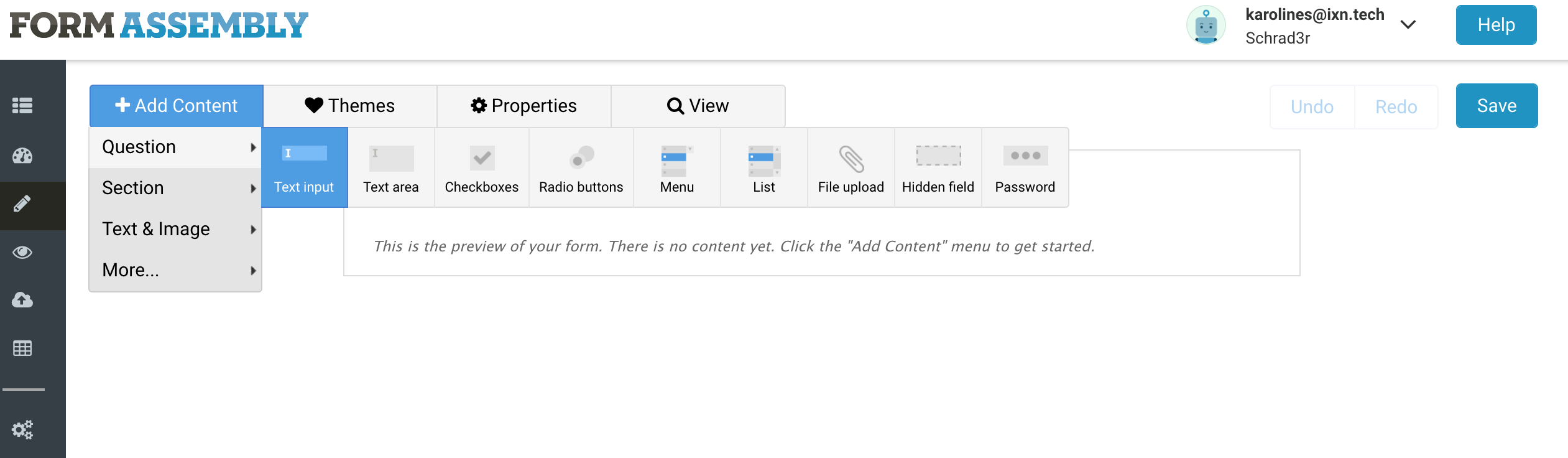
7. Click and type the name of the field where it says "Edit this text". We will name this field "Carrier Name".
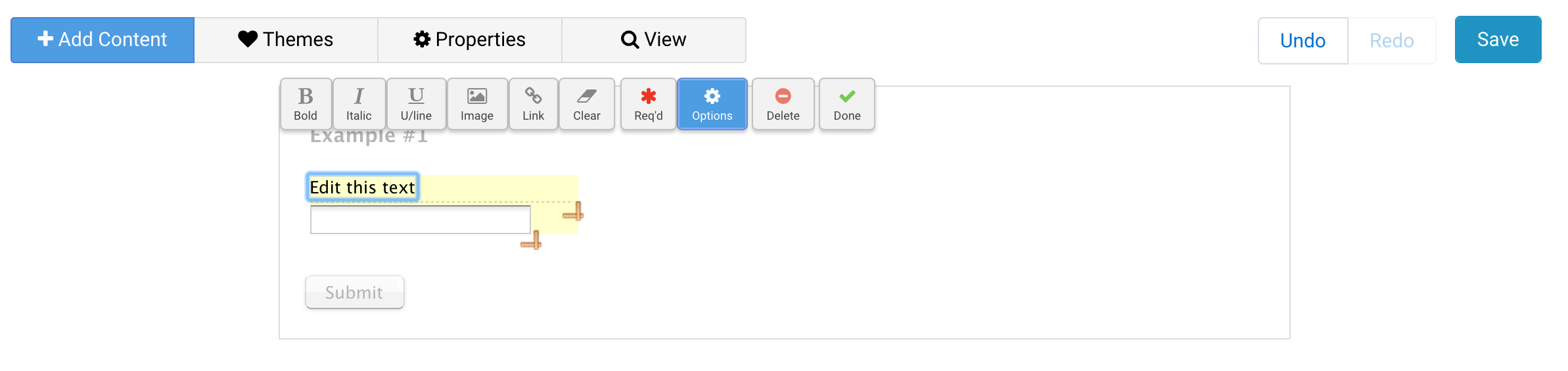
8. Lets add another field. Hover over "Add Content". Then hover over "Question" and select "Text Input".
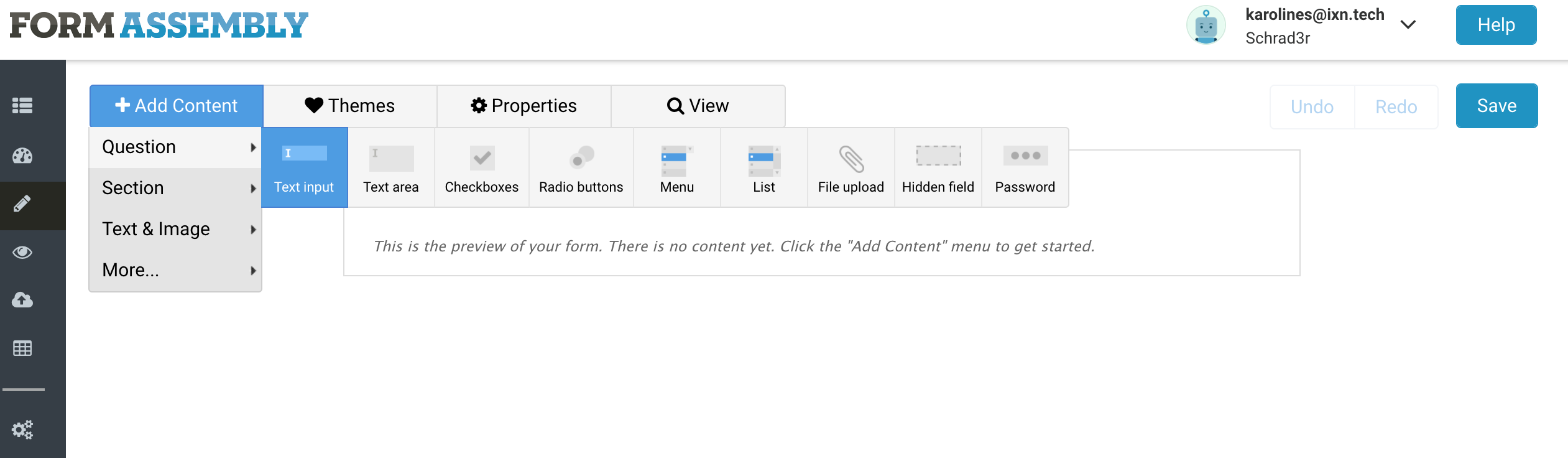
9. Click and type the name of the field where it says "Edit this text". We will name this field "Face Amount". Once you are finished click "Save".
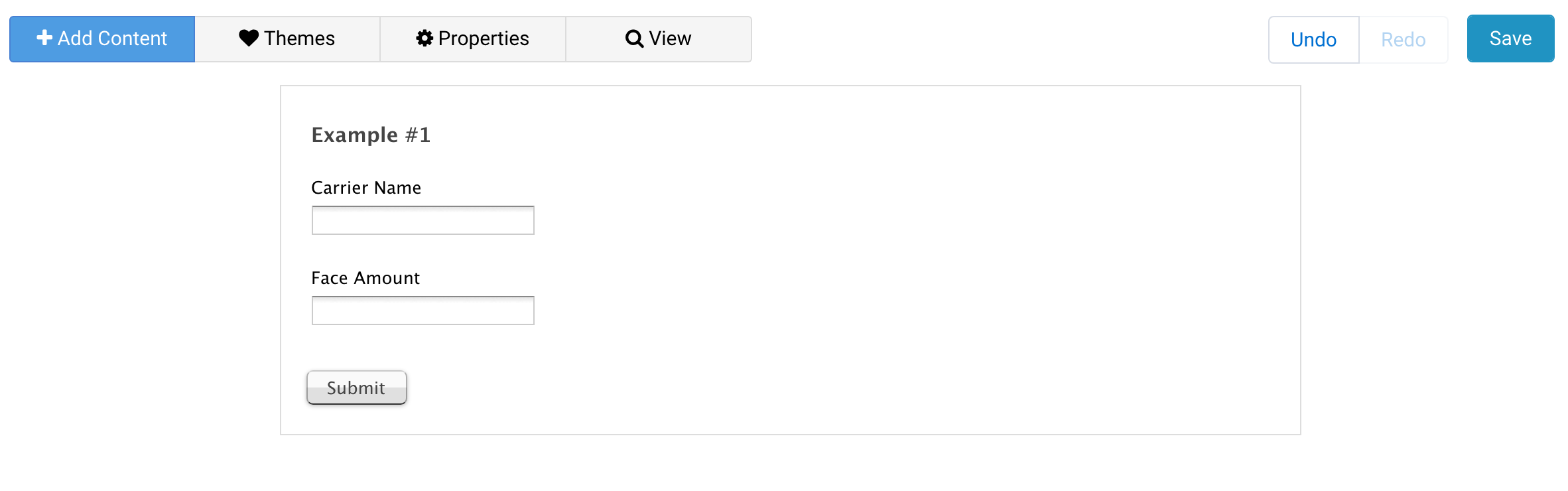
10. If you would like to enter any more fields, refer to the chart below and repeat steps 6-7.
| Field Name | Field Title | Field Type |
| ADB Rider Annual | |*adb_rider_annual*| | Text Input |
| ADB Rider Max Coverage | |*adb_rider_max_coverage*| | Text Input |
| ADB Rider Monthly | |*adb_rider_monthly*| | Text Input |
| ADB Rider Quarterly | |*adb_rider_quarterly*| | Text Input |
| ADB Rider Semi-Annual | |*adb_rider_semi_annual*| | Text Input |
| Age Rate | |*age_rate*| | Text Input |
| AM Best Date | |*am_best_date*| | Date |
| AM Best Rating | |*am_best_rating*| | Text Input |
| Base Premium Annual | |*base_premium_annual*| | Text Input |
| Base Premium Monthly | |*base_premium_monthly*| | Text Input |
| Base Premium Quarterly | |*base_premium_quarterly*| | Text Input |
| Base Premium Semi-Annual | |*base_premium_semi_annual*| | Text Input |
| Carrier Health Category | |*carrier_health_category*| | Text Input |
| Carrier ID | |*carrier_id*| | Text Input |
| Carrier Name | |*carreir_name*| | Text Input |
| Child Rider Annual | |*child_rider_annual*| | Text Input |
| Child Rider Monthly | |*child_rider_monthly*| | Text Input |
| Child Rider Quarterly | |*child_rider_quarterly*| | Text Input |
| Child Rider Semi-Annual | |*child_rider_semi_annual*| | Text Input |
| Child Rider Unit Coverage | |*child_rider_unit_coverage*| | Text Input |
| Child Rider Units | |*child_rider_units*| | Text Input |
| Child WOP Rider Annual | |*child_wop_rider_annual*| | Text Input |
| Child WOP Rider Monthly | |*child_wop_rider_monthly*| | Text Input |
| Child WOP Rider Quarterly | |*child_wop_rider_quarterly*| | Text Input |
| Child WOP Rider Semi-Annual | |*child_wop_rider_semi_annual*| | Text Input |
| Face Amount | |*face_amount*| | Text Input |
| Flat Extra Annual | |*flat_extra_annual*| | Text Input |
| Flat Extra Monthly | |*flat_extra_monthly*| | Text Input |
| Flat Extra Quarterly | |*flat_extra_quarterly*| | Text Input |
| Flat Extra Semi-Annual | |*flat_extra_quarterly*| | Text Input |
| Gender | |*gender*| | Text Input |
| Guid | |*guid*| | Text Input |
| IXN Health Category | |*ixn_health_category*| | Text Input |
| Policy Fee Annual | |*policy_fee_annual*| | Text Input |
| Policy Fee Monthly | |*policy_fee_monthly*| | Text Input |
| Policy Fee Quarterly | |*policy_fee_quarterly*| | Text Input |
| Policy Fee Semi-Annual | |*policy_fee_semi_annual*| | Text Input |
| Premium Annual | |*premium_annual*| | Text Input |
| Premium Monthly | |*premium_monthly*| | Text Input |
| Premium Quarterly | |*premium_quarterly*| | Text Input |
| Premium Semi-Annual | |*premium_semi_annual*| | Text Input |
| Product ID | |*product_id*| | Text Input |
| Product Name | |*product_name*| | Text Input |
| Product Type | |*product_type*| | Text Input |
| Rate Age | |*rate_age*| | Text Input |
| Table Rate Annual | |*table_rate_annual*| | Text Input |
| Table Rate ID | |*table_rate_id*| | Text Input |
| Table Rate Letter | |*table_rate_letter*| | Text Input |
| Table Rate Monthly | |*table_rate_monthly*| | Text Input |
| Table Rate Percent | |*table_rate_percent*| | Text Input |
| Table Rate Quarterly | |*table_rate_quarterly*| | Text Input |
| Table Rate Semi-Annual | |*table_rate_semi_annual*| | Text Input |
| WOP Rider Annual | |*wop_rider_annual*| | Text Input |
| WOP Rider Monthly | |*wop_rider_monthly*| | Text Input |
| WOP Rider Quarterly | |*wop_rider_quarterly*| | Text Input |
| WOP Rider Semi-Annual | |*wop_rider_semi_annual*| | Text Input |
Quote Information
| Field Name | Field Title | Field Type |
| Age Type | |*age_type*| | Text Input |
| Agent Email (mobile only) | |*agent_email*| | Text Input |
| Agent First Name (mobile only) | |*agent_first_name*| | Text Input |
| Agent Last Name (mobile only) | |*agent_last_name*| | Text Input |
| Agent Phone (mobile only) | |*agent_phone*| | Text Input |
| Current Age | |*current_age*| | Text Input |
| Date Of Birth | |*date_of_birth*| | Text Input |
| DOB Day | |*dob_day*| | Text Input |
| DOB Month | |*dob_month*| | Text Input |
| DOB Year | |*dob_year*| | Text Input |
| First Name | |*first_name*| | Text Input |
| Last Name | |*last_name*| | Text Input |
| Nearest Age | |*nearest_age*| | Text Input |
| Referrer URL | |*referrer_url*| | Text Input |
| State | |*state*| | Text Input |
| Tobacco | |*tobacco*| | Text Input |
11. Next, click the "Publish" icon listed below "Form" on the left of the screen.
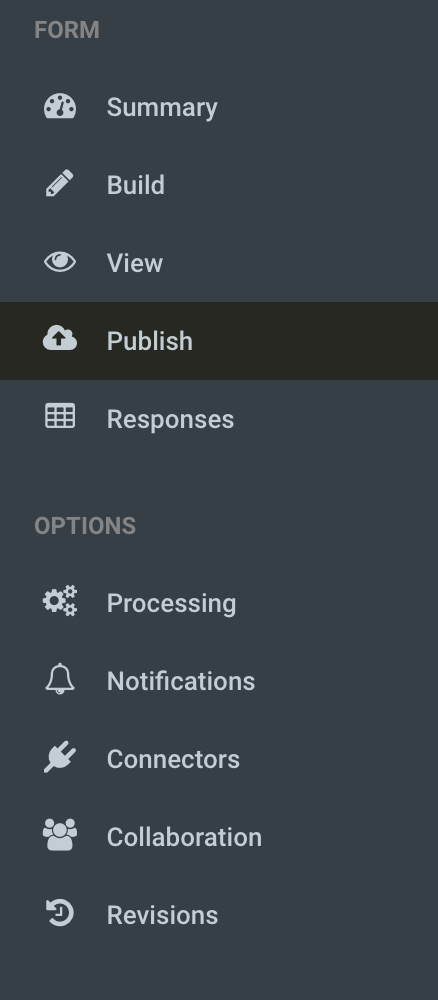
12. Your screen should now look like this:
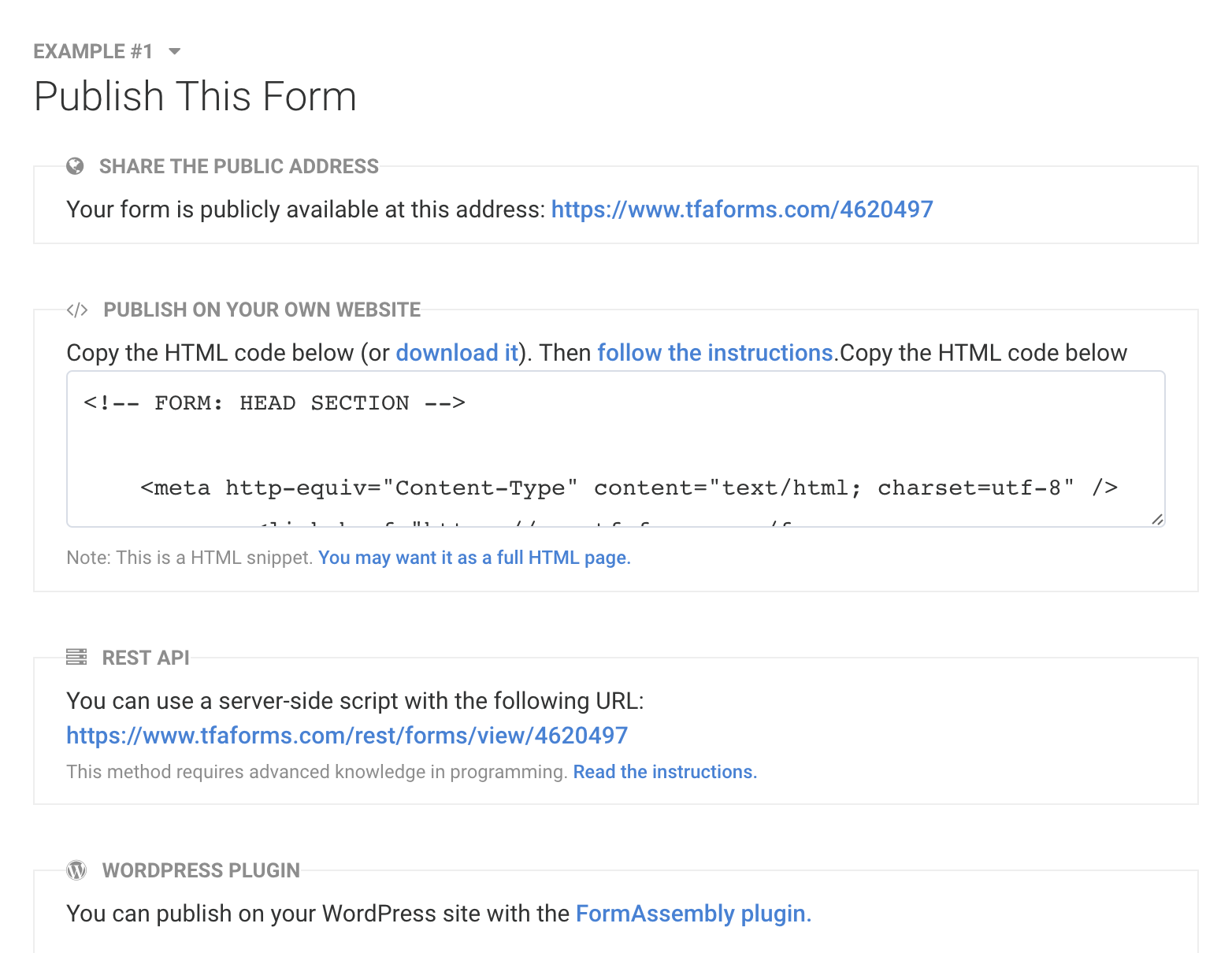
Scroll down until you see this:

Click on "Dynamic Prefilling".
13.
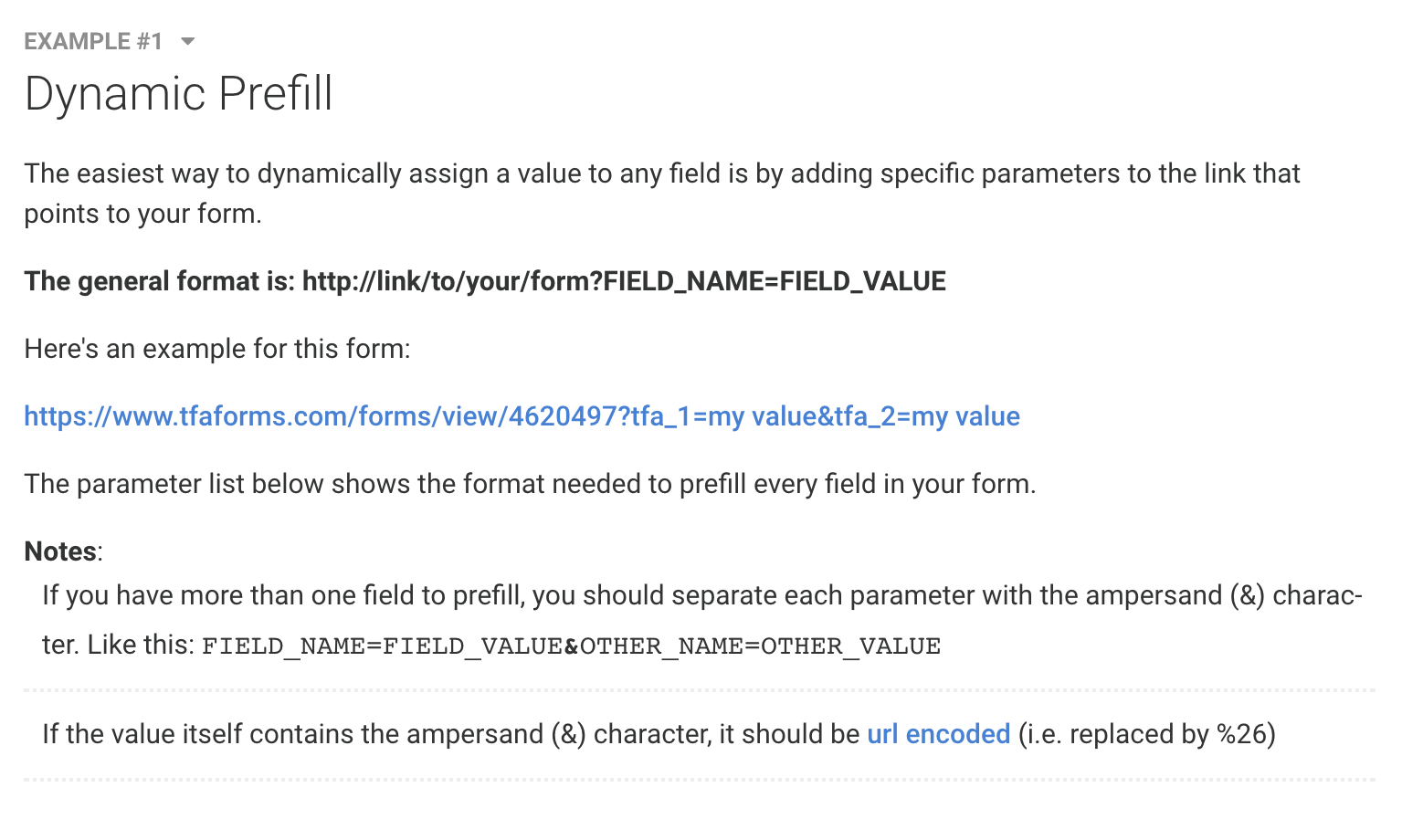
Highlight and copy this URL from the page:

14. We will now change the values assigned to the API ID (tfa_1, tfa_2). Open a new tab and paste the URL from step 12 in the search bar. Delete the first field title "my value" and replace with the field title |*carrier_name*| then delete the second field title "my value" and replace with the field title |*face_amount*|
It should look like this:

Essentially, we will list the field titles in the order they are listed on the form itself.
We use the & sign when we have more than one API ID/field title.
*If you have added more fields, follow this formatting for the rest of them. The chart in step 10 also lists all the correct field titles for each field name. The field titles must be exact to what is listed in the chart*
15. Highlight and copy the finished URL from step 13.
16. Go to dashboard.ixn.tech
17. Enter your email and password, and click "Login".
18. Once you are logged in, click "Products" in the navigation on the left-hand side.
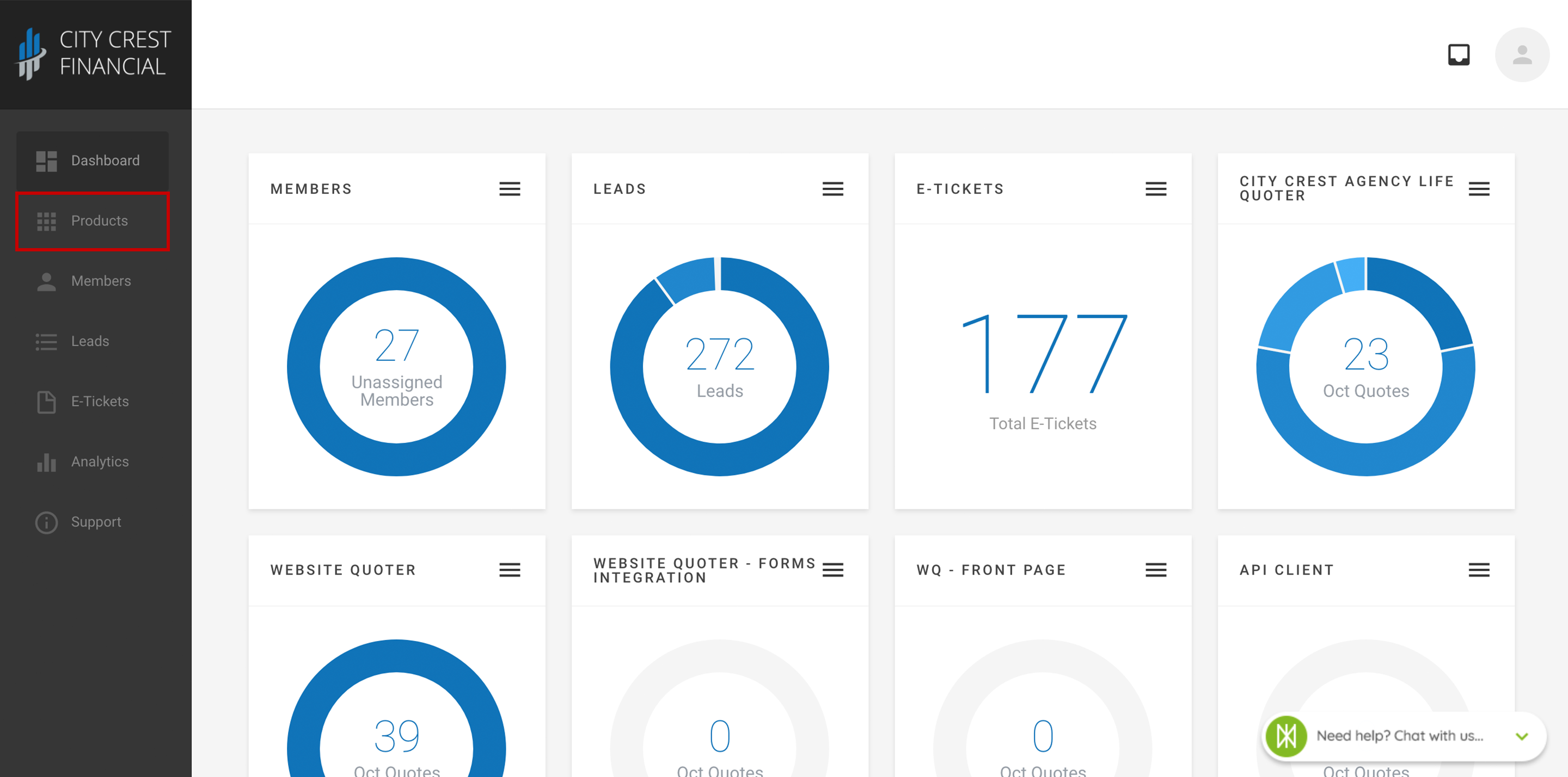
19. Find your Agency Life Quoter, Mobile App, or Website Quoter in your list of products. Click on the name.
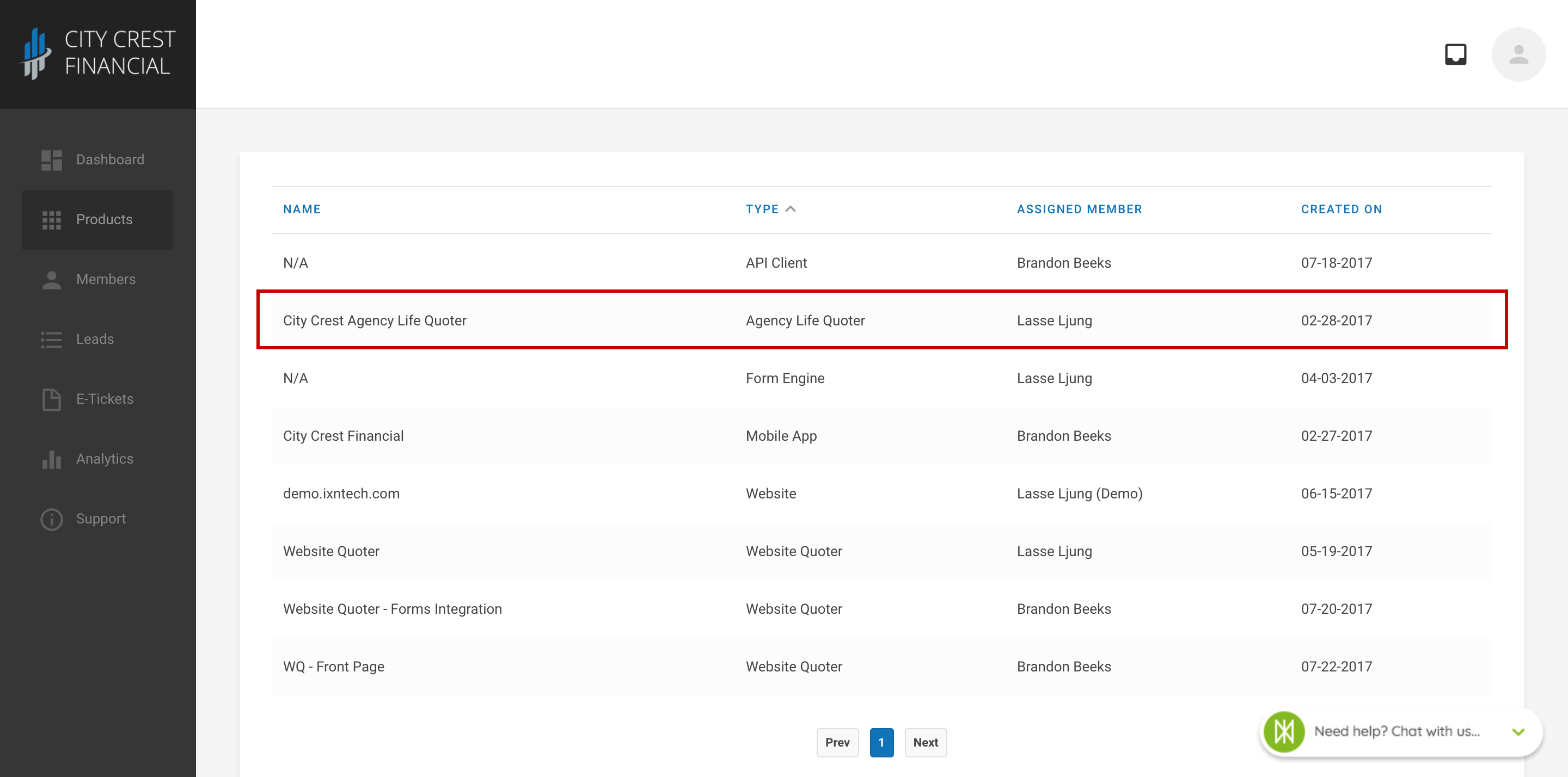
20. Click "Settings" at the top of the page. For the Agency Life Quoter and Mobile app, Select "Quote Actions" in the dropdown. For the Website Quoter, please follow these steps.
21. Click "Create New Action" in the upper right-hand corner.
22. You will now see the page below. We will edit the type, label, and URL. First, click on the dropdown field below type and select "FormAssembly Form".
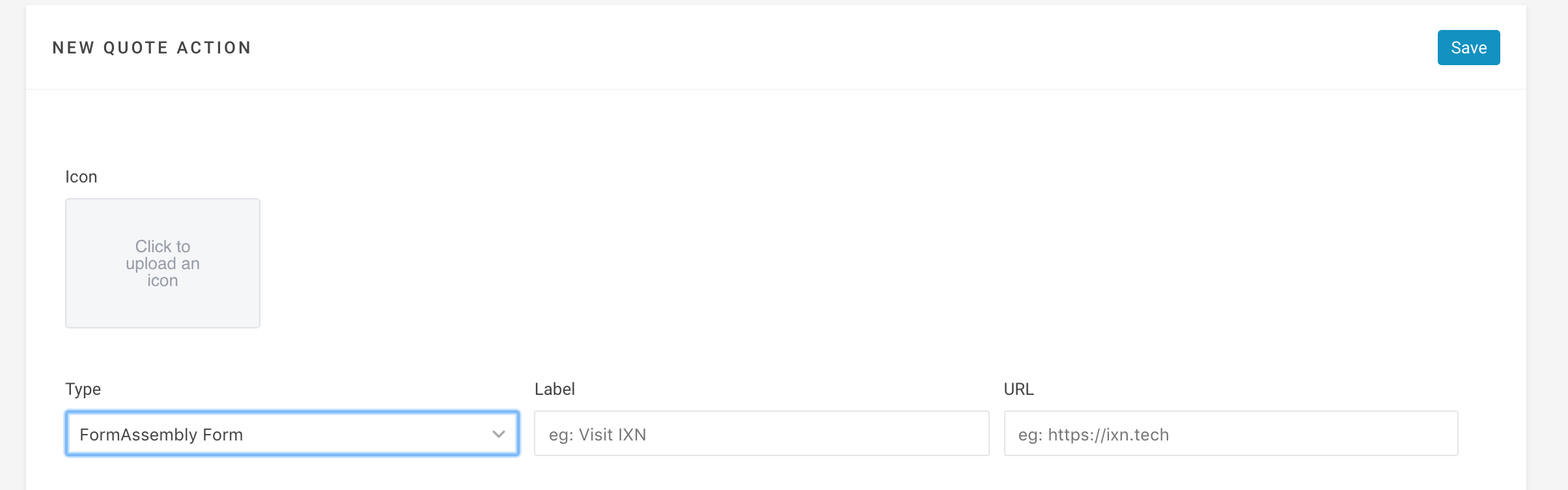
23. Next, click on the field below "Label" and name your Quote Action. It can be whatever you like, but we will name our Quote Action "FormAssembly".
24. Next, paste the URL from step 13 into the field below "URL". You can also upload an icon or limit carriers, but for this tutorial we will just click "Save".
25. Now, go to your product to run quotes! Enter the quote information and click "View Quotes". For this tutorial we will enter generic information.

26. You should now see a list of quotes available. Once you have selected a quote, click on it, and you should see a green menu bar like the one below:

This green bar lists the quote actions you have created. Click on the quote action you just created. Mine is named "FormAssembly" so I'll click on that one.
27. A new page will open with the form we just created! You will also notice the form is pre-filled with values pulled from the quote. Click "Submit" to submit the form.
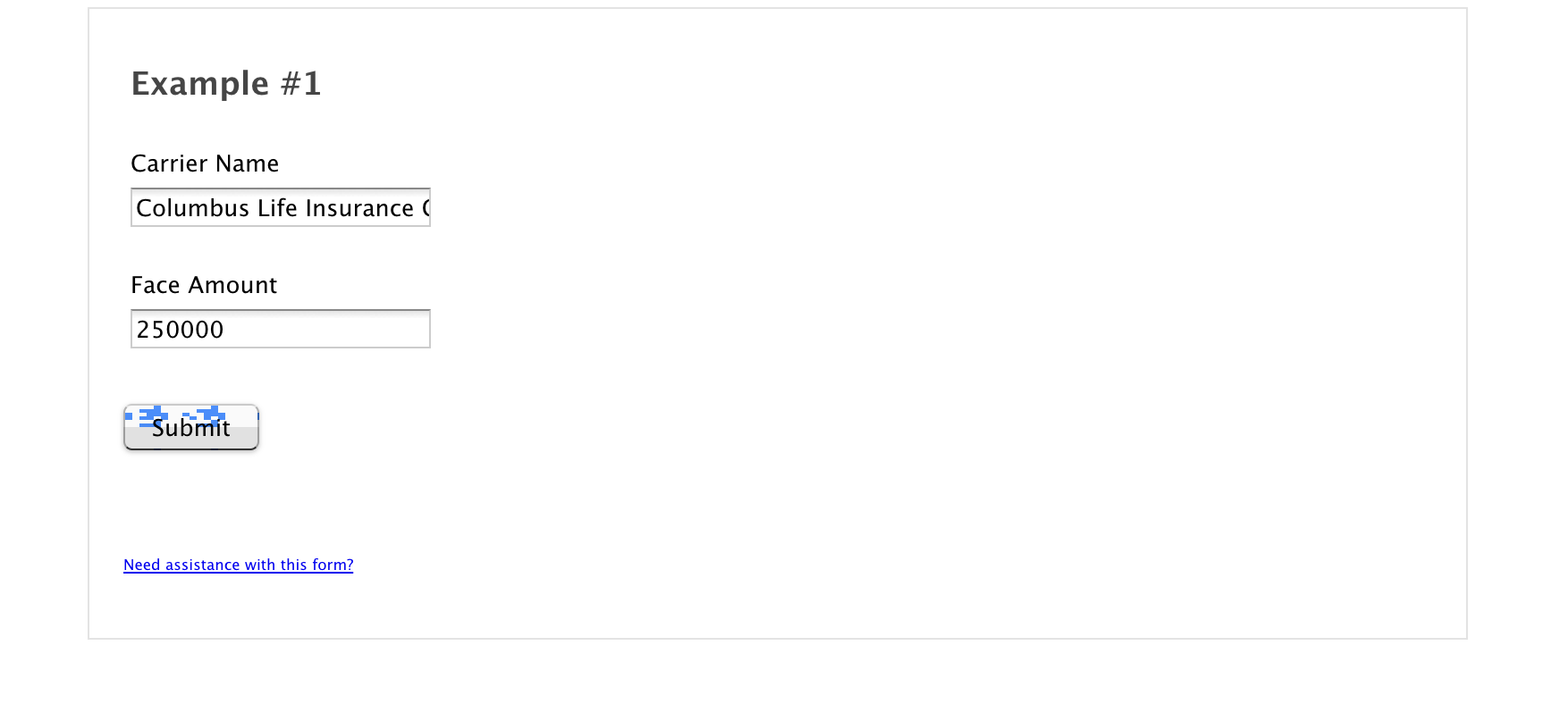
That's the end of our tutorial! Thank you for following along.
Questions or feedback? Feel free to reach out to our Support Team at support@ixntech.com or call 800-250-5152 #2.
