If you'd like your site to have sections that require a login, follow this guide to register users for your site.
2. Once you are logged in, you will see an assortment of cards on the Dashboard. Find the one that is named after your website.
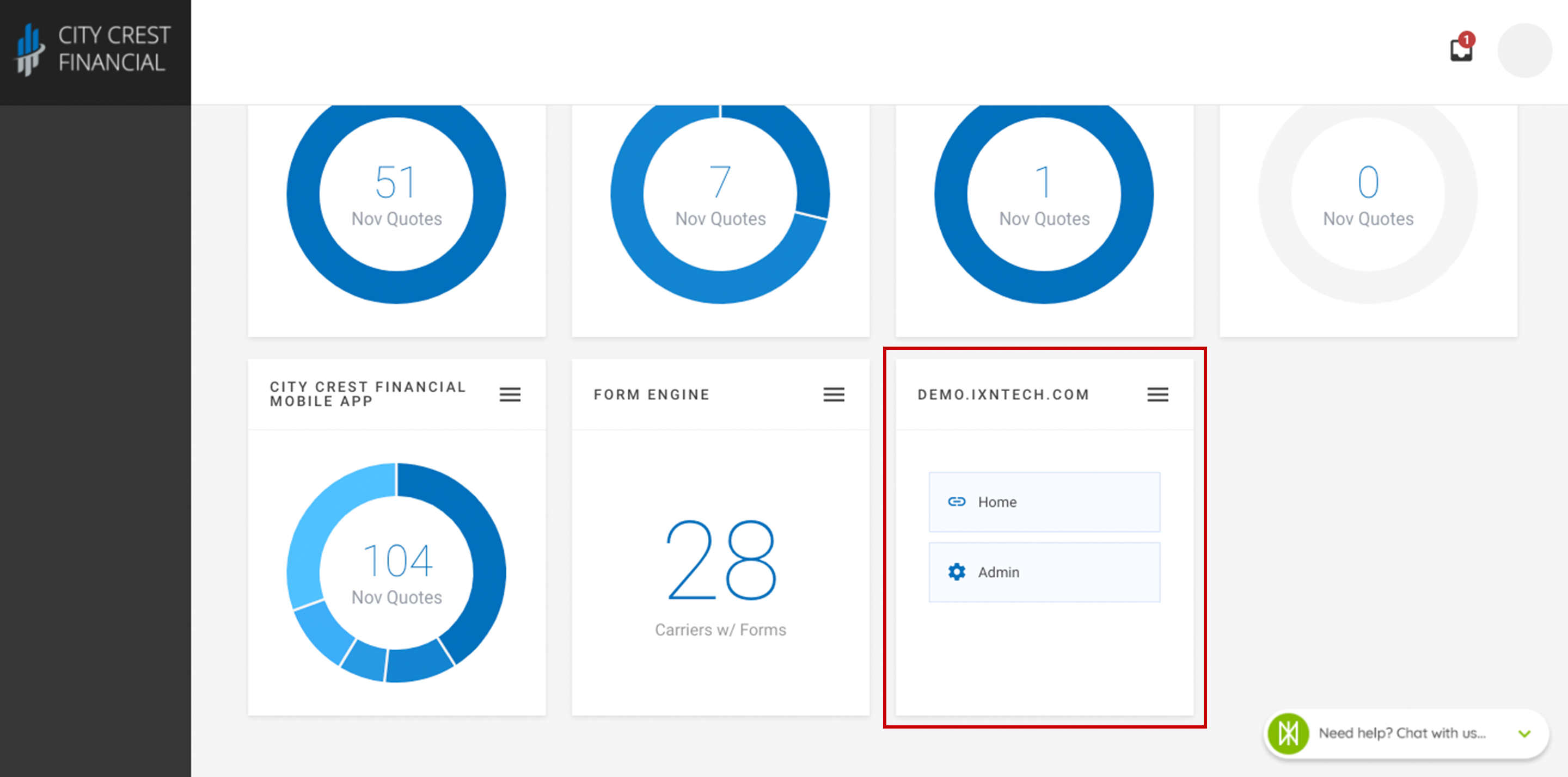
3. The card should have two buttons. Click "Admin."
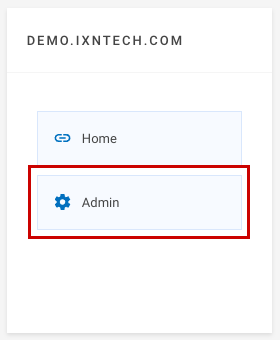
4. At the top of the screen, there should be different tabs that say, "Build, Pages, Theme, etc." Click on the word "Settings."
5. In the navigation on the left-hand side, click on "Members."
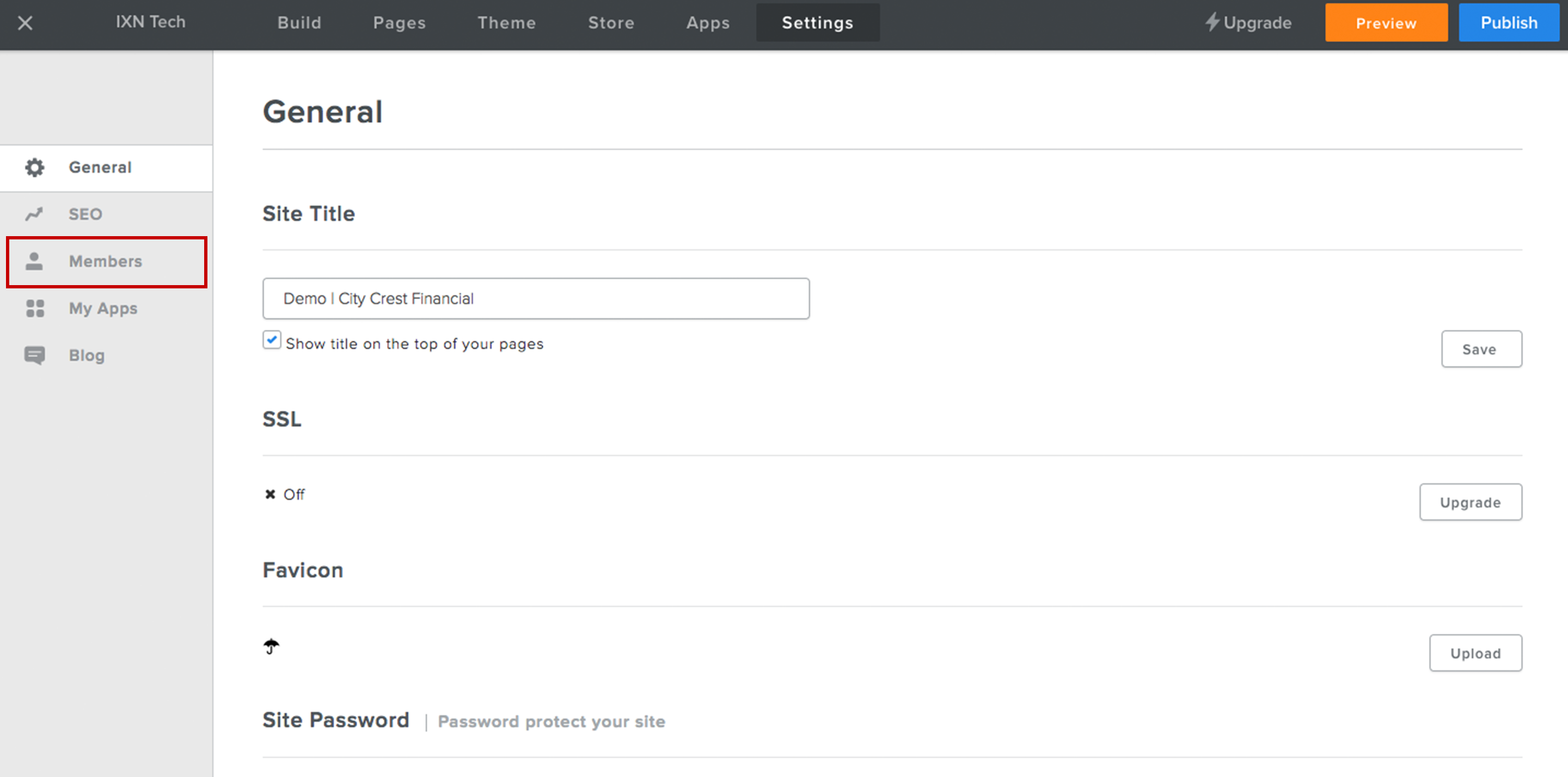
6. On the right-hand side, next to "Members," there should be a button that says "Add Member." Click on it.
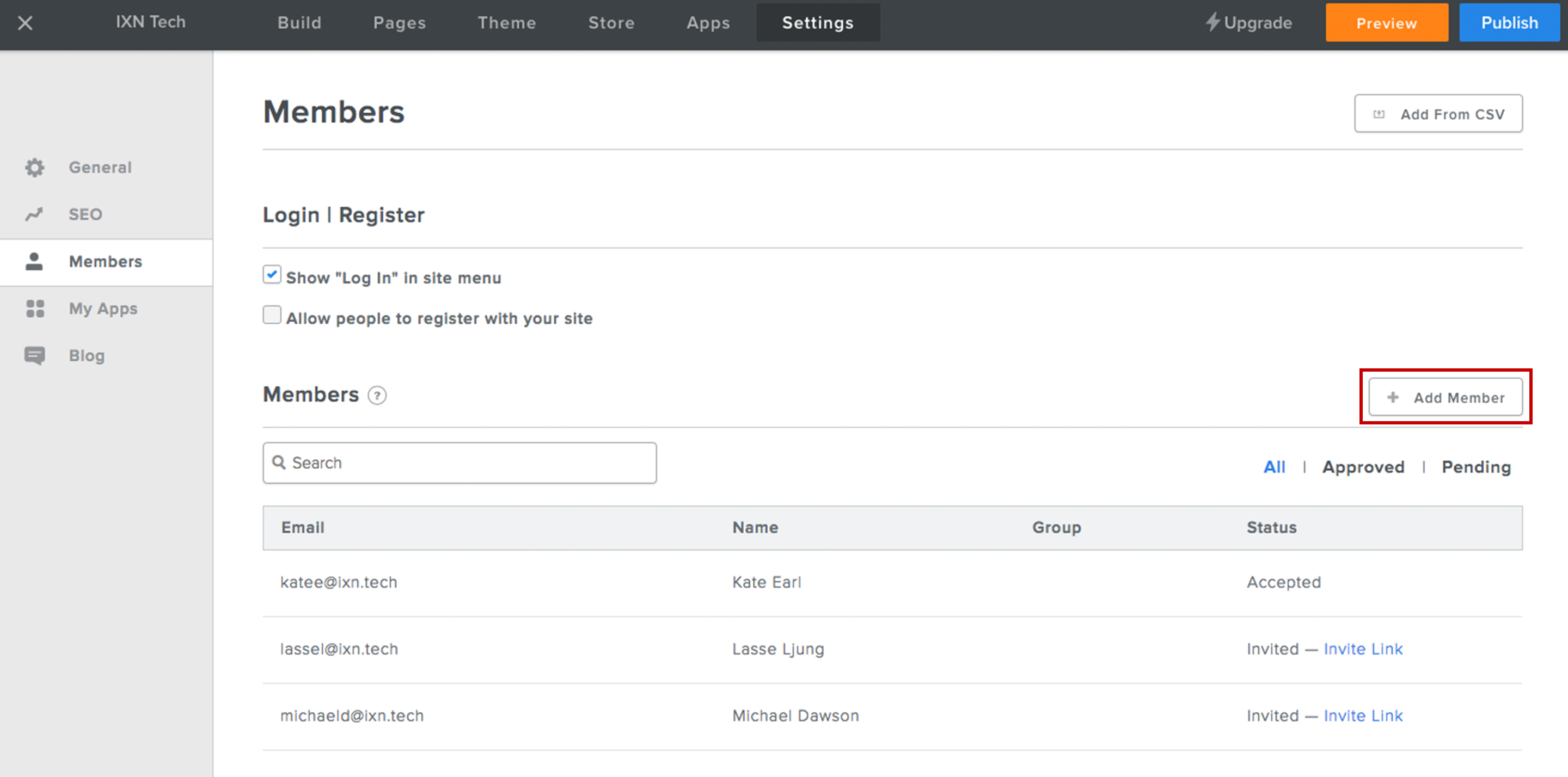
7. Enter the new member's information, including Email, name, and any customized message you would like to include in the invitation to your website. Using the "Pages" or "Groups" section, please select the pages you would like to give them access to. This is required if you are giving them access to pages only visible to Members or Groups.

8. Click the green "Add Member" button in the lower right-hand corner.
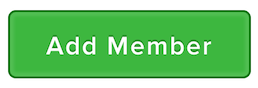
9. Congratulations! You have just added a member to your agency website. The new member should receive an email inviting them to create a password for your website. If they did not receive an email, please ask them to check their "Spam" folder, or go to your website, and click "Reset Password" on the Login page.
*Note: If they do not receive the email, please have them check their "Spam" folder as it may have been flagged by their email filtering system.
Questions or feedback? Feel free to reach out to our Support Team at support@ixntech.com or call 800-250-5152 #2.
