This articles goes step by step on how to give a member access to the Dashboard and Mobile App by adding them to the members section of your Dashboard.
2. Once you are logged in, click "Members" in the navigation on the left-hand side.
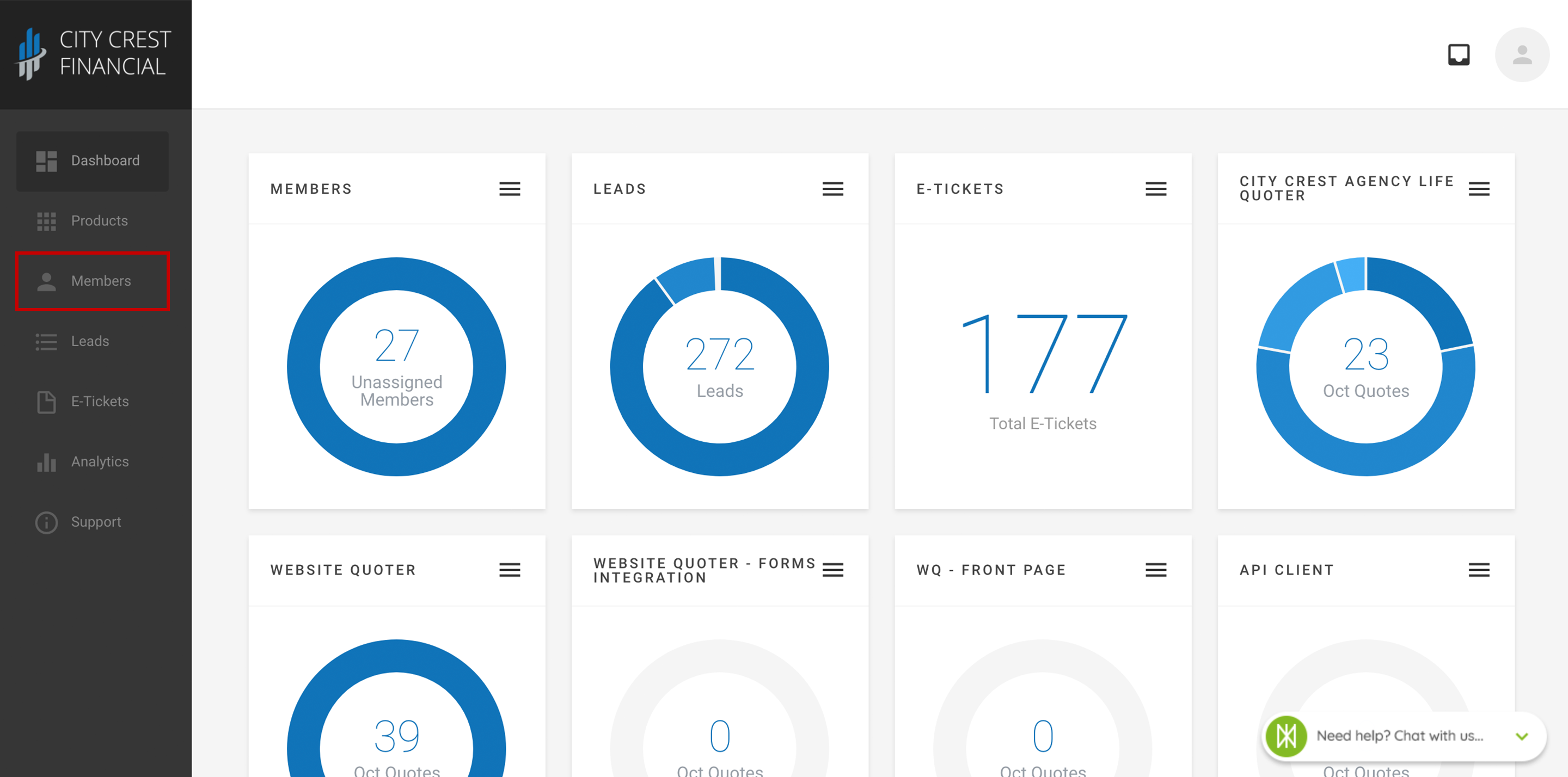
*Note: If you are not an agency admin, you do not have the ability to view, add, or delete members.
4. You should now be looking at a list of members already registered to your agency. Click "Add Member" in the upper-right hand corner of the card.
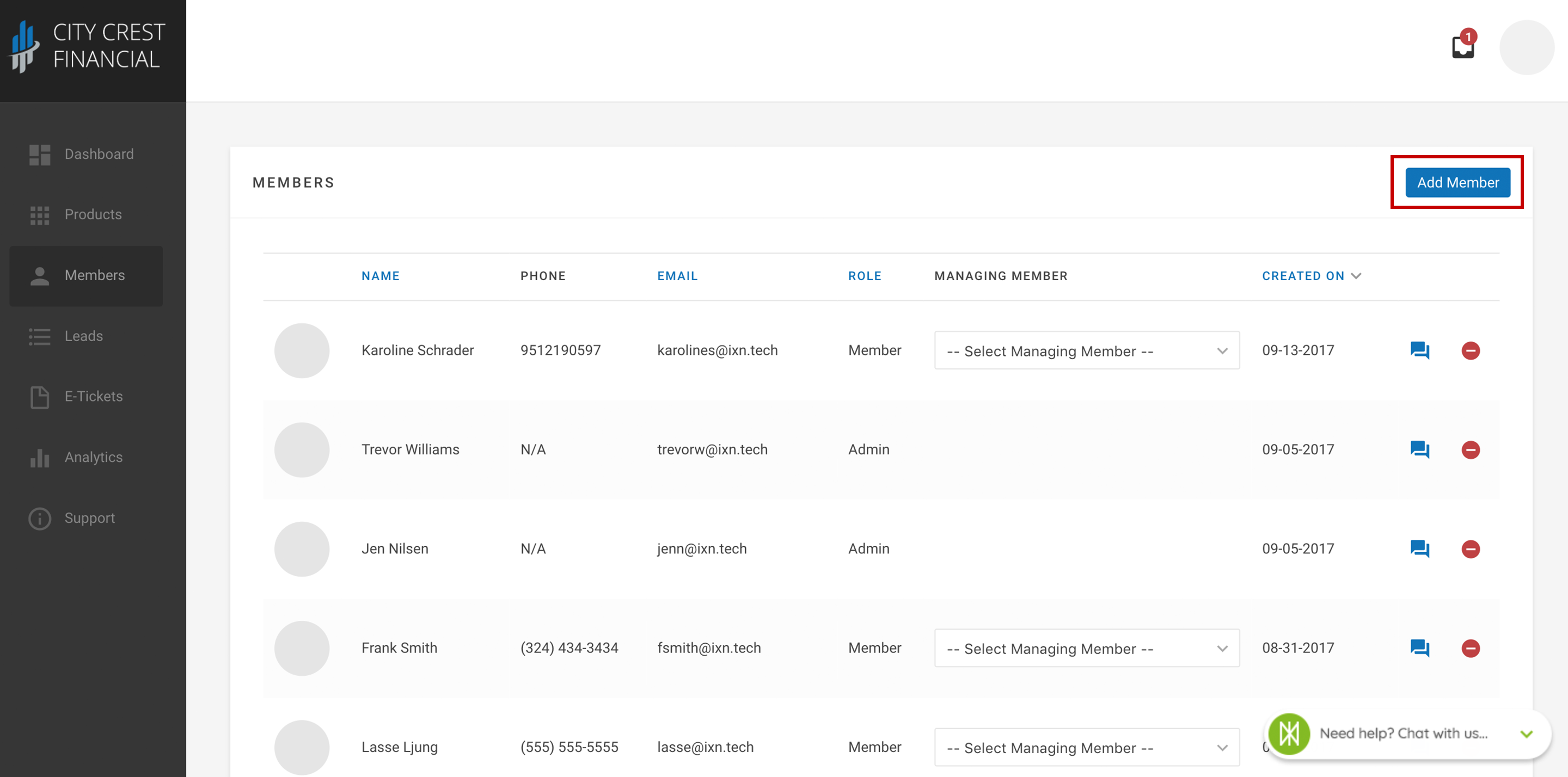
5. A modal should appear, asking for your new member's information. Enter the member's email.
If the member is already registered in our system:
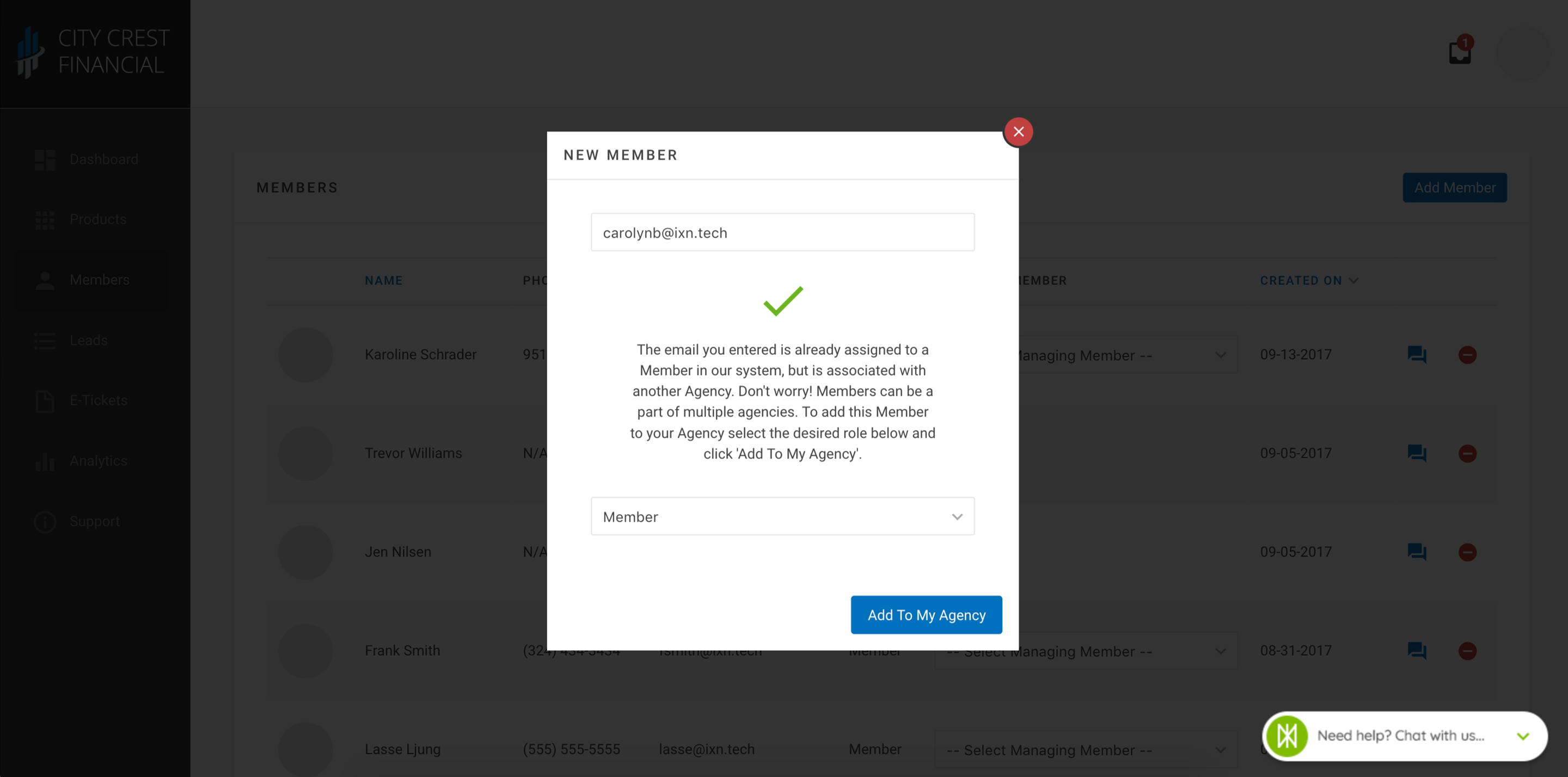
6. Assign the member's permissions by setting their role as one of the following options:
- Admin: Agency admins can view and manage everything in the agency including products, leads, and members.
- Sales Rep: If a member is a Sales Rep, they have the ability to assign and distribute their leads to any members that are assigned to them, as well as manage any products assigned to them.
- Member: "Member" is the most basic role. Members can view leads that have been assigned to them by their agency Admin or Sales Rep, and manage products assigned to them specifically.
7. Click "Add To My Agency" in the lower right-hand corner.
8. Congratulations! You have now added a member to your agency. Using that email, your new member can log in to the dashboard.
If the member is NOT already in our system:
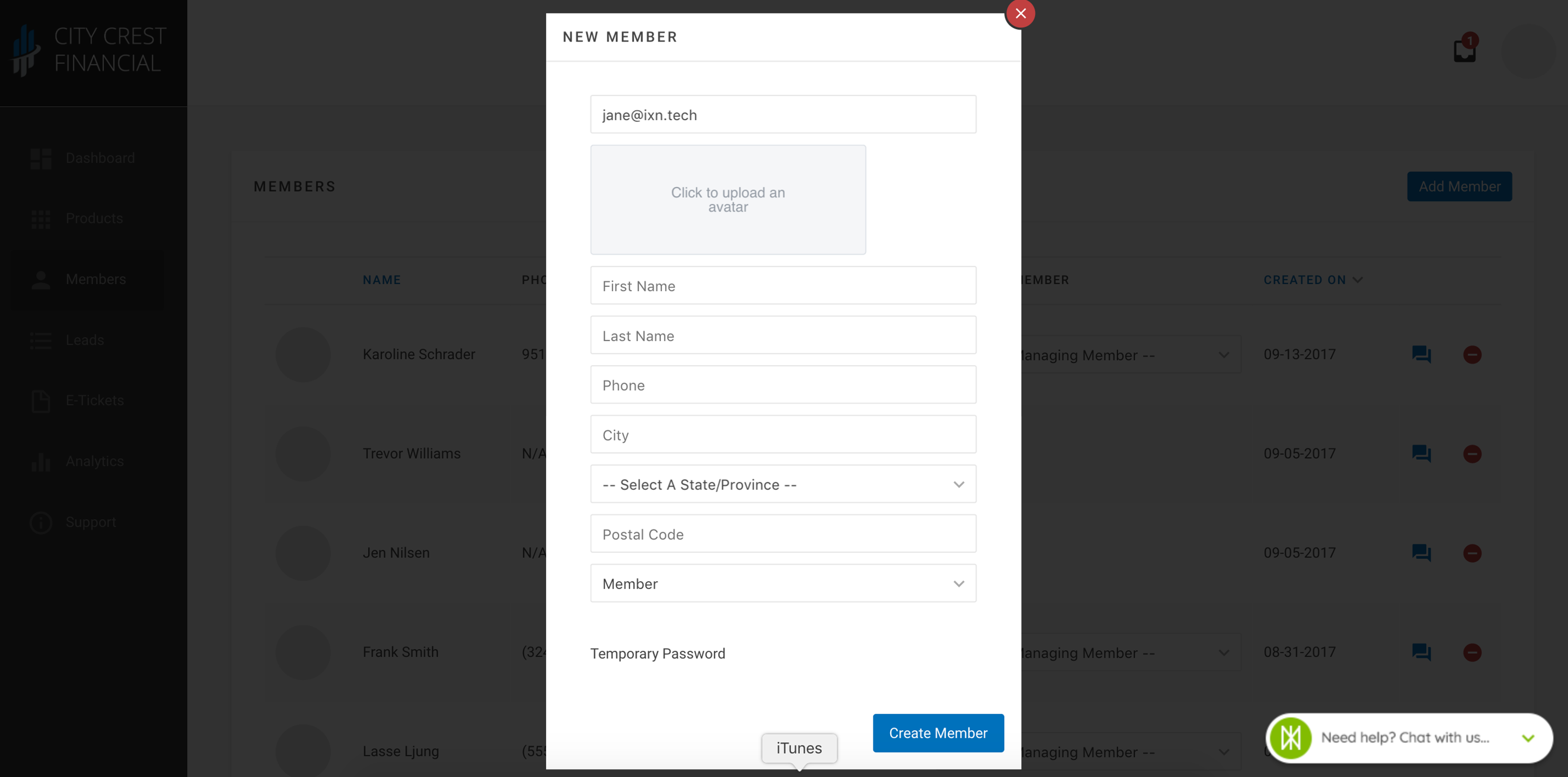
6. Continue adding the member's contact information.
7. Assign the member's permissions by setting their role as one of the following options:
- Admin: Agency admins can view and manage everything in the agency including products, leads, and members.
- Sales Rep: If a member is a Sales Rep, they have the ability to assign and distribute their leads to any members that are assigned to them, as well as manage any products assigned to them.
- Member: "Member" is the most basic role. Members can view leads that have been assigned to them by their agency Admin or Sales Rep, and manage products assigned to them specifically.
8. Copy the "Temporary Password" that is provided. You will need to email the member this information once they have been added.
9. Click "Add To My Agency" in the lower right-hand corner.
10. Congratulations! You have now added a member to your agency. Using that email, your new member can log in to the dashboard and mobile app (if applicable).
Questions or feedback? Feel free to reach out to our Support Team at support@ixntech.com or call 800-250-5152 #2.
