You can add your own pdfs to the details of the quote results, allowing agents to download your forms when they run the quote.
1. Log into the Dashboard with an Admin account.
2. Click the profile in the upper right-hand corner.
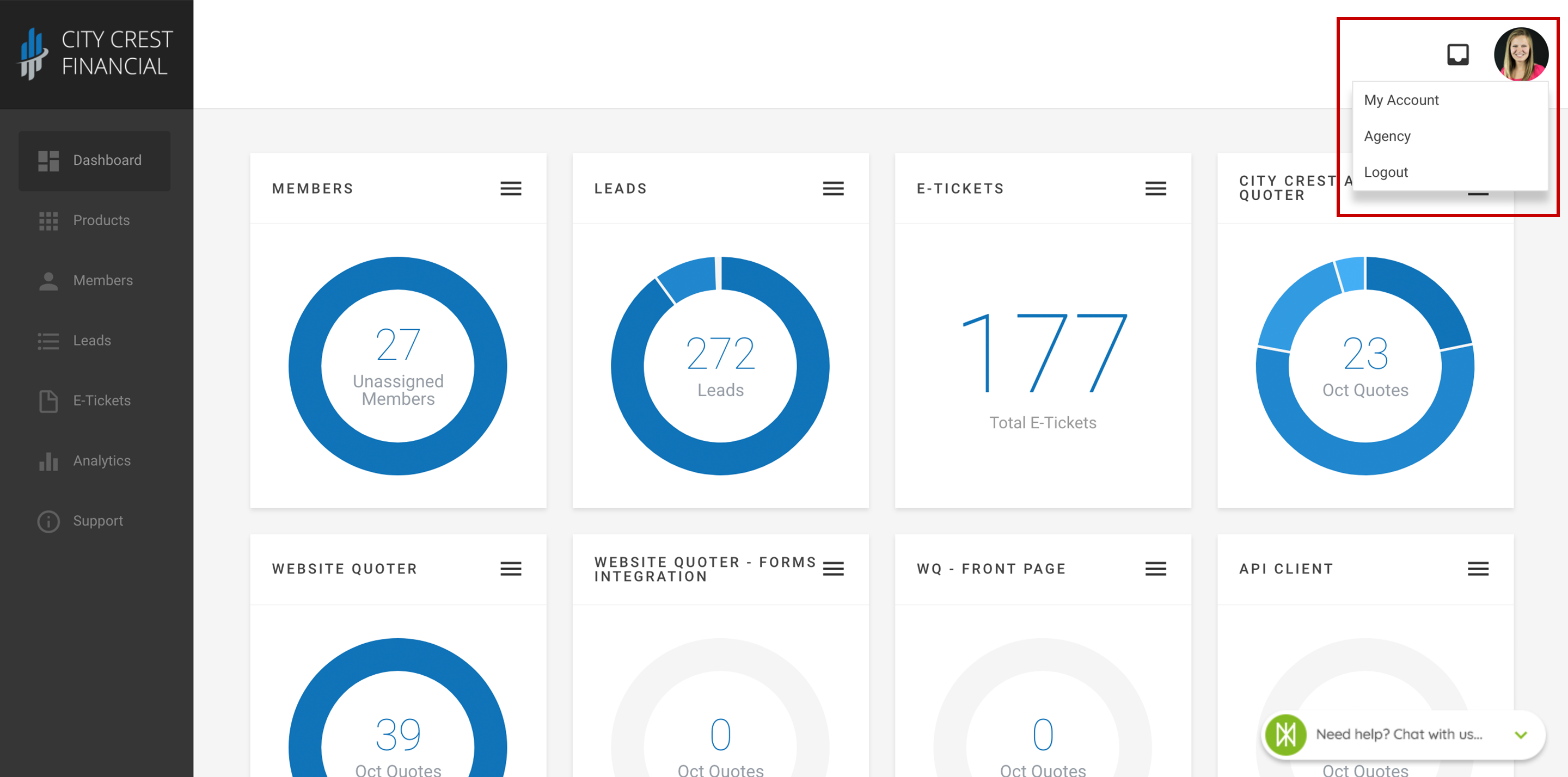
3. Click "Agency" in the dropdown.
4. Click "Settings" at the top of the page. Select "Forms" in the dropdown.
5. Click "Upload New Agency Form" in the upper-right hand corner of the card.
6. You should now be looking at a screen similar to the one below. Use the fields to upload and configure your custom form.
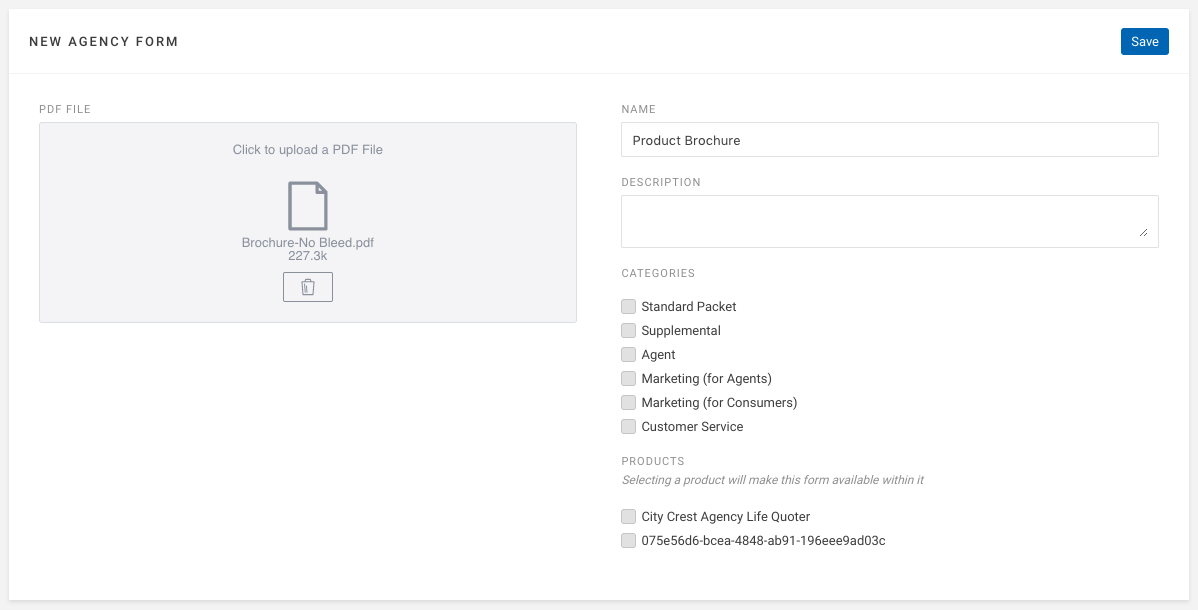
PDF File (required): Click the box to upload your form to the Dashboard. This file must be a PDF file type, and less than 2000k in file size.
- Name (required): This is the name that will show up in your Agency Life Quoter.
- Description: This should be a description to help your agent identify what the form is for. This is may include, summaries about what the form is used for, ID numbers, etc.
- Categories: This will control which tags a form has displayed. This helps the form show under the correct category filters. We recommend choosing at least one category for your form.
- Products: Check the box next to your Agency Life Quoter, and any other products you would like the form to be visible in.
7. Click "Save" in the upper right-hand corner.
8. Congratulations! You have now added a custom form to your Agency Life Quoter! To view the forms, run a quote, then click "Show Details" at the bottom of a quote card. Then choose the Forms tab. Your new form will show in the list along with the category you assigned to the PDF.
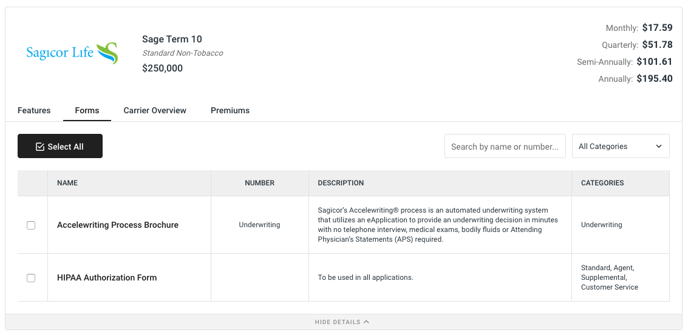
Questions or feedback? Feel free to reach out to our Support Team at support@ixntech.com or call 800-250-5152 #2.
