You can set your own ads to run while quotes are calculating and as a banner in the top of the quote results.
2. Once you are logged in, click "Products" in the navigation on the left-hand side.
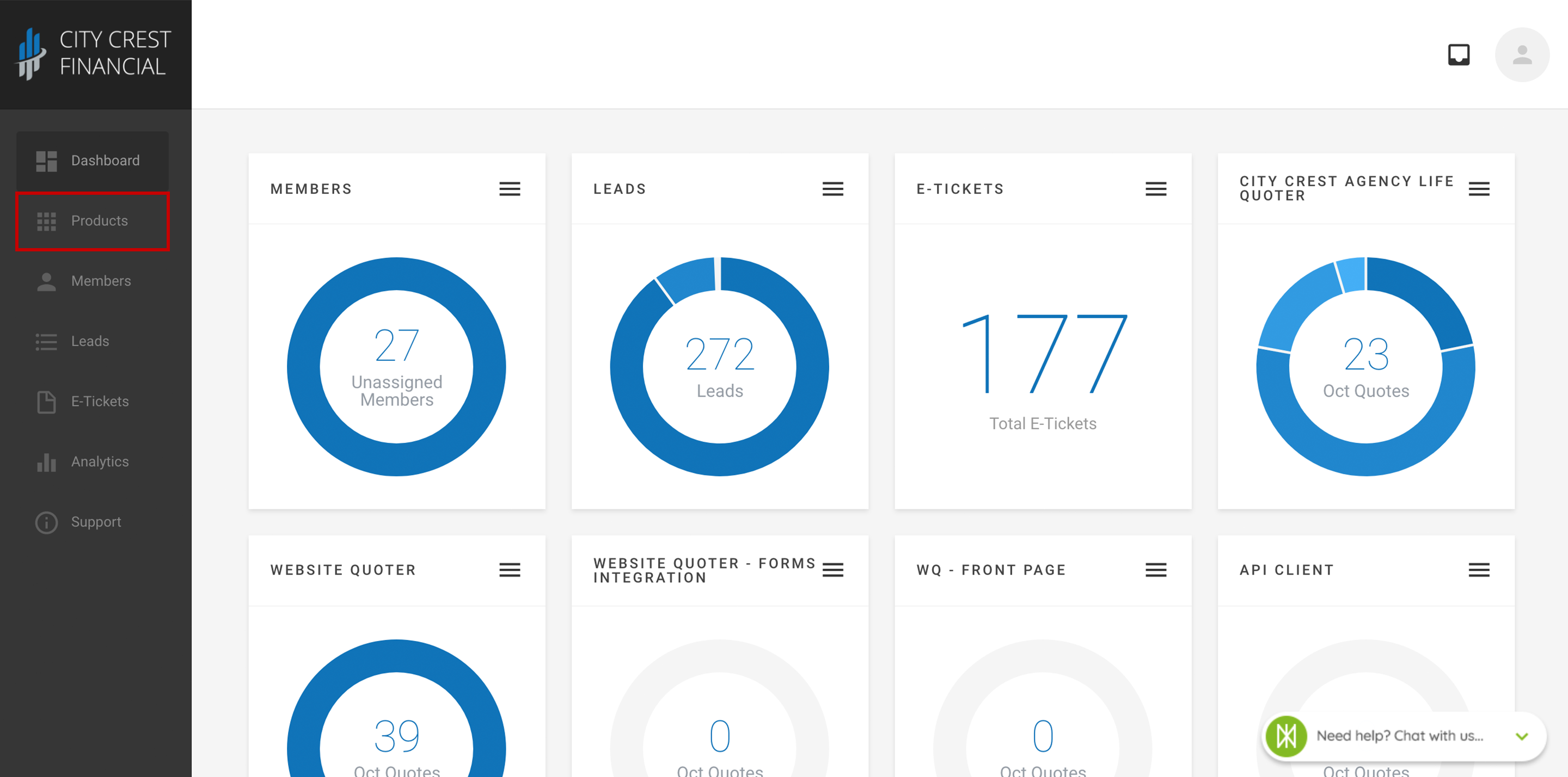
3. Find your Mobile App in your list of products. Click on it.
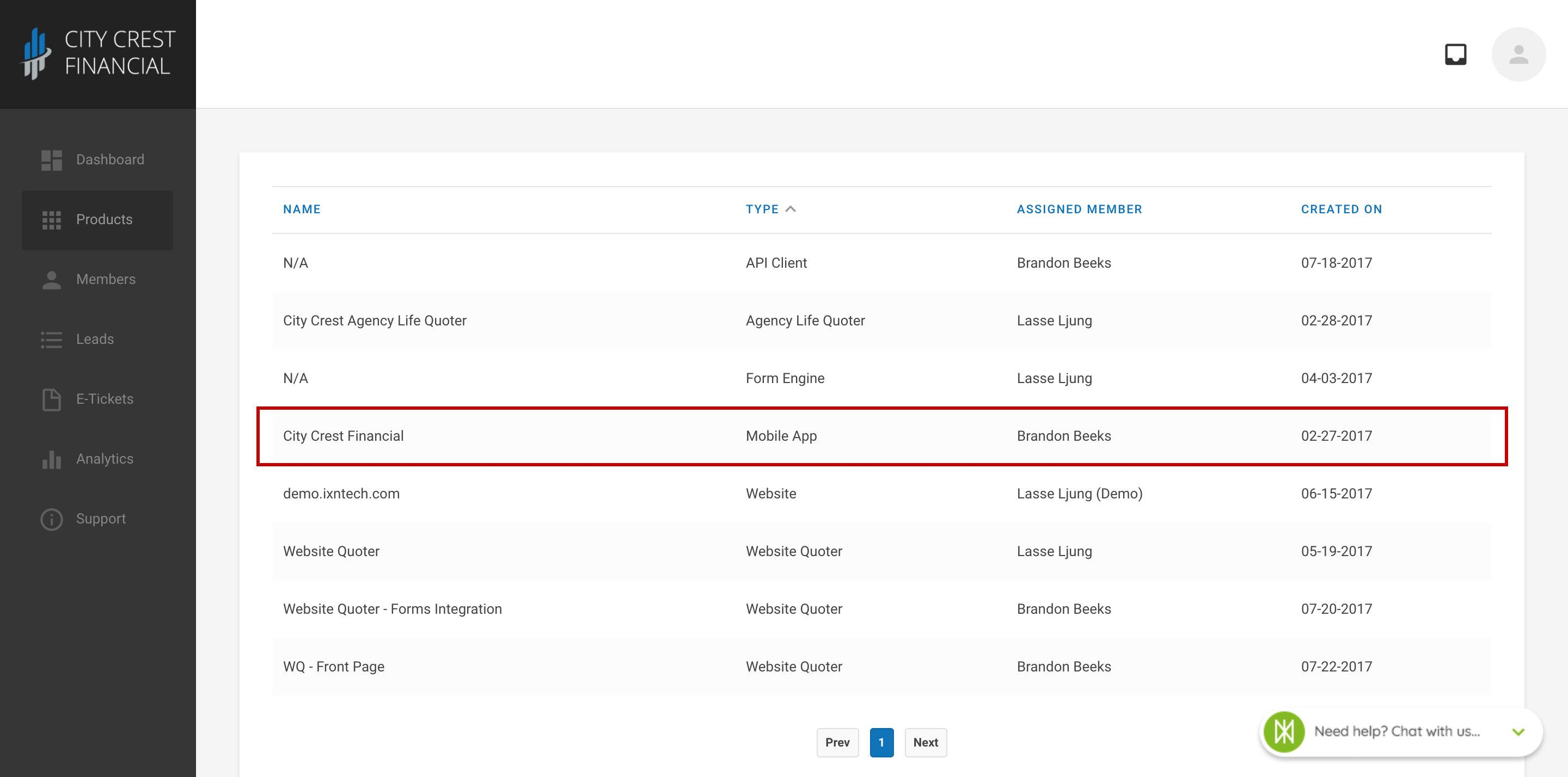
4. Click "Settings" at the top of the page. Select "Ad Campaigns" in the dropdown.
5. Click "Create New Ad Campaign" in the upper right-hand corner.
6. You will be taken to a new view, where there will be a variety of settings. Set them according to your preferences.
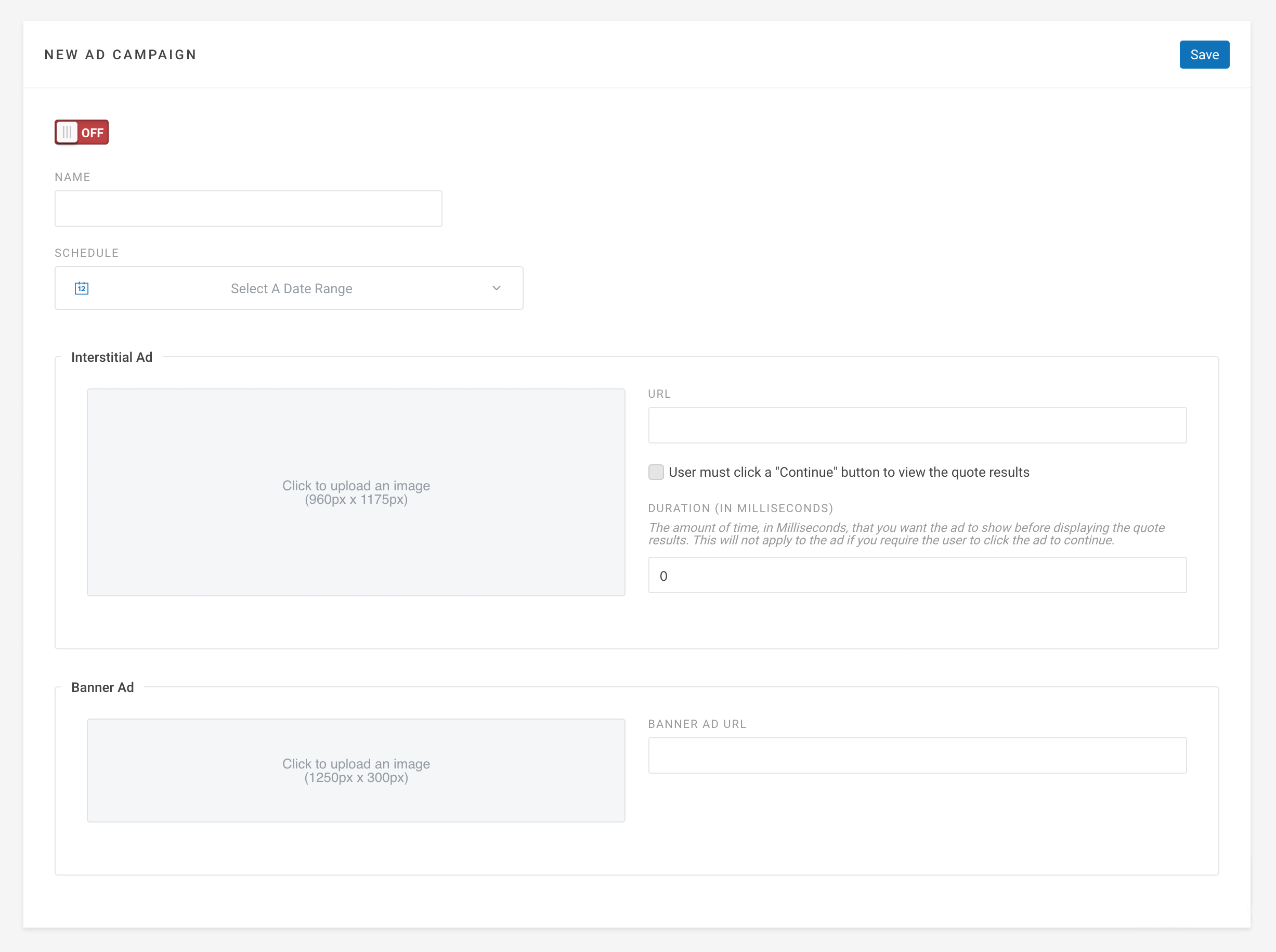
- On/Off Switch: Toggling this switch on and off will activate and deactivate an ad campaign.
- Schedule: This allows you to set a start and end date for the ad campaign to appear.
- Interstitial Ad: This ad will appear between agents running a quote, and viewing the quote results.
- URL: When an ad is tapped, agents will be taken to the URL assign to the ad.
- Banner Ad: This type of ad will appear at the top of the quote results.
7. After configuring your campaign, click "Save" in the upper right-hand corner.
8. Congratulations! You have just set up a new ad campaign. If multiple ad campaigns are active, the app will automatically rotate through them. To view your new campaign, reopen your app, then run a quote using the Life Quotes tool.
Questions or feedback? Feel free to reach out to our Support Team at support@ixntech.com or call 800-250-5152 #3.
