Admins are able to send push notifications to their members using the mobile app.
2. Once you are logged in, click "Members" in the navigation on the left-hand side.
*Note: If you are not an agency Admin, you do not have the ability to send notifications.
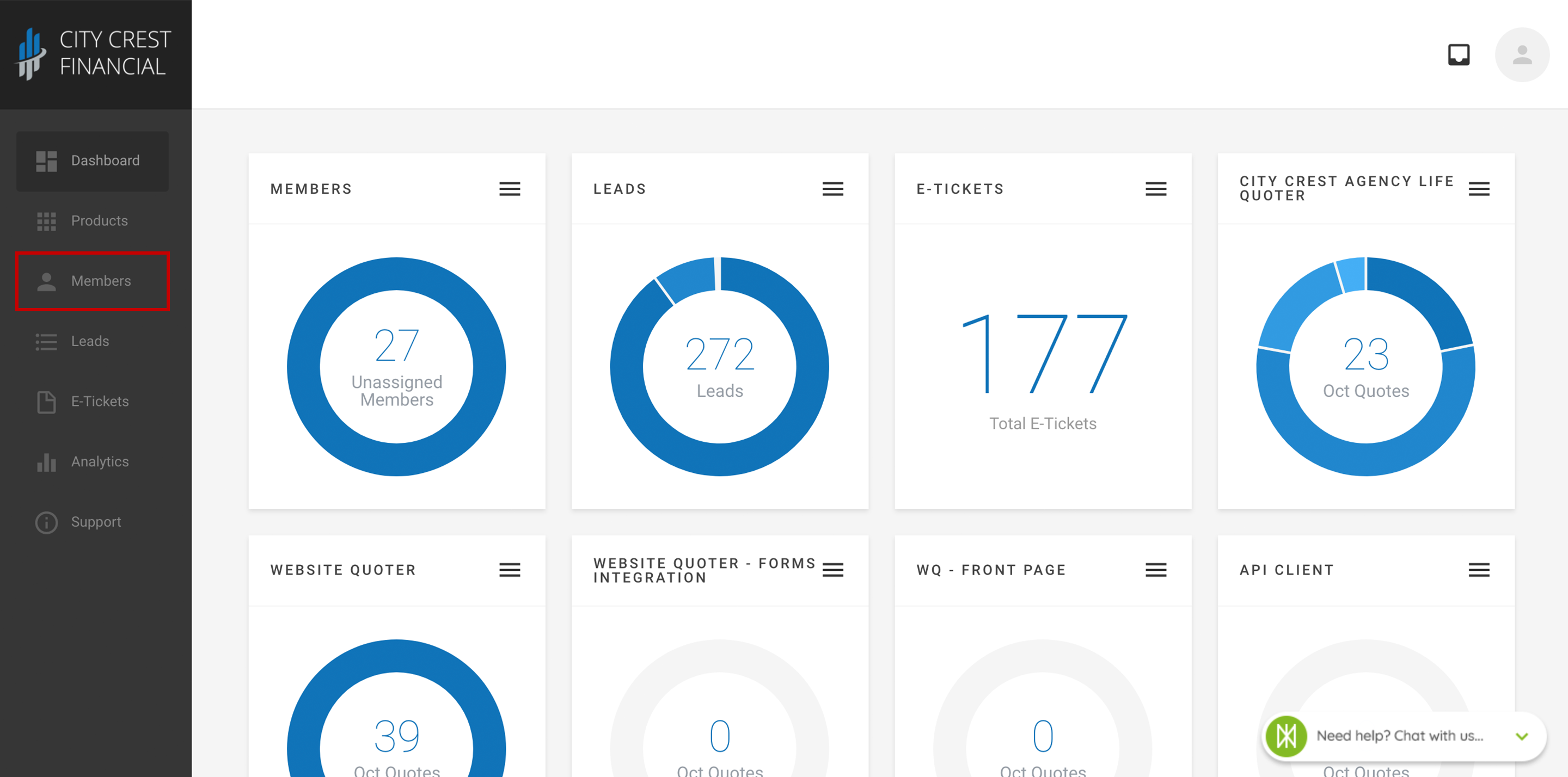
To send a notification to your entire agency:
3. You should now see a list of members, similar to the image below. In the upper right-hand corner, click "Message."
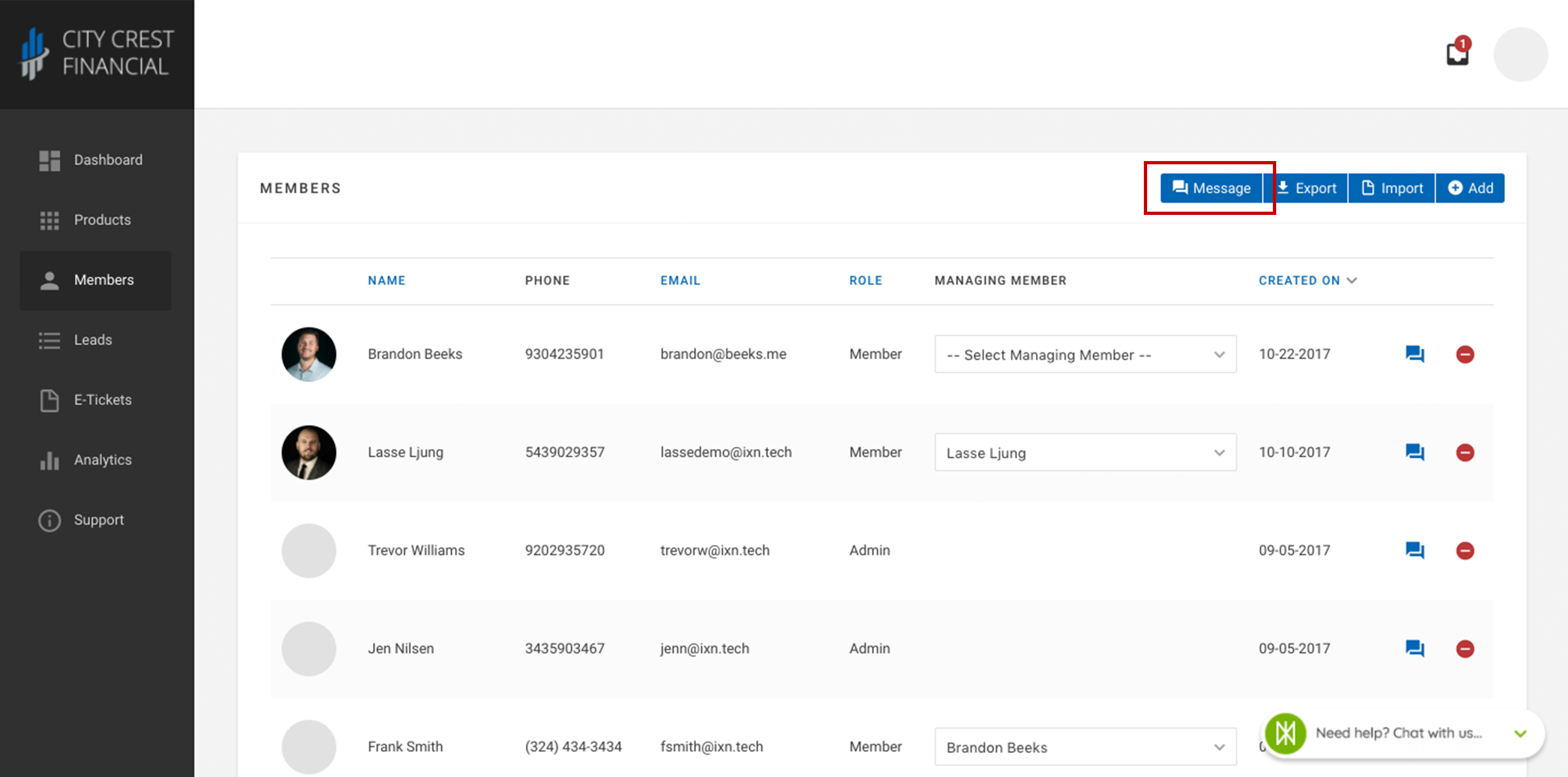
4. A modal should appear with a place to enter a title and message. Complete the form with the information that you'd like to include in your notification.
%20-%20Modal.png)
5. Click "Send" in the lower right-hand corner.
6. Congratulations! You just sent a notification to all of the members in your agency.
To send a notification to a specific member:
3. You should now see a list of members. Find the member that you would like to send a notification to.
4. Click the "message" icon on the right-hand side of the screen.

5. A modal should appear with a place to enter a title and message. Complete the form with the information that you'd like to include in your notification.
%20-%20Modal.png)
6. Click "Send" in the lower right-hand corner.
7. Congratulations! You just sent a notification to a single member in your agency.
Questions or feedback? Feel free to reach out to our Support Team at support@ixntech.com or call 800-250-5152 #2.
