This Integration can be applied to the following Products: Agency Life Quoter (ALQ), Mobile App, Website Quoter.
1. Go to https://www.wufoo.com/ and create an account.
2. After creating your account, go to your email and confirm account creation.
3. Once your account has been confirmed, login to Wufoo account.
4. You should now see the page below. To create a form, click "New Form" in the right-hand corner.

5. Now let's add our first field! Click "Single Line Text" on the left-hand side.
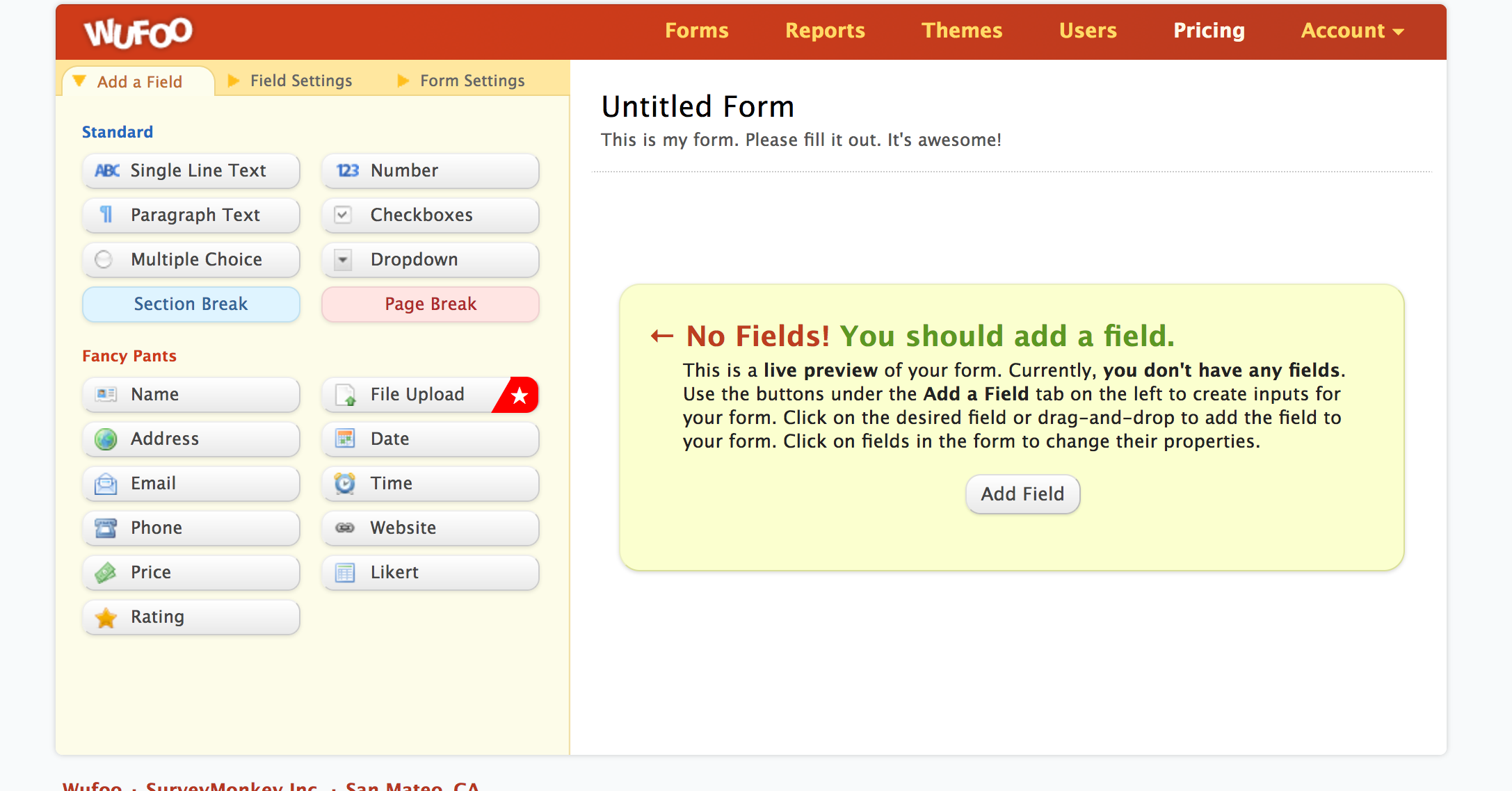
6. Click on the field to the right to edit. To rename, type in "Carrier Name" in the field label on the left.
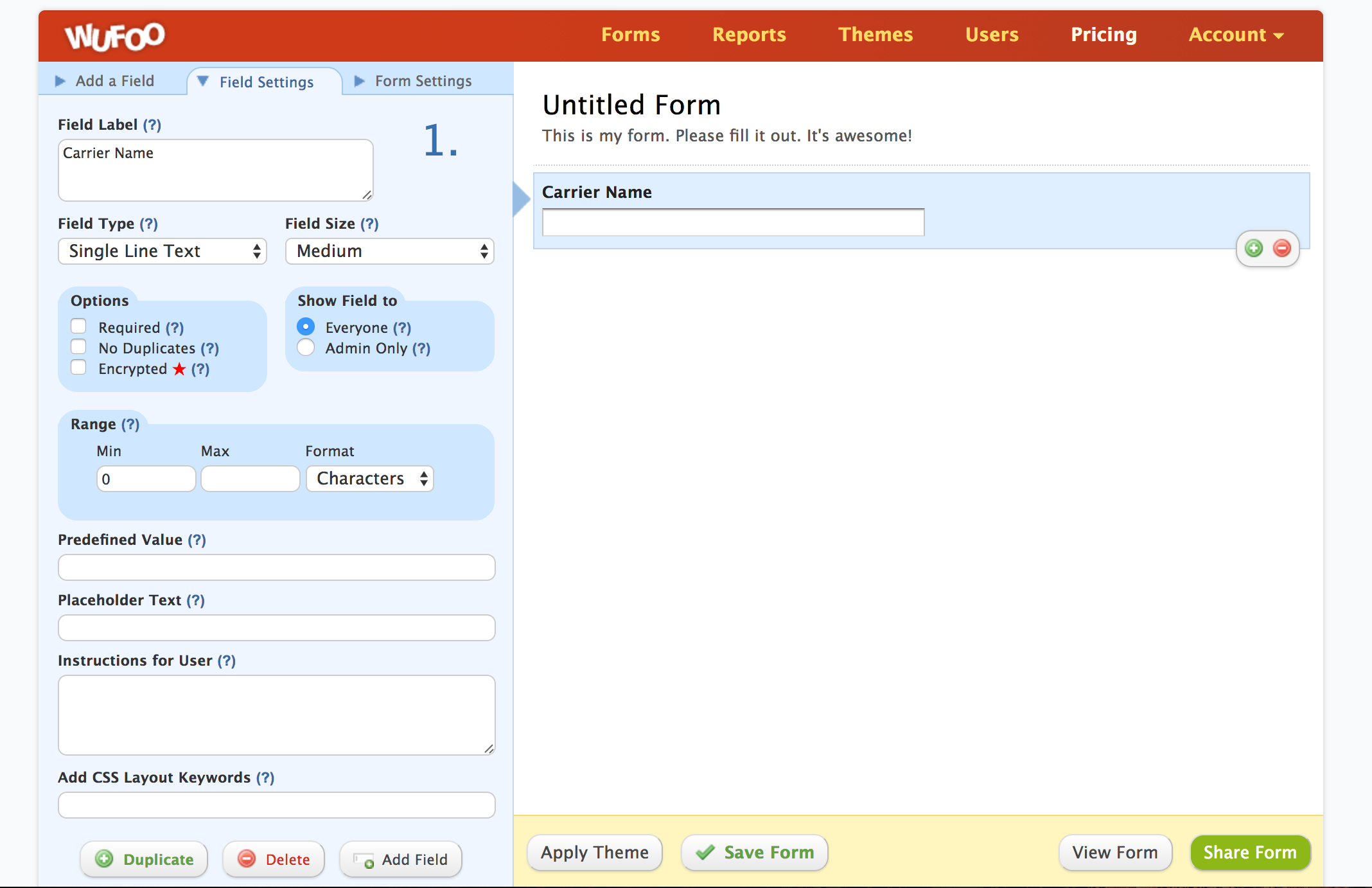
7. To add another field, simple click "Add a field" next to "Field Settings".

8. Click "Number" on the left-hand side to add a number field. To rename, click the field on the right. Then type "Face Amount" in the field label box.
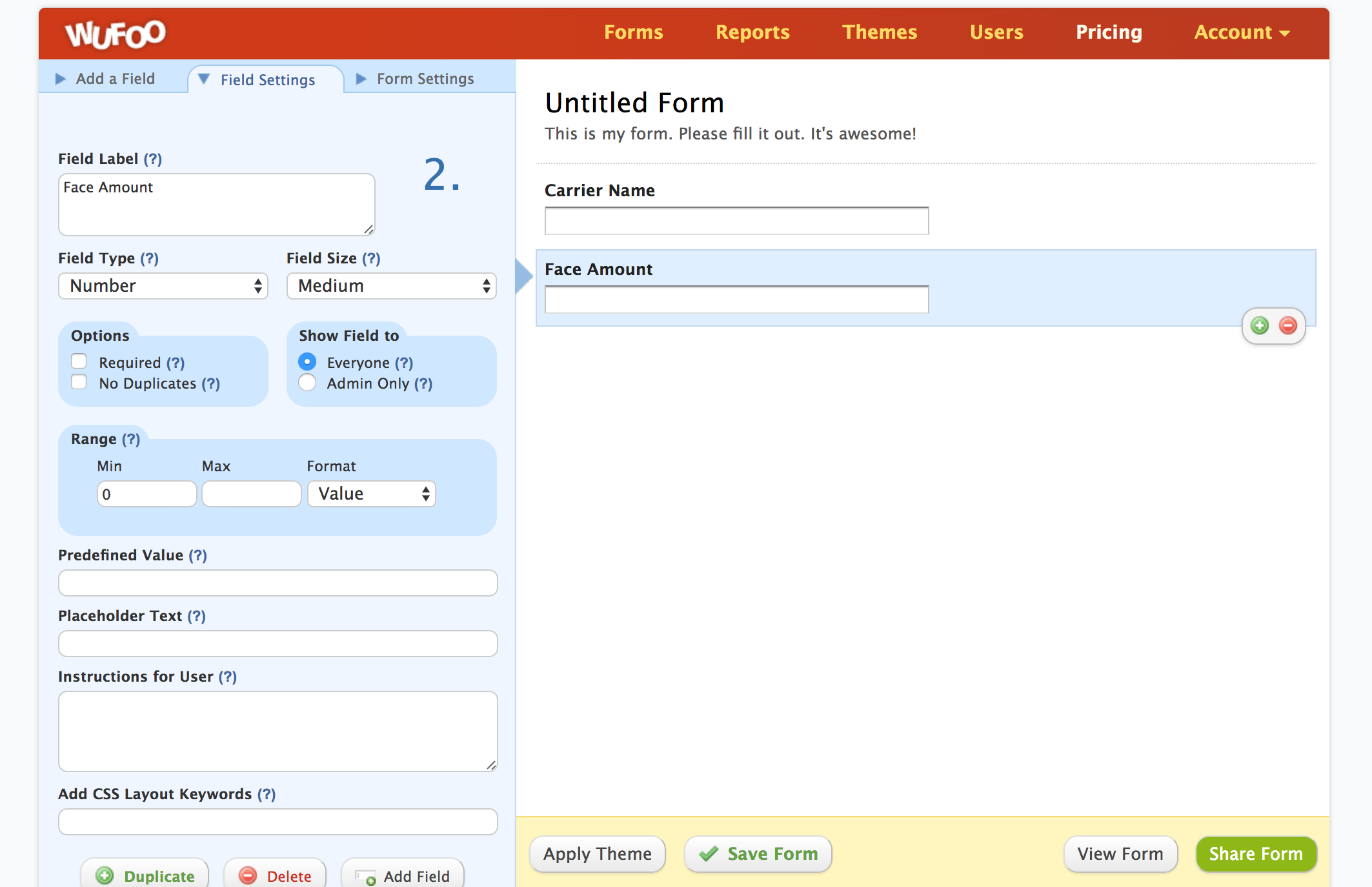
9.Repeat steps 5-6 to if you would like to add more fields (remember to give them new names), the chart below gives you more options in the "Field Name" column.
Product Information
| Field Name | Field Title | Field Type |
| ADB Rider Annual | |*adb_rider_annual*| | Number |
| ADB Rider Max Coverage | |*adb_rider_max_coverage*| | Number |
| ADB Rider Monthly | |*adb_rider_monthly*| | Number |
| ADB Rider Quarterly | |*adb_rider_quarterly*| | Number |
| ADB Rider Semi-Annual | |*adb_rider_semi_annual*| | Number |
| Age Rate | |*age_rate*| | Number |
| AM Best Date | |*am_best_date*| | Date |
| AM Best Rating | |*am_best_rating*| | Single Line Text |
| Base Premium Annual | |*base_premium_annual*| | Number |
| Base Premium Monthly | |*base_premium_monthly*| | Number |
| Base Premium Quarterly | |*base _premium_quarterly*| | Number |
| Base Premium-Annual | |*base_premium_semi_annual*| | Number |
| Carrier Health Category | |*carrier_health_category*| | Single Line Text |
| Carrier ID | |*carrier_id*| | Number |
| Carrier Name | |*carrier_name*| | Single Line Text |
| Child Rider Annual | |*child_rider_annual*| | Number |
| Child Rider Monthly | |*child_rider_monthly*| | Number |
| Child Rider Quarterly | |*child_rider_quarterly*| | Number |
| Child Rider Semi Annual | |*child_rider_semi_annual*| | Number |
| Child Rider Unit Coverage | |*child_rider_unti_coverage*| | Number |
| Child Rider Units | |*child_rider_unite*| | Number |
| Child WOP Rider Annual | |child_wop_rider_annual*| | Number |
| Child WOP Rider Monthly | |*child_wop_rider_monthly*| | Number |
| Child WOP Rider Quarterly | |*child_wop_rider_quarterly*| | Number |
| Child WOP Rider Semi-Annual | |*child_wop_rider_quarterly*| | Number |
| Face Amount | |*face_amount*| | Number |
| Flat Extra Annual | |*flat_extra_annual*| | Number |
| Flat Extra Monthly |
|*flat_extra_monthly*| |
Number |
| Flat Extra Quarterly |
|*flat_extra_quarterly*| |
Number |
| Flat Extra Semi-Annual |
|*flat_extra_semi_annual*| |
Number |
| Gender |
|*gender*| |
Single Line Text |
| Guid |
|*guid*| |
Single Line Text |
| IXN Health Category |
|*ixn_health_category*| |
Single Line Text |
| Policy Fee Annual |
|*policy_fee_annual*| |
Number |
| Policy Fee Monthly |
|*policy_fee_monthly*| |
Number |
| Policy Fee Quarterly |
|*policy_fee_quarterly*| |
Number |
| Policy Fee Semi-Annual |
|*polcy_fee_semi_annual*| |
Number |
| Premium Annual |
|*premium_annual*| |
Number |
| Premium Monthly |
|*premium_monthly*| |
Number |
| Premium Quartely |
|*premium_quarterly*| |
Number |
| Premium Semi-Annual |
|*premium_semi_annual*| |
Number |
| Product ID |
|*product_id*| |
Number |
| Product Name |
|*product_name*| |
Single Line Text |
| Rate Age |
|*rate_age*| |
Number |
| Table Rate Annual |
|*table_rate_annual*| |
Number |
| Table Rate ID |
|*table_rate_id*| |
Number |
| Table Rate Letter |
|*table_rate_letter*| |
Single Line Text |
|
Table Rate Monthly |
|*table_rate_monthly*| |
Number |
|
Table Rate Percent |
|*table_rate_percent*| |
Number |
|
Table Rate Quarterly |
|*table_rate_quarterly*| |
Number |
|
Table Rate Semi-Annual |
|*table_rate_semi_annual*| |
Number |
|
WOP Rider Annual |
|*wop_rider_annual*| |
Number |
|
WOP Rider Monthly |
|*wop_rider_monthly*| |
Number |
|
WOP Rider Quarterly |
|*wop_rider_quarterly*| |
Number |
|
WOP Rider Semi-Annual |
wop_rider_semi_annual*| |
Number |
Quote Information
| Field Name | Field Type | Field Type |
| Age Type | |*age_type*| | Single Line Text |
| Agent Email (mobile only) | |*agent_email*| | Single Line Text |
| Agent First Name (mobile only) | |*agent_first_name*| | Single Line Text |
| Agent Last Name (mobile only) | |*agent_last_name*| | Single Line Text |
| Agnet Phone (mobile only) | |*agent_phone*| | Single Line Text |
| Current Age | |*current_age*| | Number |
| Date Of Birth | |*date_of_birth*| | Single Line Text |
| DOB Day | |*dob_day*| | Number |
| DOB Month | |*dob_month*| | Number |
| DOB Year | |*dob_year*| | Number |
| First Name | |*first_name*| | Single Line Text |
| Last Name | |*last_name*| | Single Line Text |
| Nearest Age | |*nearest_age*| | Number |
| Referrer URL | |*referrer_url*| | Single Line Text |
| State | |*state*| | Single Line Text |
| Tobacco | |*tobacco*| | Single Line Text |
10. Before we move on, we also need to name our form! Click "Untitled form" at the top and rename it whatever you like in the box "Form name" on the left. Our form will be named "Example #1".
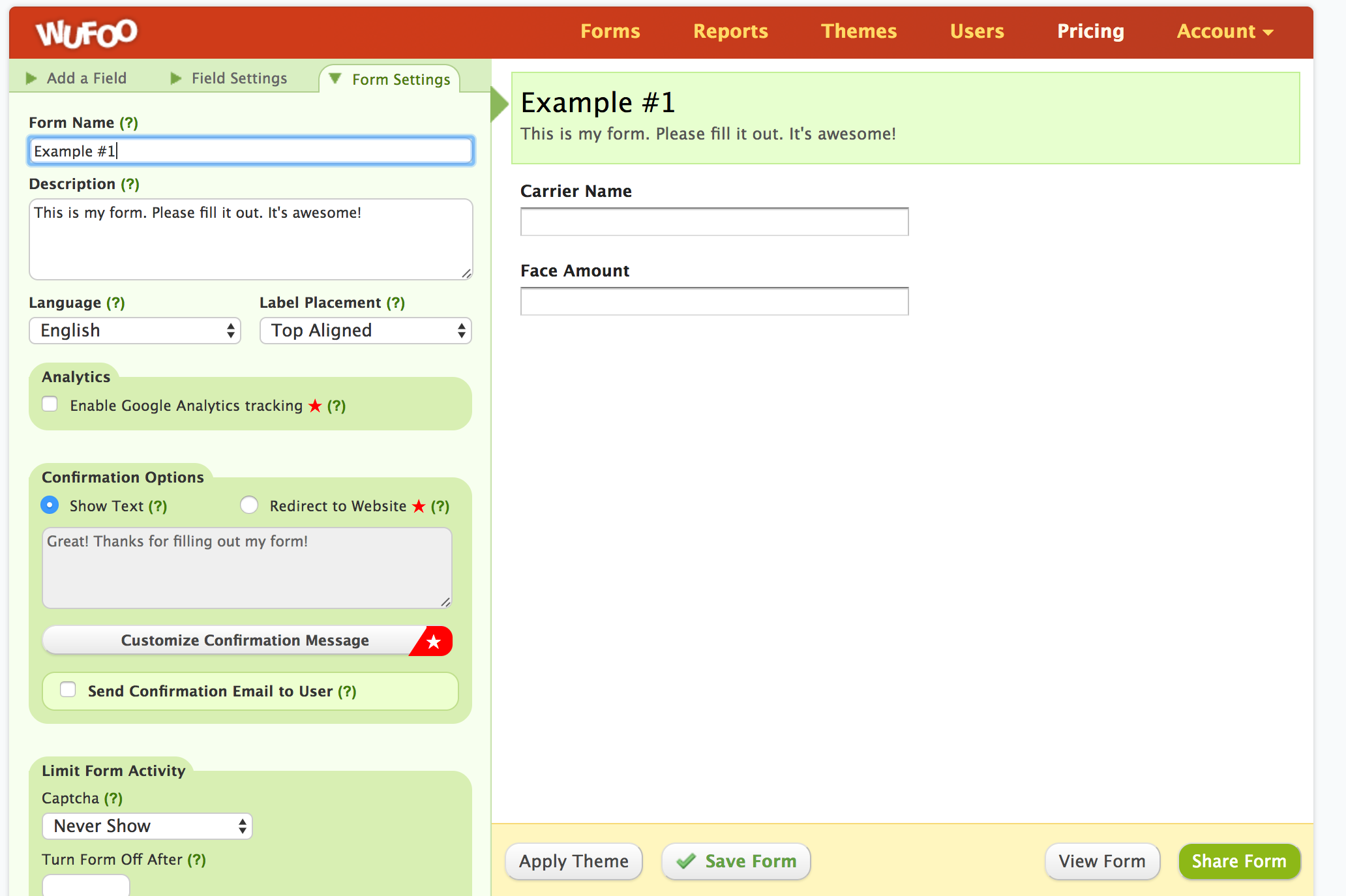
11. Now that we are finished with editing, click "Share Form". It will then ask you if you would like to save your changes. Click" Save Changes".
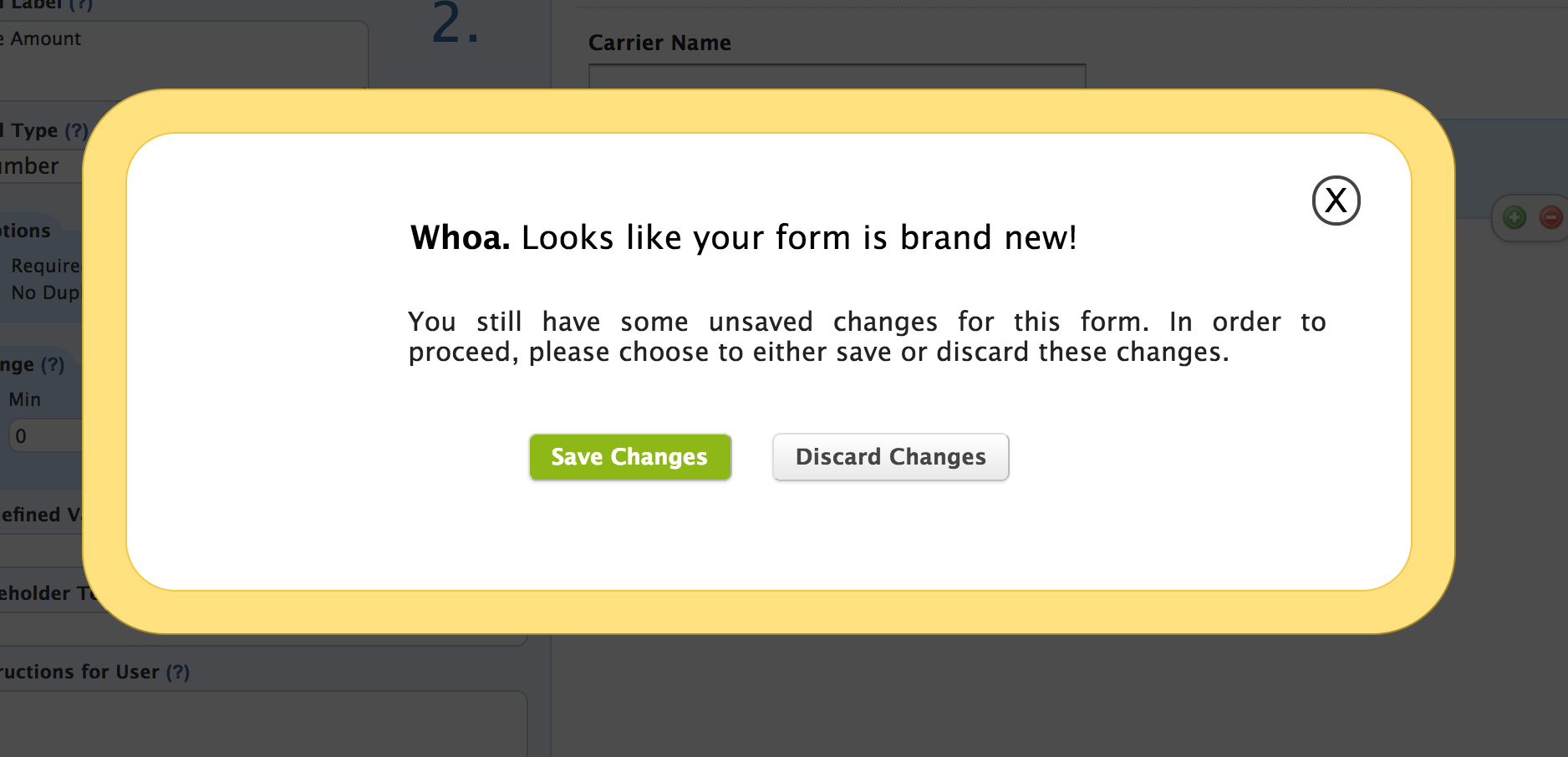
12. The first thing we will do, is click "API Information" on the right. This will open a separate page we will need in the following steps. Once you've clicked on it and a new page has opened, return to this page. Then, click "Copy Link".
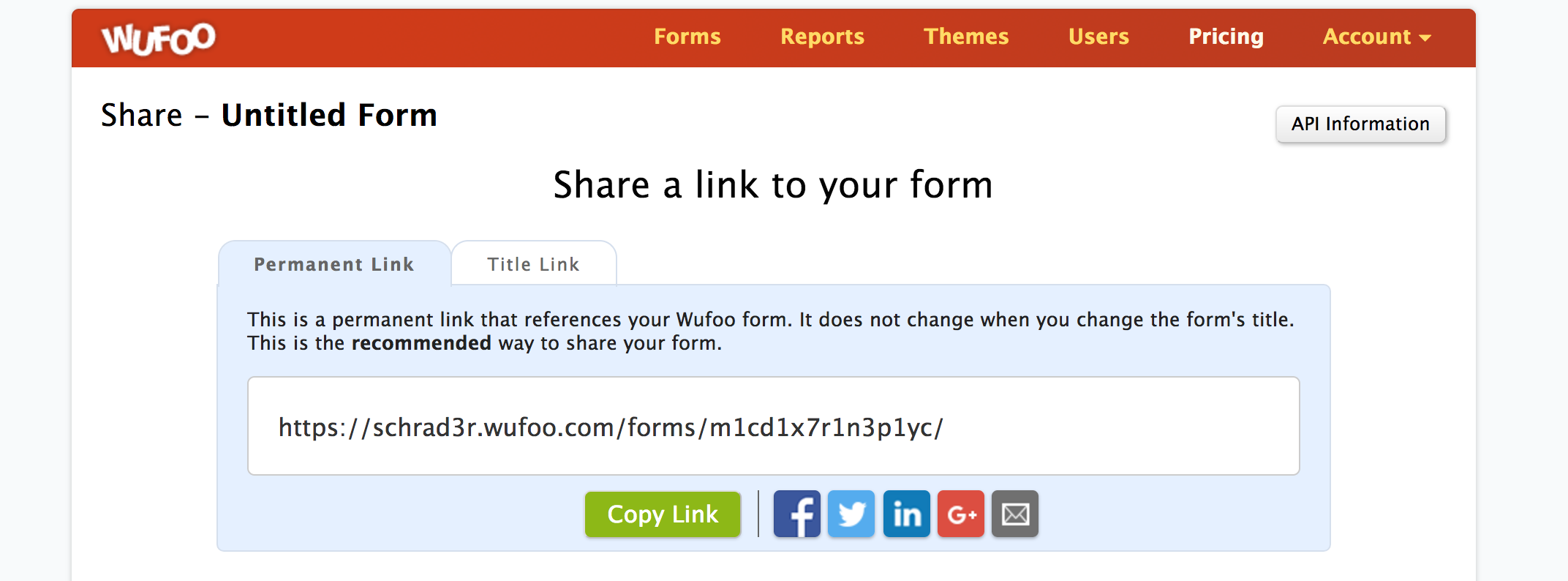
13. Open a new tab, put this link into the search bar, and click enter. You will now see your form! We are going to edit the URL we just entered. Right now, mine looks like this:

14. Following the "/" at the end of the URL type "def/". It should now look like this:

15. Before we finish editing the URL, we are going to need to look at the "API Information" page (see step 11). It will look something like the page below.
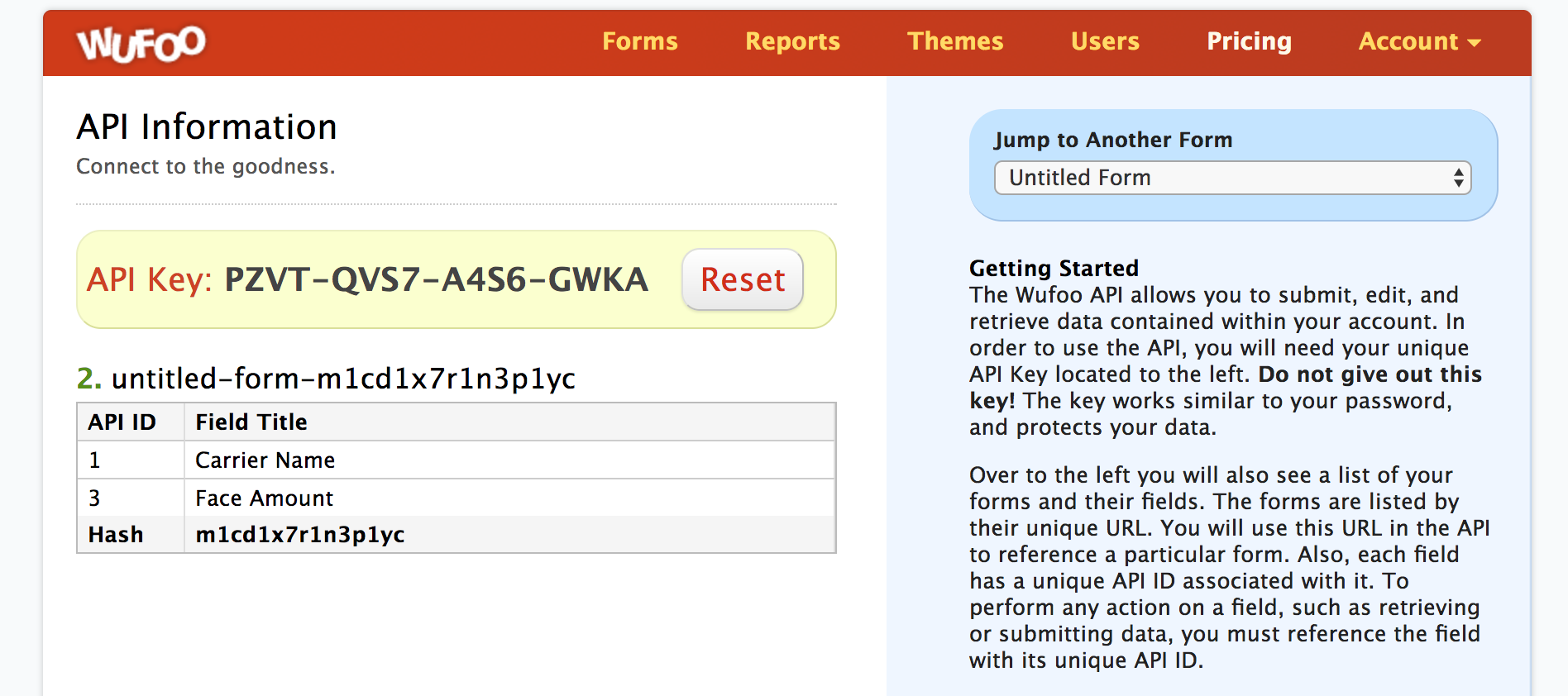
16. In the URL, we are going to assign each API ID a field title. Our URL will look like this:

After "/def/" we will type "field" followed by the API ID set equal to (=) the corresponding field_title. If we are assigning multiple API ID's separate them with the "&" sign. The example above will be helpful to refer to! It is VERY important you follow this formatting. Do this for each field you have in your form (the chart in step 9 will be helpful).
17. Now that we have finished assigning each API ID, highlight and copy the edited URL.

18. Open a new tab and enter dashboard.ixn.tech
19. Enter your email and password, then click "Login".
20. Once you are logged in, click "Products" in the navigation on the left-hand side.
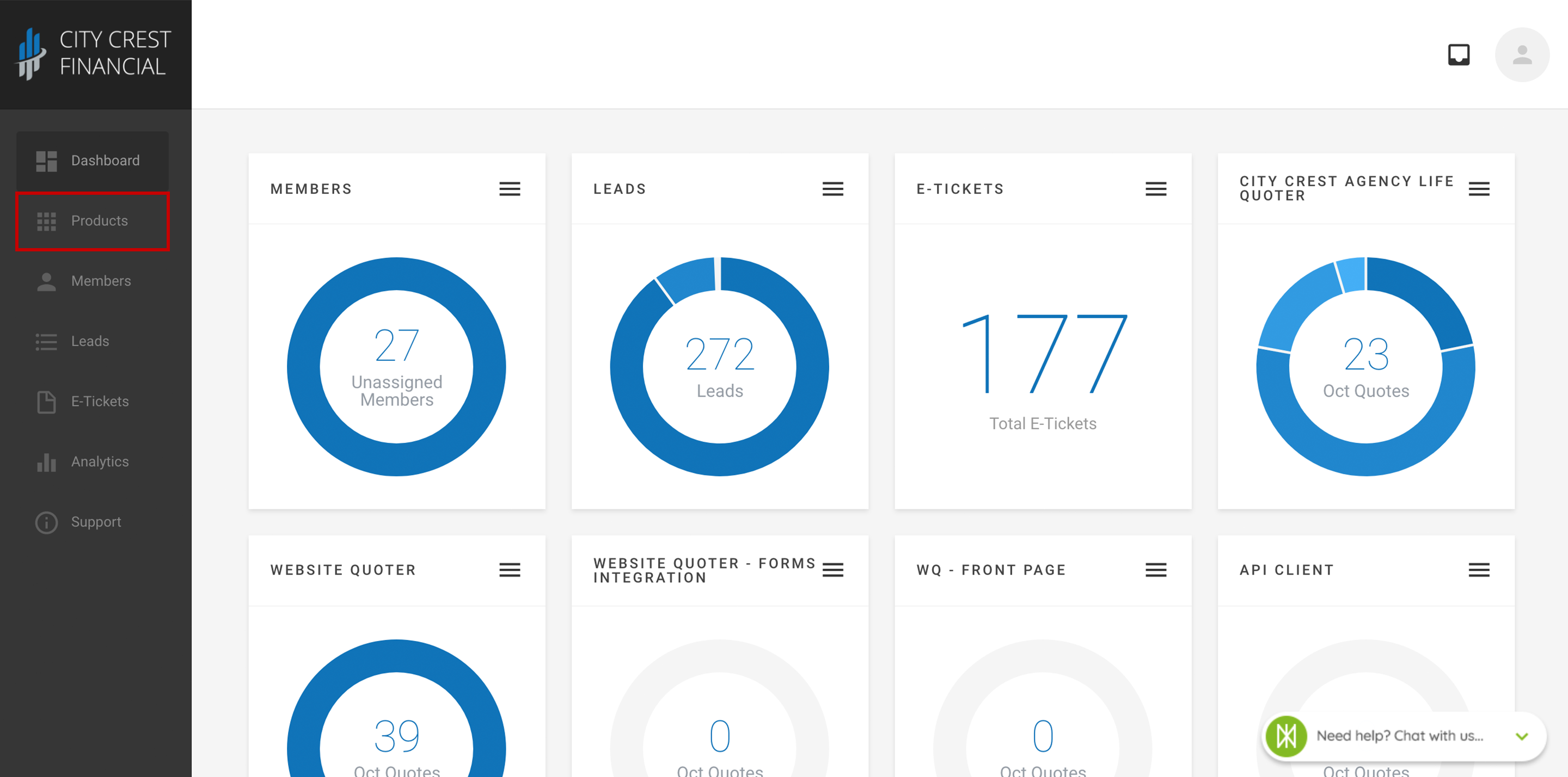
21. Find your Agency Life Quoter, Mobile App, or Website Quoter in your list of products. Click on the name.
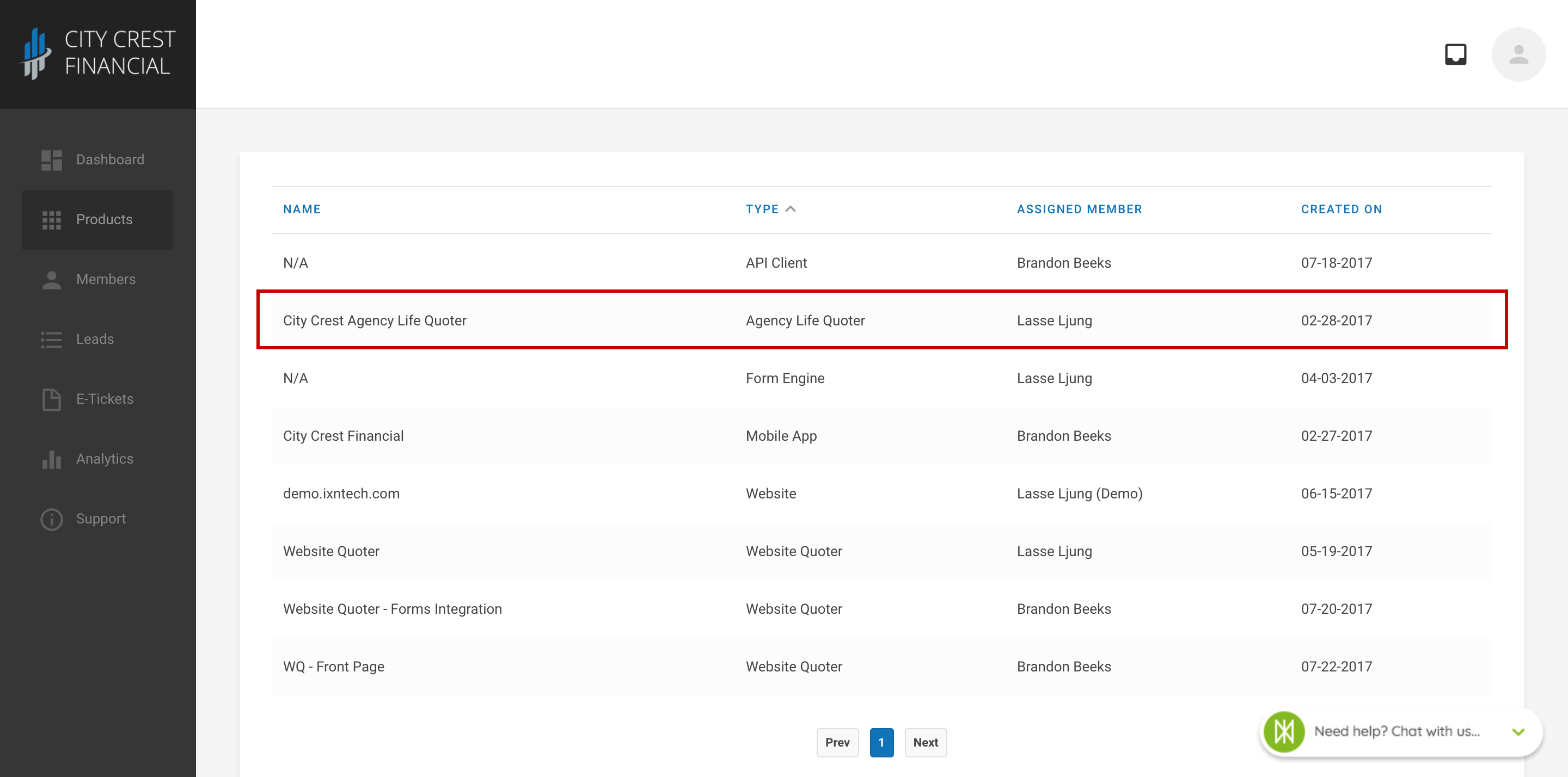
22. Click "Settings" at the top of the page. For the Agency Life Quoter and Mobile app, Select "Quote Actions" in the dropdown. For the Website Quoter, please follow these steps.
23. Click "Create New Action" in the upper right-hand corner.
24. Now, we will edit the type, label, and URL. First, click on the dropdown beneath "Type". Select "Wufoo Form".
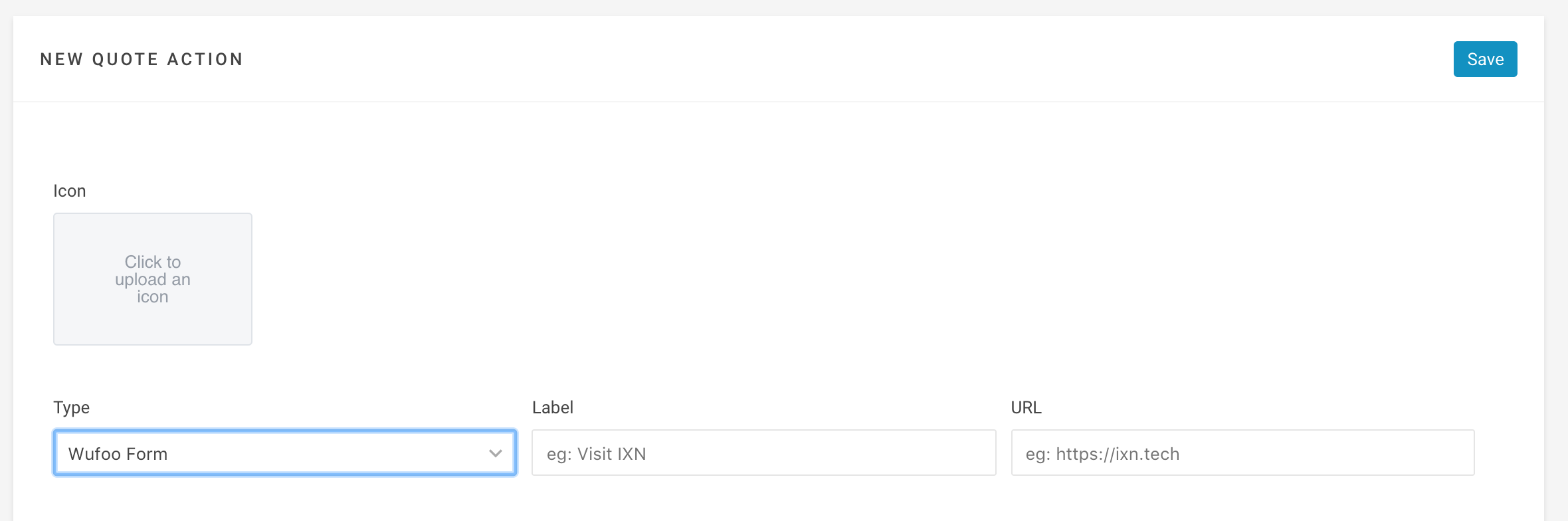
25. Then click on the field under "Label" and name your quote action. It can be whatever you like, but we will name our quote action "Wufoo".
26. In the field under "URL" paste your edited URL. You may also upload an icon or limit carriers, but for this tutorial you can just click "Save".
27. Now go to your product to run quotes! Fill out the quote information and click "View Quotes". We will be using generic information for this example.

28. Click on the desired quote, and you should see a green menu that will list your quote action. Our quote action is named "Wufoo" so we will click on that.

29. A new page will open and we will see the form we created! You will also notice that the fields have been pre-filled. This is what we did in step 15. If something isn't pre-filled where it should be, double check that step 15 was done correctly. You can click "Submit" to submit your form.
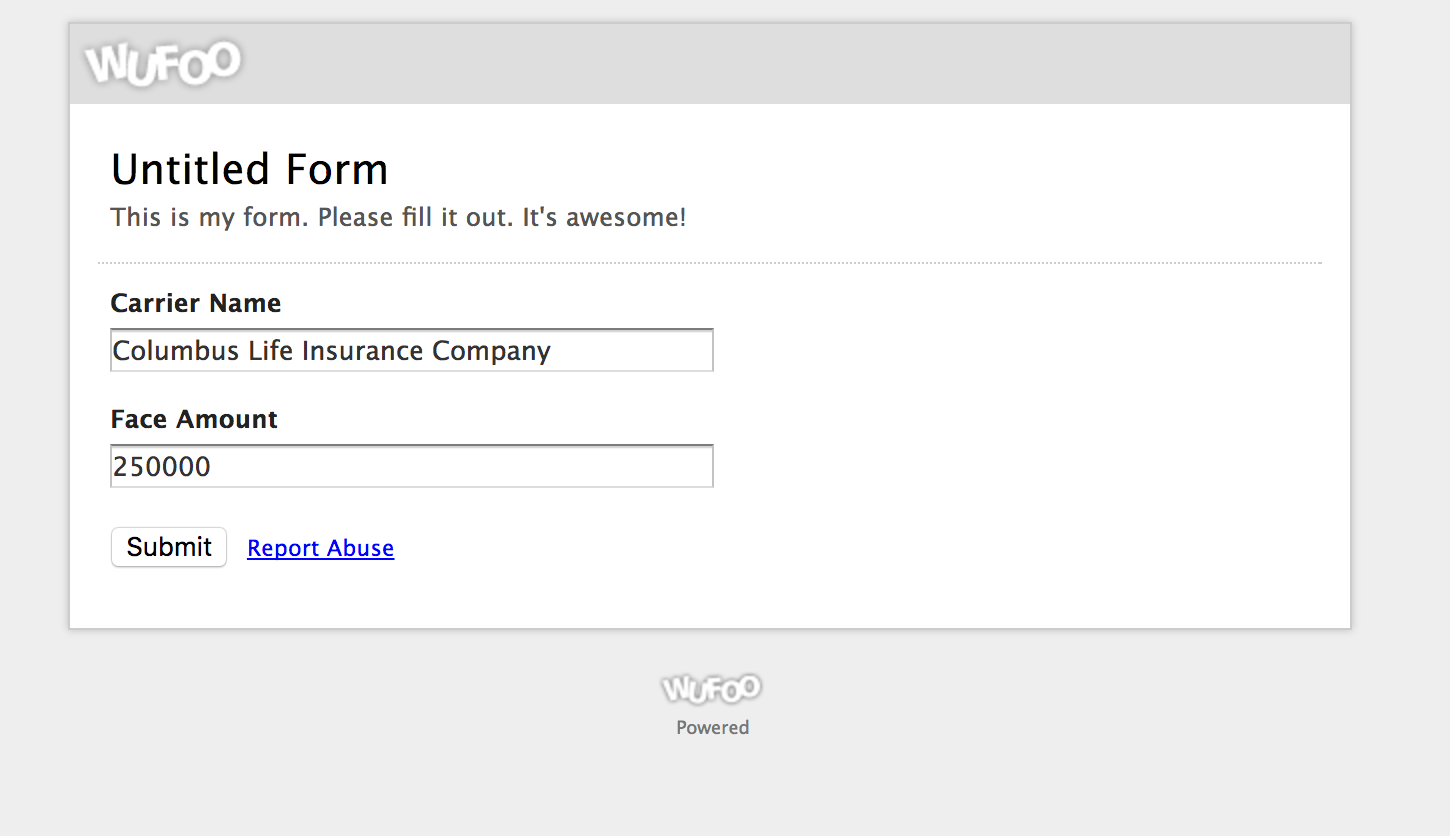
That is the end of our tutorial! Thank you for following along.
Questions or feedback? Feel free to reach out to our Support Team at support@ixntech.com or call 800-250-5152 #2.
