This video covers the features and functionality of the Website Quoter as well as how to customize it for your business
The website quoter is meant for consumer use and can be embedded on any website to add user engagement and lead generation. The consumer enters some basic information, then selects View Quotes to be shown the Quote results that fit their criteria. From the Quote Results, the consumer can then choose a carrier they are interested in. The information entered in the Website Quoter can then be sent to the agent as a lead.
Dashboard Settings
One of the great things about the Website Quoter is it can be customized to fit the agency's business. All changes to settings can be made from dashboard.ixn.tech. Once logged in, start by clicking Products in the left menu, then choose Website Quoter. The first screen shows the default information for the quoter where the default Face Amount, Health Category, and Product Type can be designated. There is also an option for adding a Google RECAPTCHA to your quoter which adds a layer of security against spam. The Google RECAPTCHA is not required. After making any changes, save using the Save Changes button in the upper right corner of each section. At the top of the page, click the drop down to move through the other customizable settings of the quoter.
Product Types
For product types, add or remove which products will be shown as options for the consumer to choose from on the quoter. For example, if you never write certain GUL policies, you can remove those products as a quotable option.
Carriers and Products
Under Carriers and Products, all carriers available on the platform are displayed. Click the logos to add or remove carriers from the quoter. Additionally, clicking the menu icon for each carrier will open a modal with the specific products for those carriers available on the platform. These can also be added or removed to further finetune what appears in the Quote Results. Again, be sure to save any changes.
States
The States section is where which states available for quoting can be limited. For example, removing states where the agency is not licensed to sell life insurance. The default state can also be designated from here.
Theme Options
Theme Options is where the main and accent colors of the Website Quoter can be adjusted. This allows the Website color the be matched to the color scheme on the web page on which it is embedded. Edit the color using the slider options or by entering a HEX code for the color.
Embed Code
Next is the Embed Code section. At the top of this page is the code used to place the quote engine on any website. There is no limit to how many web pages or websites the Website Quoter can be embedded on, but note that the settings and lead recipients for the quoter will stay the same in each quoter instance. To embed the quoter, copy the entire code in the Embed Code section. How this code is placed on the website may vary depending on your website platform. An active preview of what the quoter will look like is also displayed on this page.
Lead Flow
Last but not least is the Lead Flow of the Website Quoter. This is where the agency can manage what information is gathered in the leads, and can designate where those leads are sent.
IXN
The IXN settings are the default lead flow. With the IXN Lead Flow enabled, all settings and notifications are managed in the IXN Dashboard. These settings allow adjustment to the label for the Select button in the Quote Results, as well the message the consumer sees once they have submitted their selection. What contact information the consumer is asked to enter and when in the quote process they enter that information is also set in these settings. When a field is checked as visible, the question is asked after the consumer has seen the quote results and selected a product. Visible on Initial Screen sets questions to be asked before the consumer sees the quote results. Any of these fields can be set as required. Email notifications can be set to send to specific member roles or specific emails from the Notification Triggers section of the Dashboard with information from the both the initial screen and after the consumer has selected a product.
CRM Integrations
We also have lead flow options integrated with a few CRMs such as Insureio and SmartOffice. These use the same form fields as the IXN lead flow, but all leads will be stored in the respective CRM and not in our system. There is some setup involved to integrate the Website Quoter with these CRM options. Any CRM not listed specifically as a Lead Flow would need to be integrated using the Custom Lead Flow option.
Custom
All other lead flow options would fall under the Custom Lead Flow. From these settings, buttons can be added to any link. For example, you could add a button that leads to an informational page on your website. We have integration with several 3rd party form builders, so forms can be created with custom questions but still pre-fill information entered in the Website Quoter. There is also the option to send information from the Website Quoter to other sites using Webhooks. Note, that is you use a Custom Lead Flow, you are opting of having leads and notifications managed by IXN in favor of whatever 3rd party you choose to use.
Using the Website Quoter
Let's take a look at the Website Quoter in action with the default lead flow. On the initial screen the default state, health category, product type, and face amount designated in the settings are pre-selected. The wording of the fields is simplified to be more user friendly and includes descriptions of the fields to help consumers know what to choose. If contact information has been selected to be visible on the initial screen, then a second column with the required contact information will display. The consumer must enter required contact information before they can see the results. Once all required fields are complete, the consumer can select View Quotes.
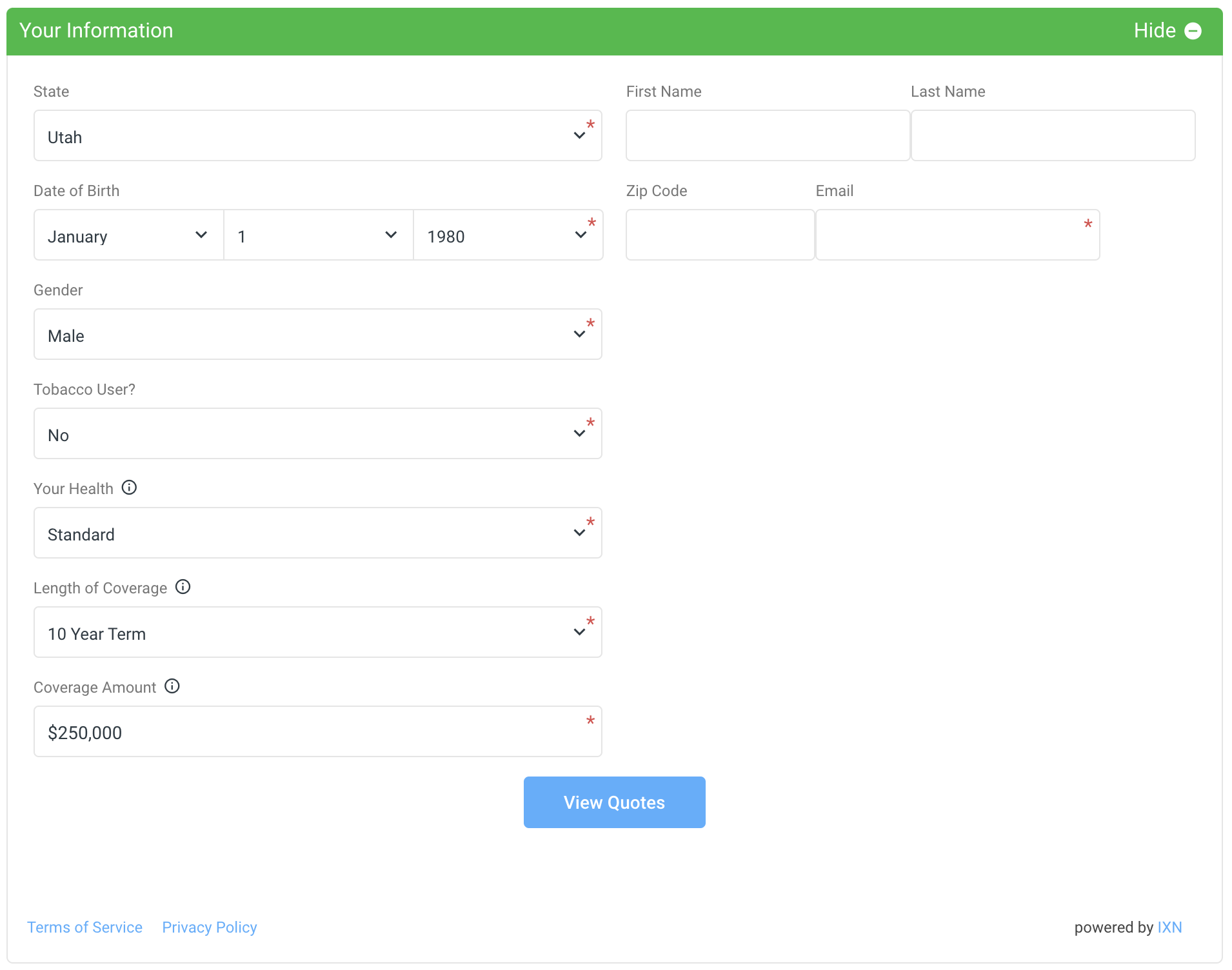
At this point, the recipients set in the Notification Triggers receive the notification for the lead either via email or web call. The email will include any initial information entered.
After a moment the quote results appear. The results can be sorted different ways. In default is to show results by the lowest Annual price. If the consumer so chooses, they can sort the list by Monthly, Quarterly, Semi-Annual or Annual in either ascending or descending order. If the consumer see a product they are interested in they can proceed with their selection by choosing the button on the product card in the list.
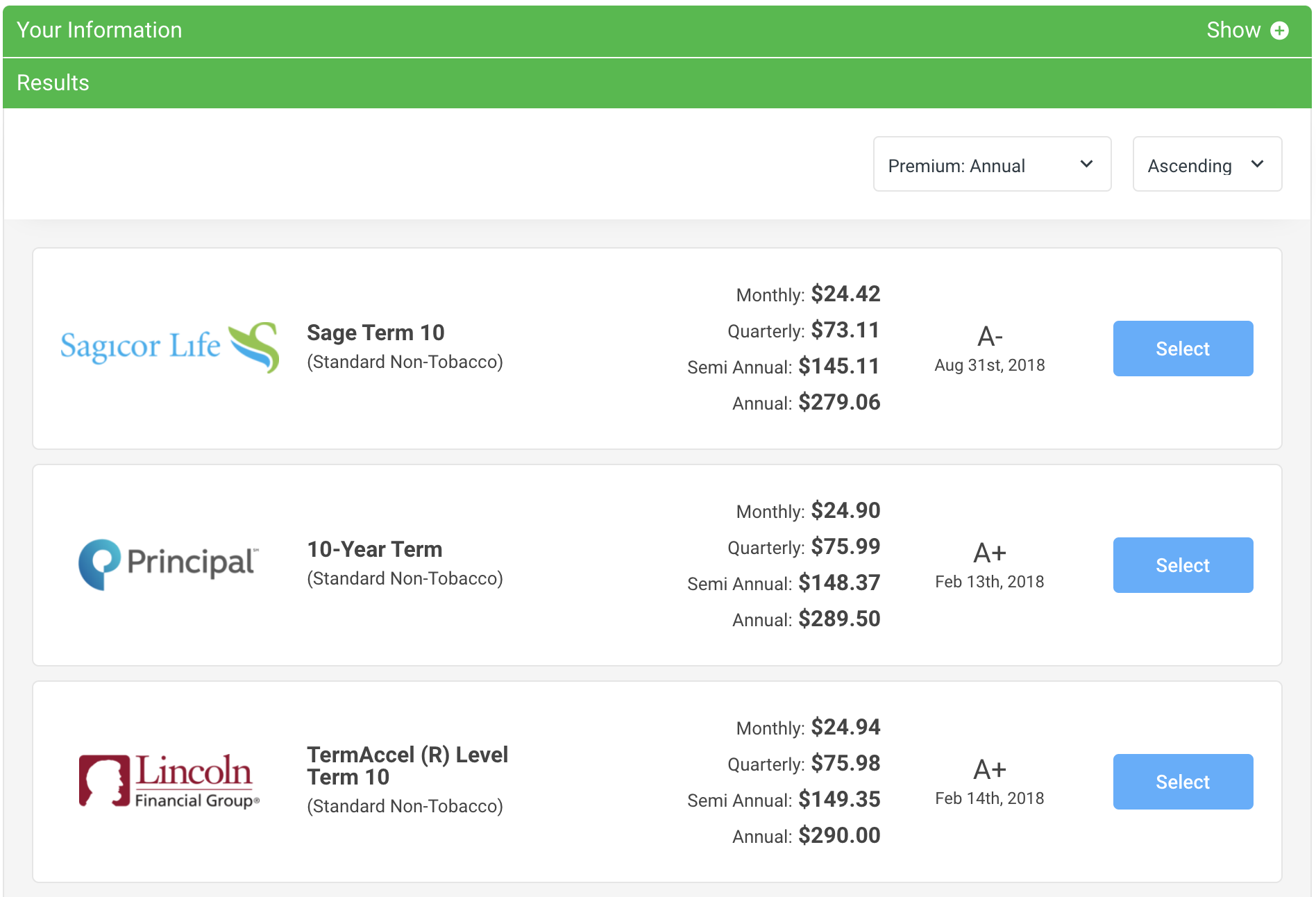
At that point they will see the rest of the visible lead questions. Once this information is filled out and submitted, recipients will receive another notification with the updated lead information. This lead not only includes the additional contact information, but also the information about the product the client chose.
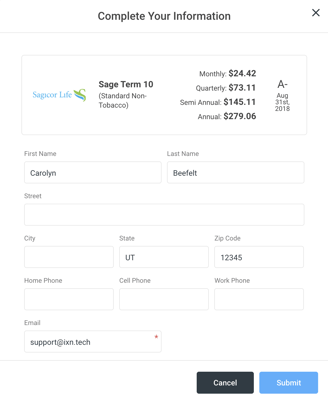
If you have any questions feel free to contact our support team at support@ixntech.com or call 800-250-5152. Or, if you are interested in getting a Website Quoter, you are welcome to contact our sales team and we would happy to help.
