Learn what Notification Triggers are and how to manage them.
Notification Triggers are specific events that happen inside the IXN platform and will be used to know when to send email notifications. You can manage all notifications for your IXN products in two centralized locations:
Agency Notification Triggers
Admins and those who are given explicit permission can manage notifications for all products and all triggers at an Agency level.
To access Agency Notification Triggers, first log into the Dashboard. Next, click on your Profile picture in the top right to reveal your profile menu, then click "Agency"

Click the sub-menu next to your logo, then click "Notification Triggers"
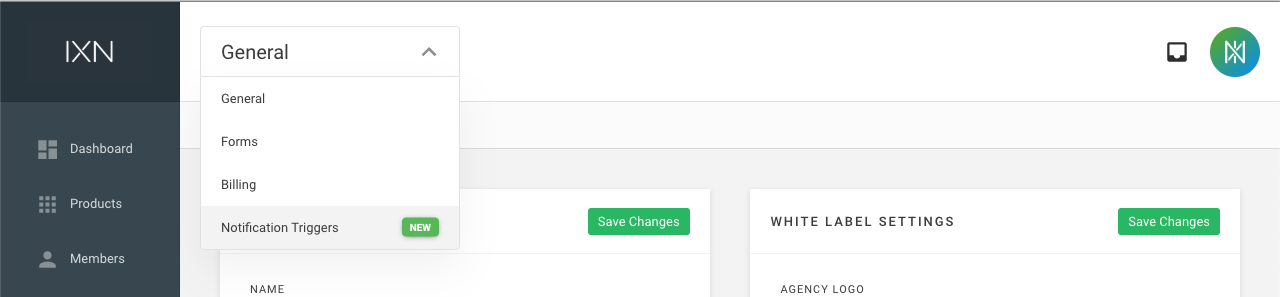
From here you can add new triggers or click an existing one to edit it
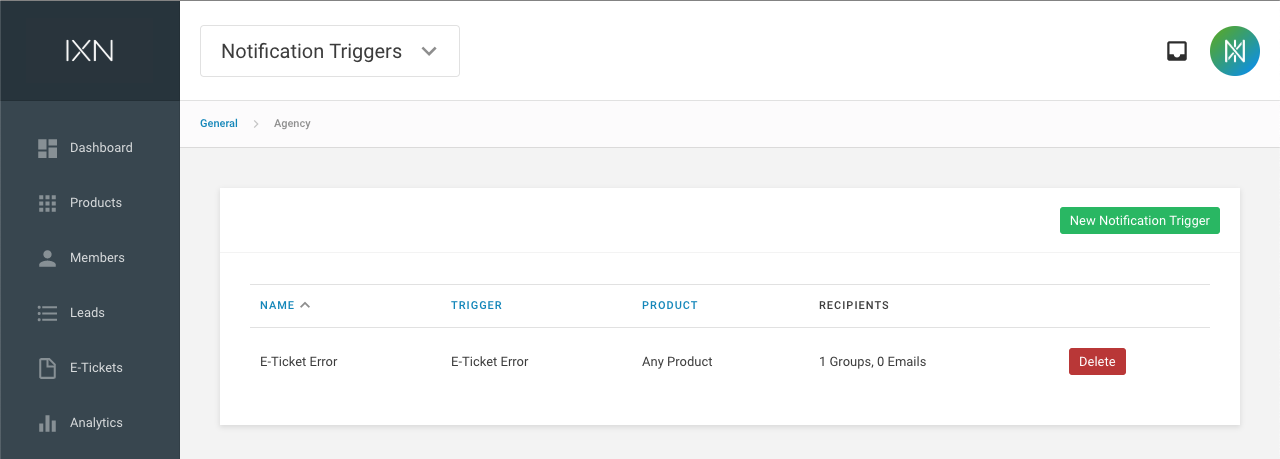
User Notification Triggers
Individual users can set up notifications for the products they are assigned to.
To access your User Notification Triggers, first log into the Dashboard. Next, click on your Profile picture in the top right to reveal your profile menu, then click "My Account"

Click the sub-menu next to your logo, then click "Notification Triggers"

From here you can add new triggers or click an existing one to edit it. You will only be able to manage triggers for products you are assigned.
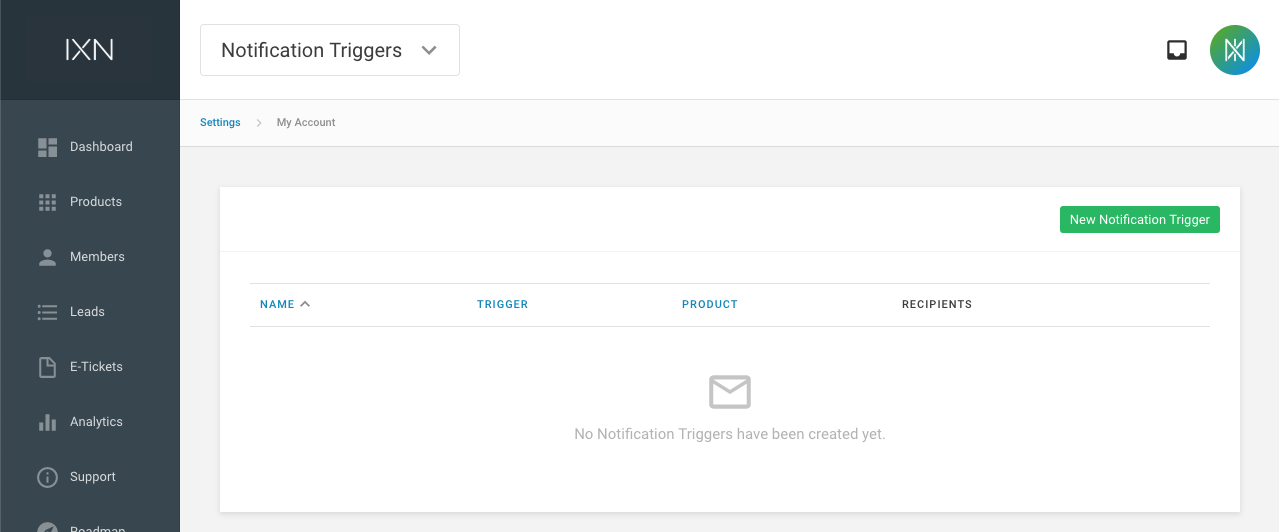
What does a Notification Trigger consist of?
A Notification Trigger consists of 4 parts: Name, Trigger, Product, and Recipients.
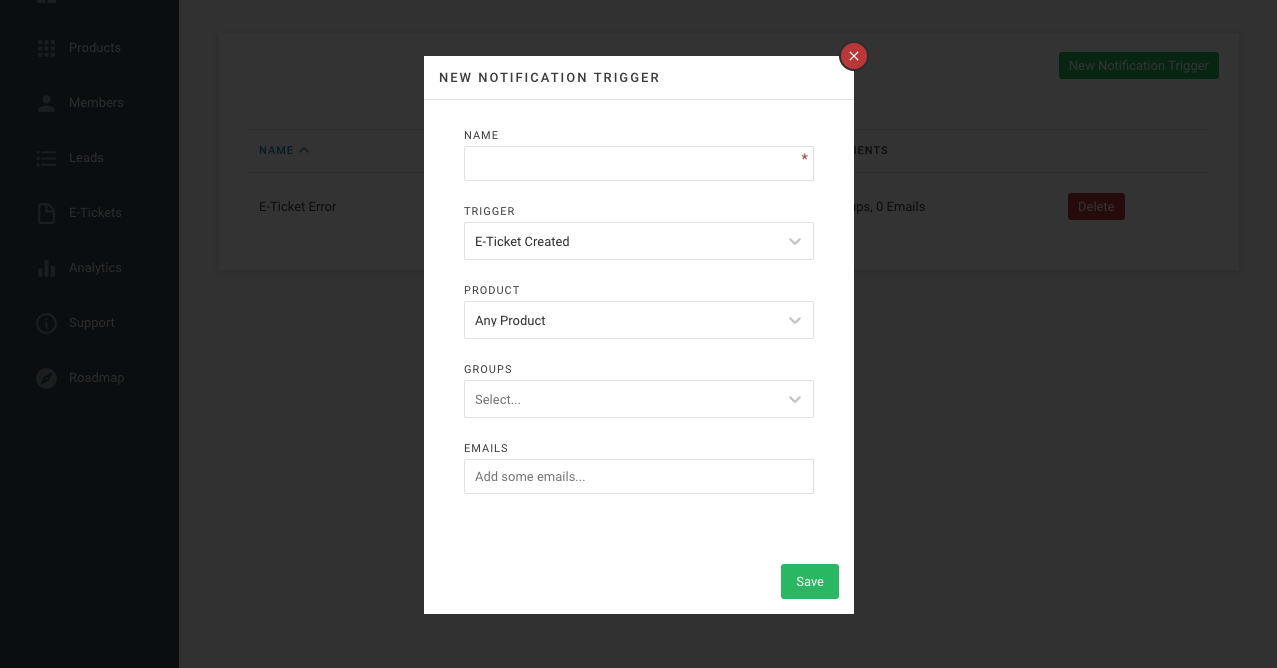
Name
This is used to easily reference a trigger. More importantly, it is used as the subject for the emails that get delivered by this trigger.
Trigger
This is the event or trigger that needs to happen before the email notifications are delivered.
Product
By default the system will watch all of your products for the specified trigger. If desired, you can set up triggers for specific products. This is useful if you'd like different people to be notified per product. For example, Person A could be notified about new leads from your Website Quoter and Person B could be notified about new lead from your Mobile App.
Recipients
These are the people that will be receive email notifications whenever the trigger occurs. You can choose to send email notifications to all Admins, Sales Reps or Members. You can also enter in a specific list of emails.
What triggers are available?
Lead Created
Products: Website Quoter, Mobile App
This trigger is only applicable if your Website Quoter or Mobile App is using the IXN or Custom Lead Flow. It will trigger in the following instances:
- If you have lead form fields on the initial screen of your Website Quoter and a consumer runs a quote.
- If you don't have lead form fields on the initial screen of your Website Quoter and a consumer selects a quote from the results and fills out the lead form.
- If your Mobile App is configured to allow a consumer to select an agent before selecting a quote, and a consumer selects a quote from the results and fills out the lead form on your Mobile App.
Lead Updated
Products: Website Quoter, Mobile App
This trigger is only applicable if your Website Quoter or Mobile App is using the IXN Lead Flow. It will trigger in the following instances:
- If you have lead forms fields on the initial screen of your Website Quoter and a consumer selects a quote from the results and fills out the lead form.
- If your Mobile App is configured to allow a consumer to select an agent after selecting a quote, and a consumer selects a quote, fills out the lead form, then selects an agent.
E-Ticket Created
Products: Agency Life Quoter, Mobile App
This is triggered in the following instances:
- If an agent runs a quote, selects an ApplicInt ExpressComplete quote action on a quote card, then fills out the initial ApplicInt form.
- If an agent runs a quote then selects the Protective E-Ticket quote action on a quote card.
E-Ticket Sent
Products: Agency Life Quoter, Mobile App
This is triggered in the following instances:
- If an agent runs a quote, selects an ApplicInt ExpressComplete quote action on a quote card, fills out the initial ApplicInt form, and the information is successfully sent to ExpressComplete.
- If an agent runs a quote, selects the Protective E-Ticket quote action on a quote card, fills out the E-Ticket form, and the information is successfully sent to Protective.
E-Ticket Error
Products: Agency Life Quoter, Mobile App
This is triggered any time an error occurs with an ExpressComplete or Protective E-Ticket submission.
Underwriting Pre-screener Submitted
Products: Mobile App
This is triggered any time an agent fills out and submits the Underwriting Pre-screener tool in a Mobile App.
Carrier Forms Requested
Products: Agency Life Quoter
This is triggered any time an agent runs a quote, selects the "Request Forms" quote action on a quote card, then submits information through the form.
Member Created
Products: Agency
This is triggered any time a new member is added to your Agency.
