Adding Quote Actions to your Mobile App is a great way to make your agents even more productive on the go. Quote Actions appear as a button in the quote results which can link to a url, an online form, or one of our partner integrations.
Setting Up Quote Actions
2. Once you are logged in, click "Products" in the navigation on the left-hand side.
3. Find your Mobile App in your list of products. Click on it.
4. Click "Settings" at the top of the page. Select "Quote Actions" in the dropdown.
5. Click "New Quote Action" in the upper right-hand corner.
6. Under New Quote Action, select the type. If you are using our ApplicInt Integration or one of our integrations with 3rd Party Form Builders please follow their respective guides. All other types of links would fall under Custom URL.
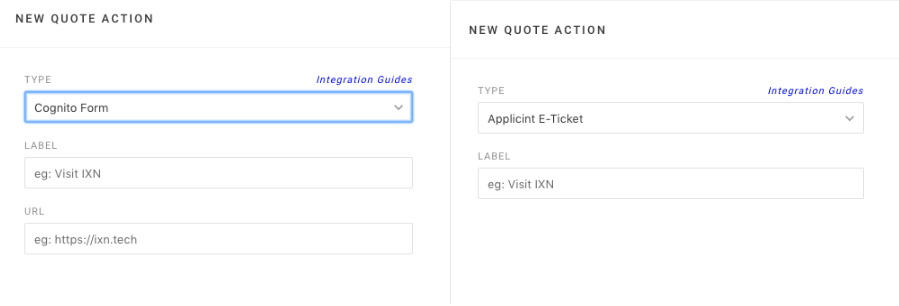
7. For each Quote Action you can enter a Label. This will be the words that appear on the Quote Action button.
8. For 3rd Party forms and Custom URLs, a web link will need to be provided
9. Select the Carriers you would like the Quote Action to apply to. You can also designate specific carrier products you would like the Quote Action to show for. Note that in the Mobile App only one Quote Action can be applied to each carrier product. Applying multiple Quote Actions to the same product will create an error.
10. Save changes and your done! The Quote Action should appear in your app right away. You may need to restart the app to view the change.
Custom URL
This is the most versatile Quote Action. Any web link can be added to the Quote Action button in the quote results. Some use cases may include: linking to a page on your agency's website, linking to a carrier website, or linking to any online application.
E-Tickets
Protective
Our direct E-Ticket with Protective is the fastest way to submit an E-Ticket. Eligible brokerages can set up for their agents to go straight from quoting to submitting the application directly to Protective's underwriting team. This service is free to use. Note that currently only brokerages directly contracted with Protective are eligible to use this E-Ticket. Watch this video to learn more.
ApplicInt
You can also use our integration with ApplicInt to submit E-Tickets to their ExpressComplete platform. View our Integration Guide. Using ExpressComplete, agents can go straight from running a quote to submitting an application to the carrier. This service is free and can be set up by reaching out to ApplicInt and then following our integration guide. Single sign on can also be configured for users using the integration. Setting Up ApplicInt SSO for Mobile App Users
3rd Party Forms
If you are looking to build out a more complex, custom form, then this is the way to go. Using powerful form builders such as Google Forms, Cognito Forms, and TypeForm, you can build mobile optimized forms exactly the way you want them, then assign them to any product, carrier, or combination of products and carriers. Submissions through form integrations can be sent to one or more email addresses. In addition, when an agent starts a form through one of our form integrations, quote and product information will be pre-filled in the form. View a full list of Integrated Form Builders.
Default E-Ticket Form
This is a non-configurable form with basic information that can be saved and then viewed in the app’s E-Tickets tool as well as the Dashboard. If you only need a basic, non-customizable form with contact information, this is a good choice. A default e-ticket will also show the quote and product information associated with it. These submissions stay in our system, so they will have to be manually processed. Contact support@ixntech.com to add this to your app. It will apply to all carriers and products That do not have another quote action assigned to them.
Questions or feedback? Feel free to reach out to our Support Team at support@ixntech.com or call 800-250-5152 #2.
